Creating a planning model
Execute the following steps to create a planning model:
- Click on the main menu icon, and go to
Create|Model:
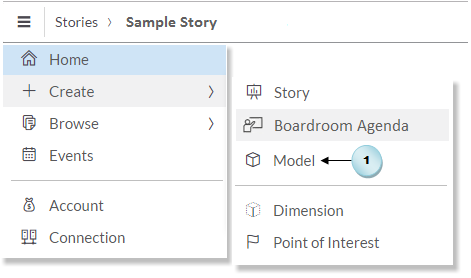
You can create a planning model from scratch in which you enter values manually in the cells or copy and paste data from a spreadsheet. You can also create this model type by importing data from a variety of sources. To keep things simple, you will fetch data from an Excel file named StoresData.xlsx in this exercise.
- On the
New Modelpage, click onImport a file from your computer:
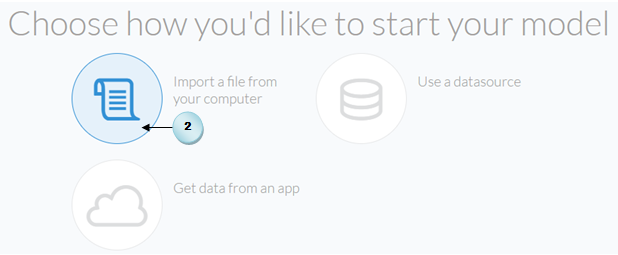
- On the
Import Model From Filedialog, click on theSelect Source Filebutton (A), and in theWindows Opendialog, browse for theStoresData.xlsxfile (B) that comes with the book's source. Note that this file has three sheets carrying data for theActuals,Budget, andForecastcategories. Start the proceeding and import data by selecting theActualsoption (C) from theSheetlist. Data for the other two categories will be imported in the subsequent steps. Click onImportto start...































































