Saving a story as a PDF
Sometimes you need a hard copy to access your work offline. SAP Analytics Cloud lets you save your story in a Portable Document Format (PDF) file to meet your requirements. The option allows you save all the pages as well as some specific pages in your story. Here are the steps to create a PDF:
- With your story open, click on the Save icon, and select
Save As Filefrom the Save menu. TheSave As Filedialog box pops up:
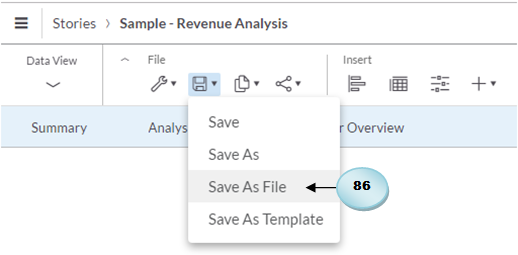
- In the
Save As Filedialog box, select theRangeoption, and enter1,3,7in the adjacent box. The defaultAlloption (A) saves all the story pages, while, using theRangeoption, you can specify which pages to save. In my scenario, I have seven pages so I opted to save pages 1, 3, and 7. You can also specify a different combination of pages. For example, if you enter 1, 3-5 in theRangebox, page 1, 3, 4, and 5 will be saved. Each story page is generated on a separate page in the PDF so you can modify it afterwards. If chosen, theInsert Appendixoption...































































