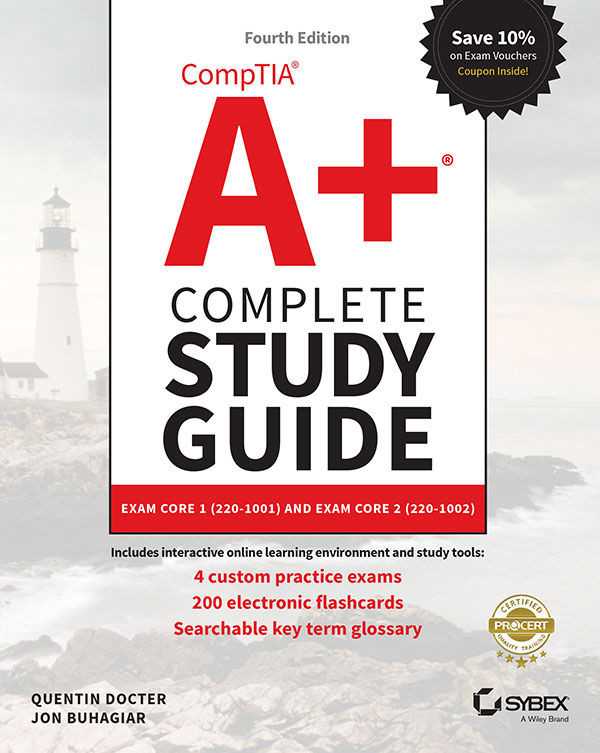Chapter 12: Mobile Device Connectivity and Synchronization
Here are the steps to connect an iPhone to a Wi-Fi network:
- Tap the Settings app on the home screen.
- Select Wi-Fi from the Settings menu.
- Swipe the Wi-Fi switch to the right to turn it on if it is off. You can also tap switches to toggle them to the opposite state.
- In the Choose A Network list, tap the name of the wireless network that you want to join.
- Enter the password or key for the wireless network, if you are asked for one, and then tap the Join button.
If the connection succeeds, the network name will appear under the Wi-Fi switch with a check mark next to it.