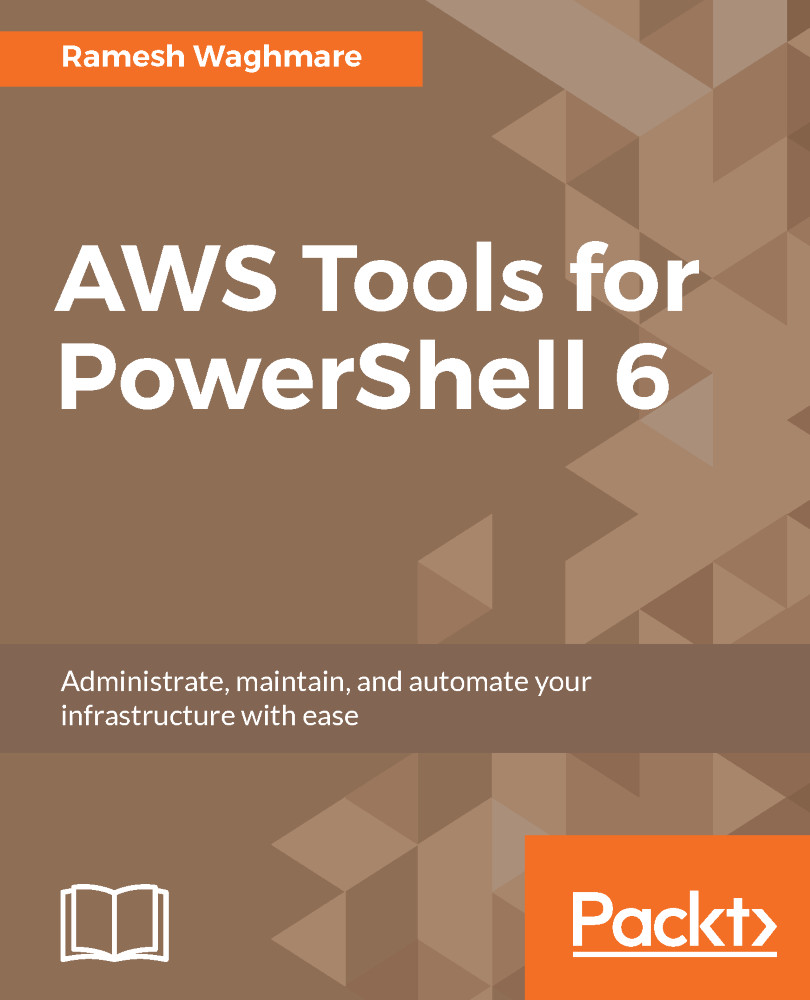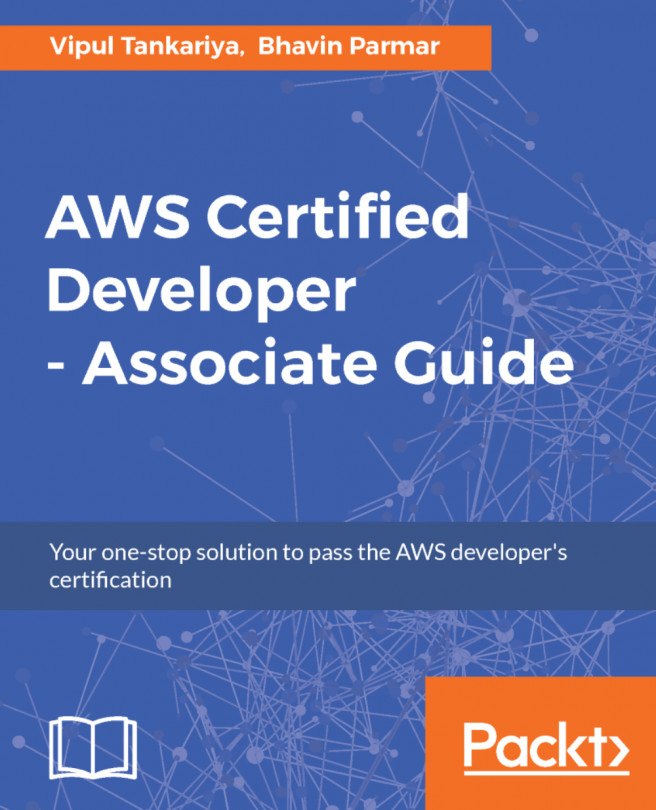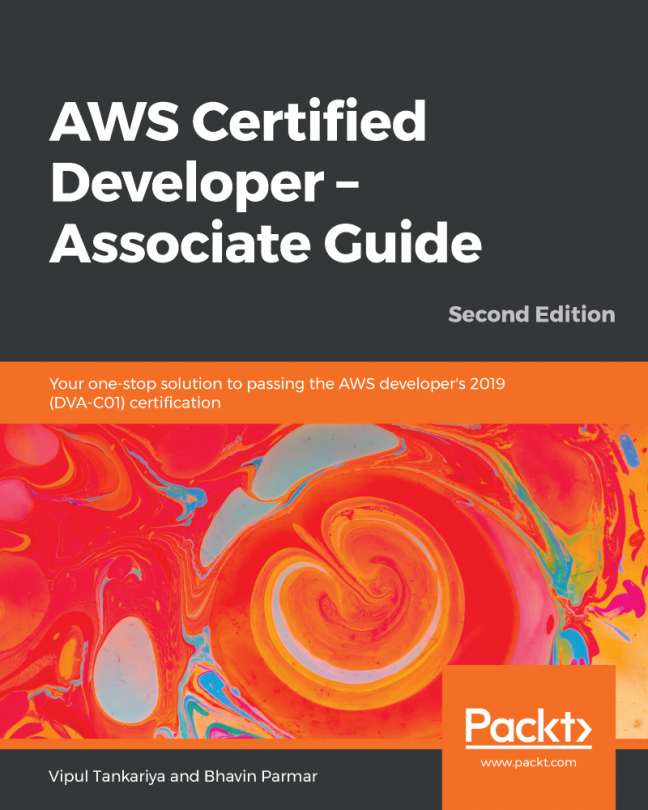Running PowerShell remotely
One of the advantages of PowerShell is accessing the remote servers. Running commands on remote servers is called PowerShell remoting, and this is not something new. Many IT admins run PowerShell on their client-side desktops and access servers located in different data centers to ease the administrative effort. In the cmdlets, there is a ComputerName parameter that you can use to run the command on the remote server. You just need to ensure that the ComputerName parameter specified is seen on the network and has a remoting option enabled. Let's say you want to run the Get-Service cmdlet on the server called apps1, then you can run this:
PS C:\>Get-Service -ComputerName apps1So, all the cmdlets that you run locally can be run on the remote server just by specifying the ComputerName parameter with it.
PowerShell is locked down by default. In order to enable remoting, you have to run the Enable-PsRemoting cmdlet:
PS C:\> Enable-PsRemoting -ForceThis command starts the Windows Remote Management (WinRM) service, sets it to start automatically with your system, and creates a firewall rule that allows incoming connections. The Force part of the command tells PowerShell to perform these actions without prompting you for each step. You should restart the WinRM service so that new settings can take effect:
PS C:\Restart-Service WinRMFor testing the connection, you can use this:
PS C:\Test-WsMan <RemoteComputer> PS C:\Enter-PsSession -ComputerName <RemoteComputer>
Or you can run any other cmdlet with ComputerName parameter.
Note
Please note that when you deal with servers in multiple domains or the servers in WorkGroup, there could be some challenges establishing the connectivity with remote servers, as they are sometimes tricky to work with. It is always good to work with your system administrator in case you end up with issues regarding PowerShell remoting.