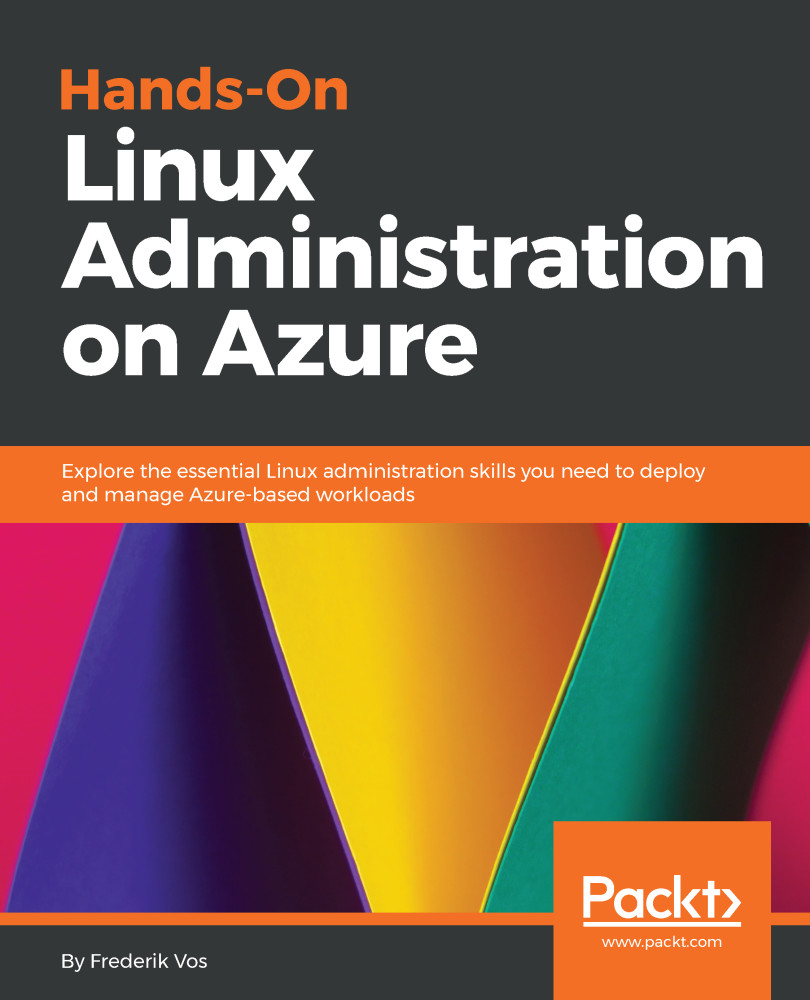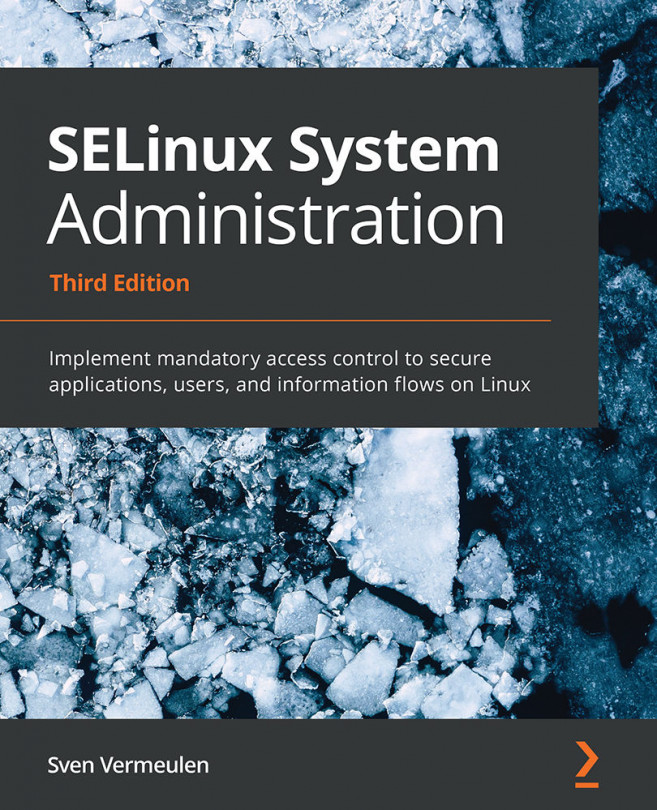Deploying a Linux virtual machine
After covering the the available Linux distributions in Azure and the level of support you can get, after setting up an environment where you can create a virtual machine, it's time to deploy our first virtual machine.
Your first virtual machine
The resource group is created, a storage account is created in this resource group, and now you are ready to create your first Linux Virtual Machine in Azure.
In PowerShell use the following command:
New-AzureRmVM -Name "UbuntuVM" -Location westus ` -ResourceGroupName MyResource1 -ImageName UbuntuLTS ` -Size Standard_B1S
The cmdlet will prompt you to provide a username and password:
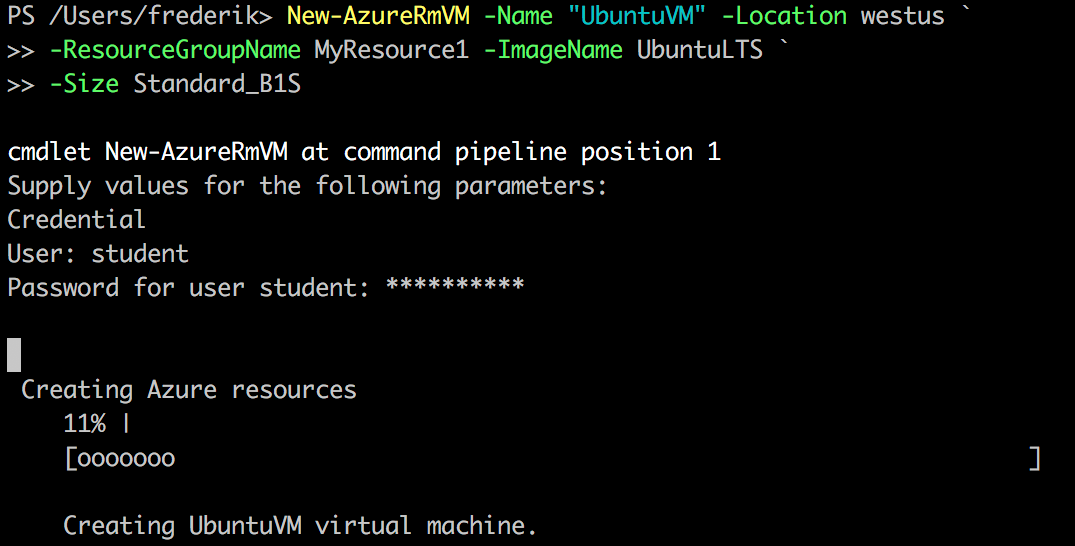
In Bash use the following command:
az vm create --name UbuntuVM --resource-group MyResource2 \ --image UbuntuLTS --authentication-type password \ --admin-username student –size Standard_B1S
This was very easy, but if you create a virtual machine instance this way, the number of options you can set is very limited. Many things are automatically...