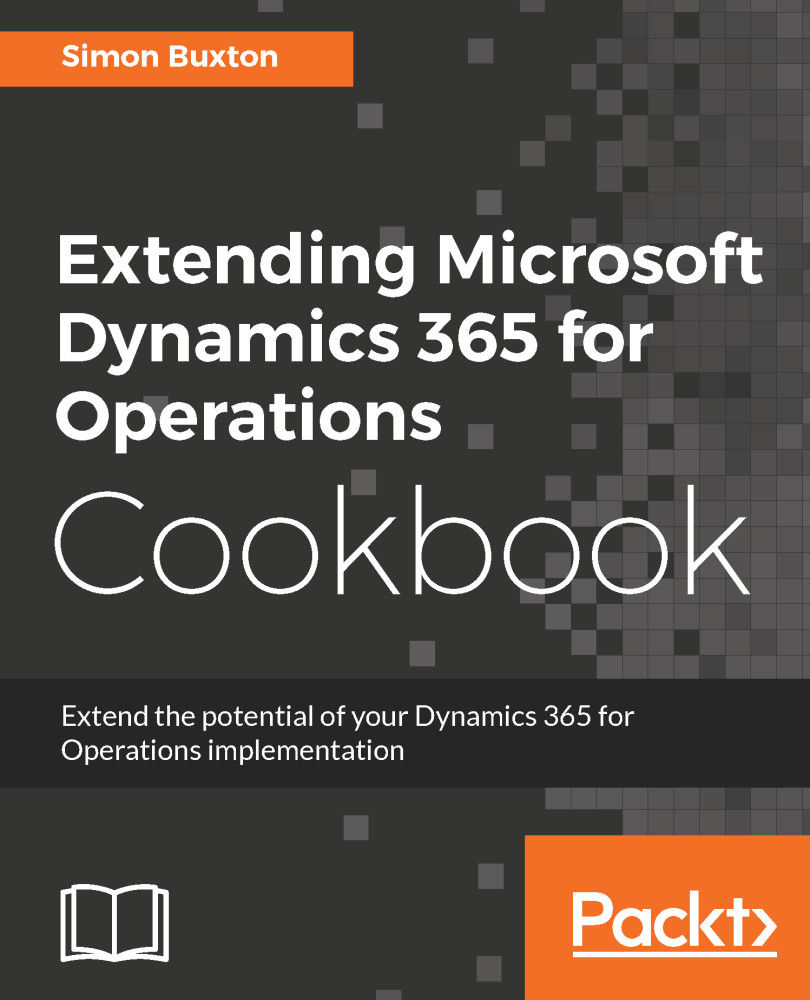Creating setup tables
In this section, we will create a group table. A group table is used as a foreign key on main tables, such as the customer group on the customer table and the vendor group on the vendor table; the customer and vendor tables are examples of main tables. Group tables have at least two fields, an ID and a Description field, but can contain more as required.
In this case, to aid flow, we will create the group table first.
Getting ready
We just need a Operations project open in Visual Studio.
How to do it...
We will create a Vehicle group table. We don't have much choice on the name in this as it has to start with our prefix, and end with Group; therefore, it will be ConWHSVehicleGroup. To create this table, follow these steps:
- Using the recipe for creating EDTs, create a Vehicle group EDT using the following parameters:
Property | Value |
Name | ConWHSVehicleGroupId |
Label | Vehicle group |
Help Text | The vehicle group id |
Extends | SysGroup |
- Save the EDT, but don't close the designer.
- From within the project...