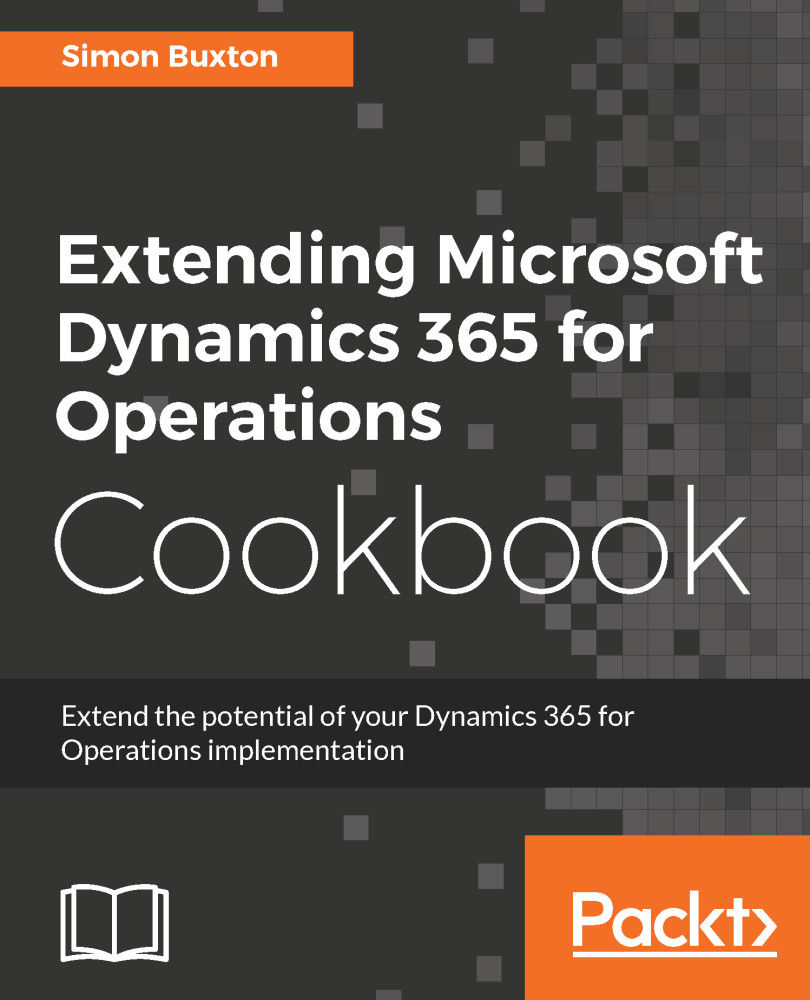Creating a data entity
In this task, we will create a data entity for our vehicle table, which we will extend in order to demonstrate how data entities can be used. We will also use this to allow us to maintain vehicle data through the Office add-in and make it a public OData entity.
Getting ready
We will just need to have a Dynamics 365 for Operations project open, and a table for which we want to create a data entity.
How to do it...
To create the data entity, follow these steps:
- In the project, add a new item. Within the
Add New Itemdialog, selectData Modelfrom the left-hand list, and thenData Entityfrom the right. - Enter
ConWHSVehicleTableEntityasNameand pressAdd. - We will then get a
Data Entity Wizarddialog and selectConWHSVehicleTablein thePrimary datasourcedrop-down list.
Note
As you scroll down, the drop-down list can resize, causing an item to be selected by mistake, it is therefore easier to use the Page Up and Page Down keys to locate the table.
The Entity category is not correct...