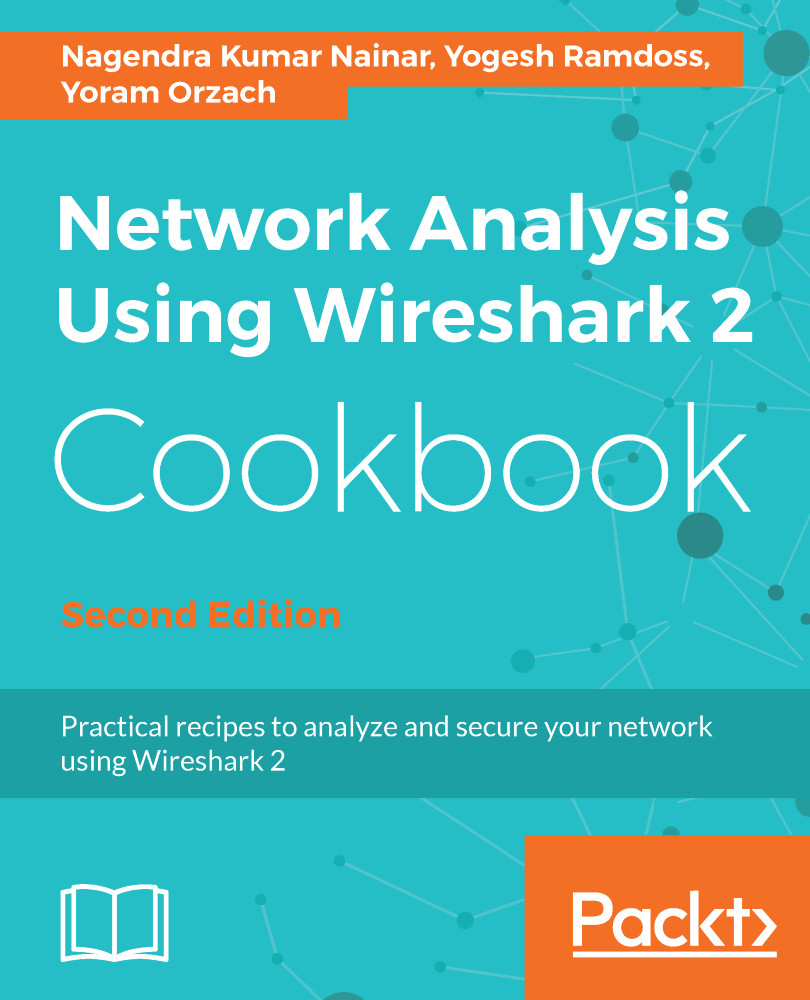Importing and exporting files
It is quite common to see a need to share the packet capture file with other operational teams or the vendor for root cause analysis. Such capture files may have a lot of packets, while our interest is in only a specific flow or a set of packets. Instead of sharing the entire file, Wireshark allows you to selectively export the packets into a new file, or even modify the format for easier file transportation. In this recipe, we will discuss the import and export options available in Wireshark.
Getting ready
Start Wireshark or open a saved file.
How to do it...
We save or export data as follows.
Exporting an entire or partial file
We can save a whole file or export specific data in various formats and various file types. In the following paragraphs, we will see how to do this.
To save a whole file of captured data, do the following:
- In the
Filemenu, click onSave(or press Ctrl + S) to save the file under its current name - In the
Filemenu, click onSave as(or press...