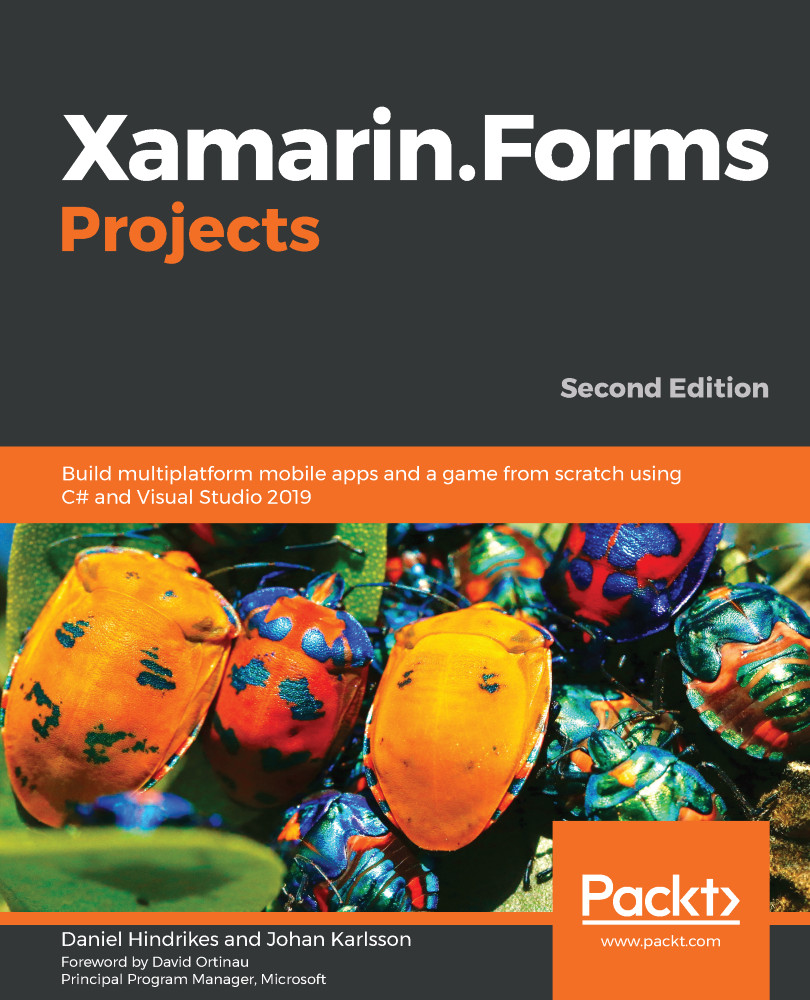If we want to run, debug, and compile our iOS app, then we need to connect it to a Mac. We can set up our Mac manually, as described earlier in this chapter, or we can use Automatic Mac Provisioning. This installs Mono and Xamarin.iOS on the Mac that we are connecting to. It will not install the Visual Studio IDE, but this isn't necessary if we just want to use it as a build machine. We do, however, need to install Xcode manually.
To be able to connect to a Mac—either manually or using Automatic Mac Provisioning—we need to be able to access the Mac via our network, and we need to enable Remote Login on the Mac. To do this, go to Settings | Sharing and select the checkbox for Remote Login. To the left of the window, we can select which users are allowed to connect with Remote Login, as shown:
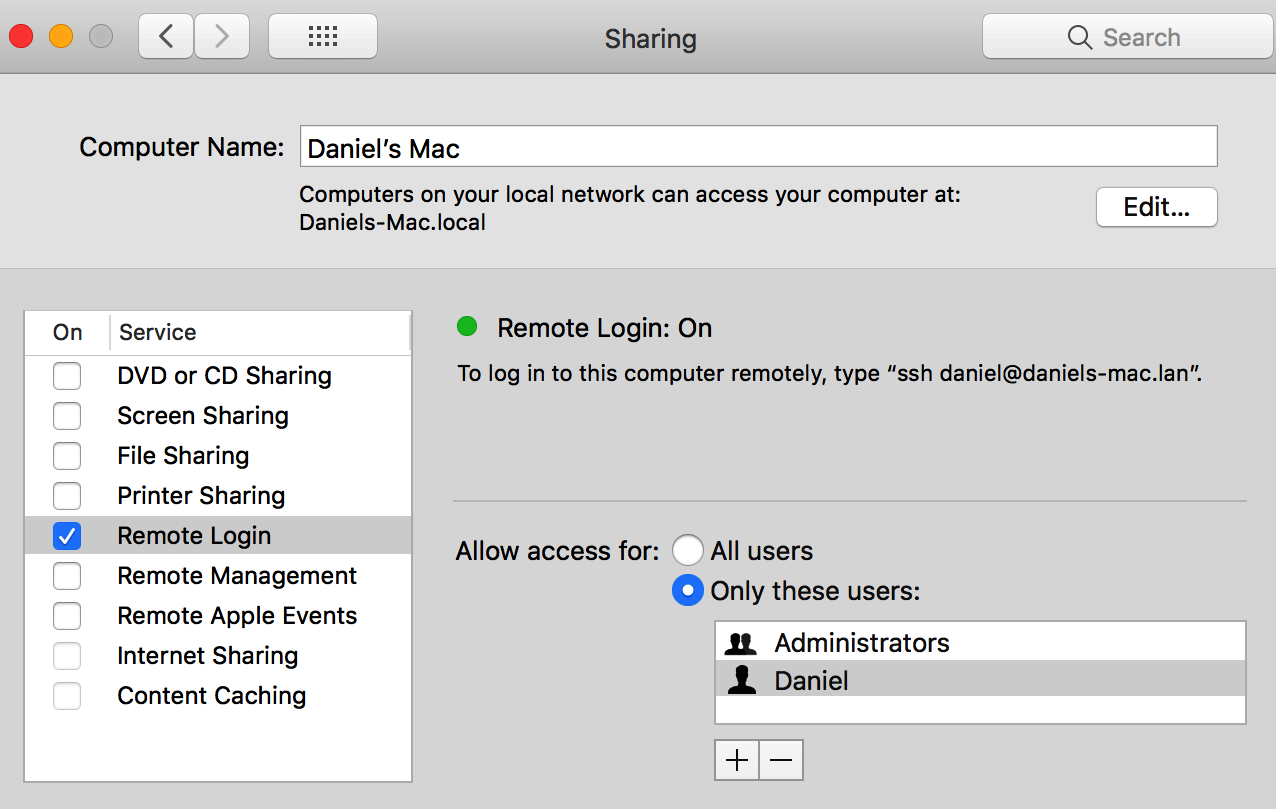
To connect to the Mac from Visual Studio, use the Pair to Mac button in the toolbar (as in the following screenshot...