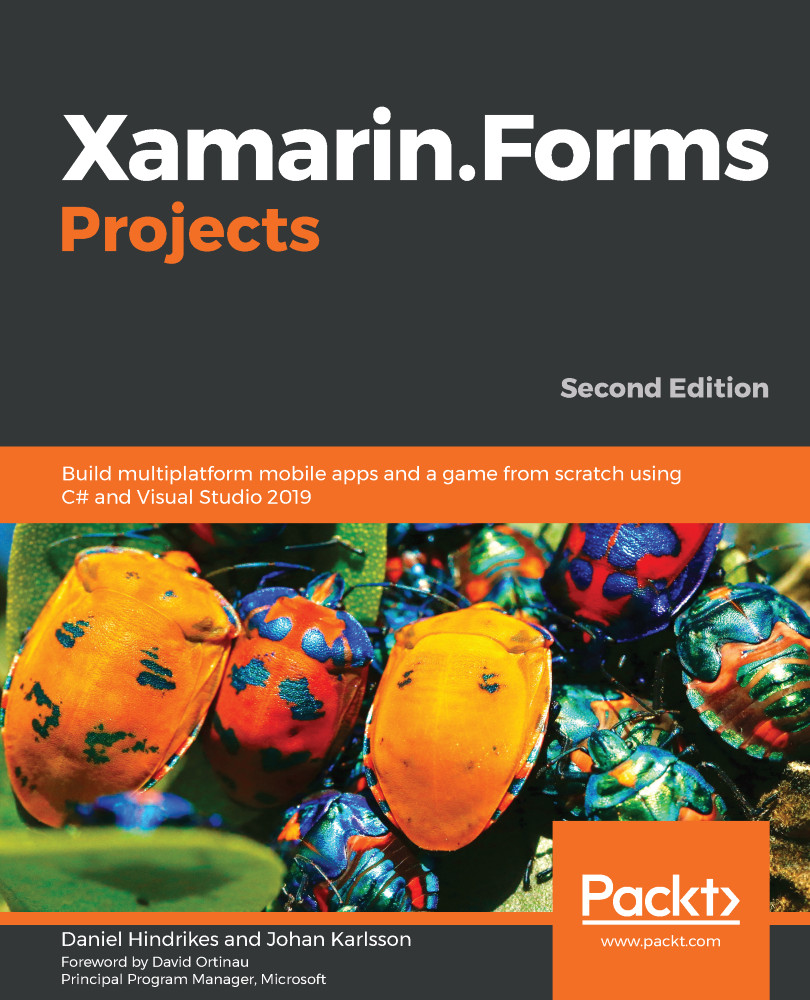Now, it's time to add some content to the newly created MainView.xaml file. The icons mentioned here can be found in the same folder that they have been added to (you can check this by looking at the project on GitHub – the GitHub URL can be found at the beginning of this chapter). There is a lot going on here, so make sure to check what you write against the code:
- Add the chat.png icon to the Drawable folder that is inside the Resources folder in the Android project.
- Add the [email protected] icon to the Resources folder in the iOS project.
- Open the MainView.xaml file.
- Add a Title property to the ContentPage node. This is the title that will be displayed in the navigation bar of the app.
- Add a Grid and define two rows in it. The first one should have a height of "*", while the second one should have a height of "2*". This will partition the space in two rows, of which the first will take up 1/3 of the space and the second will take...