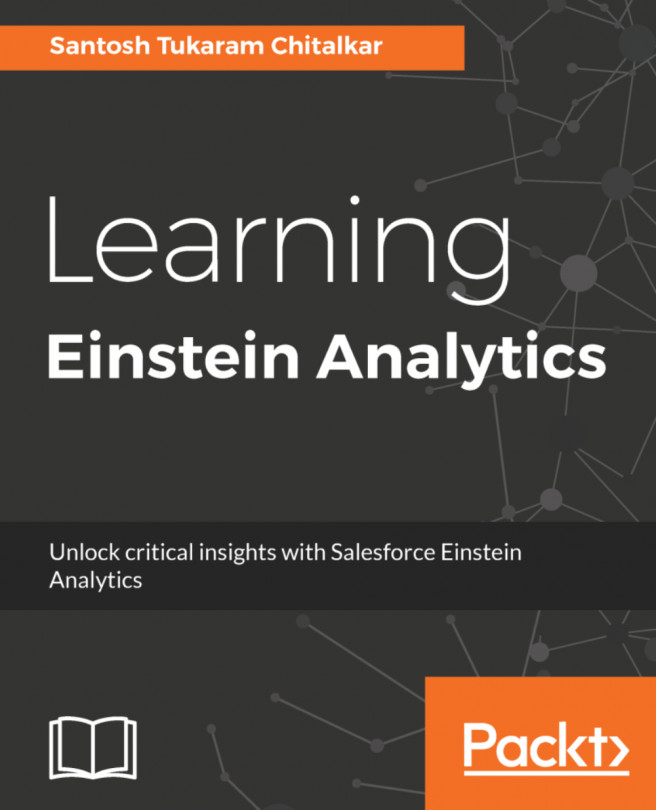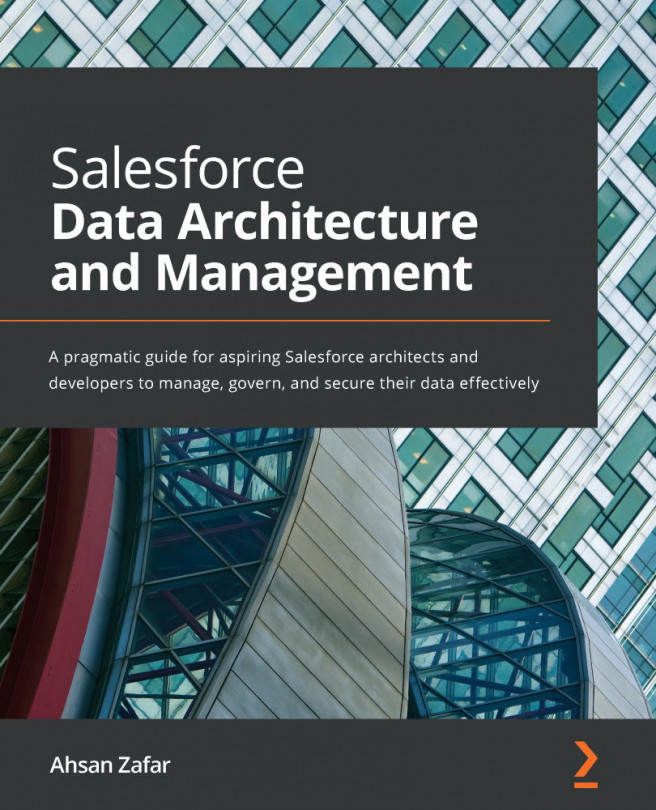Navigating to reports and dashboards
The Reports and Dashboards tabs in Salesforce Lightning Experience are located under different tabs, as seen in this screenshot:
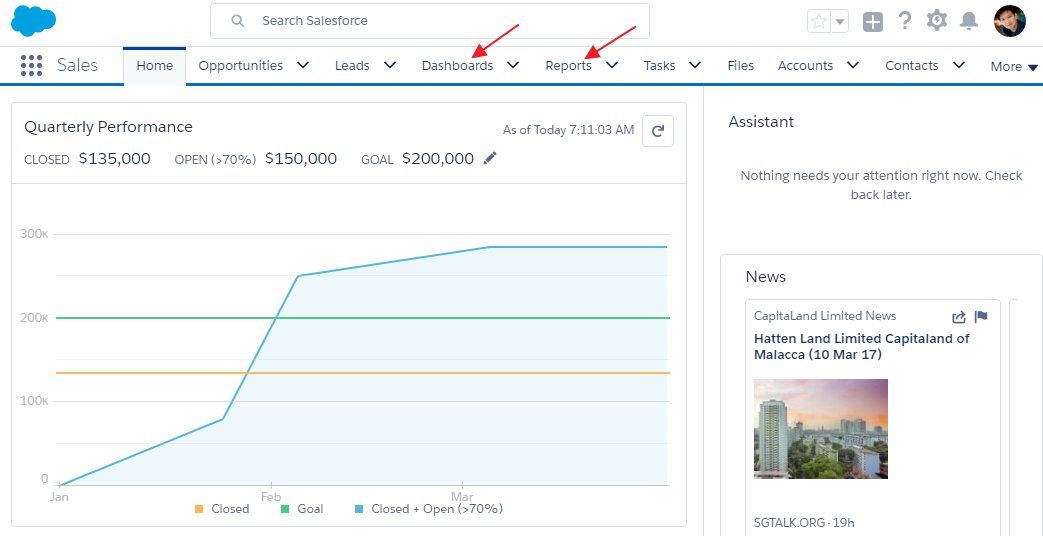
You may wonder, "Why do I not see those tabs when I am in Salesforce?". Here are two reasons why:
- Make sure your
ProfileorPermission Setfor theReportstab andDashboardstab setting isDefault OnorDefault Off, and notTab Hidden. You need to check with your Salesforce system admin for this setting. - Open
App Launcherfrom the upper-left corner in the tab rows (under the logo); the icon for this is nine dots in a square. If you can find the Reports and Dashboards link here, it means that the app you opened does not have the Reports and Dashboards item added. You can access it from here, or ask your admin to add those items to the app as shown in the following screenshot:
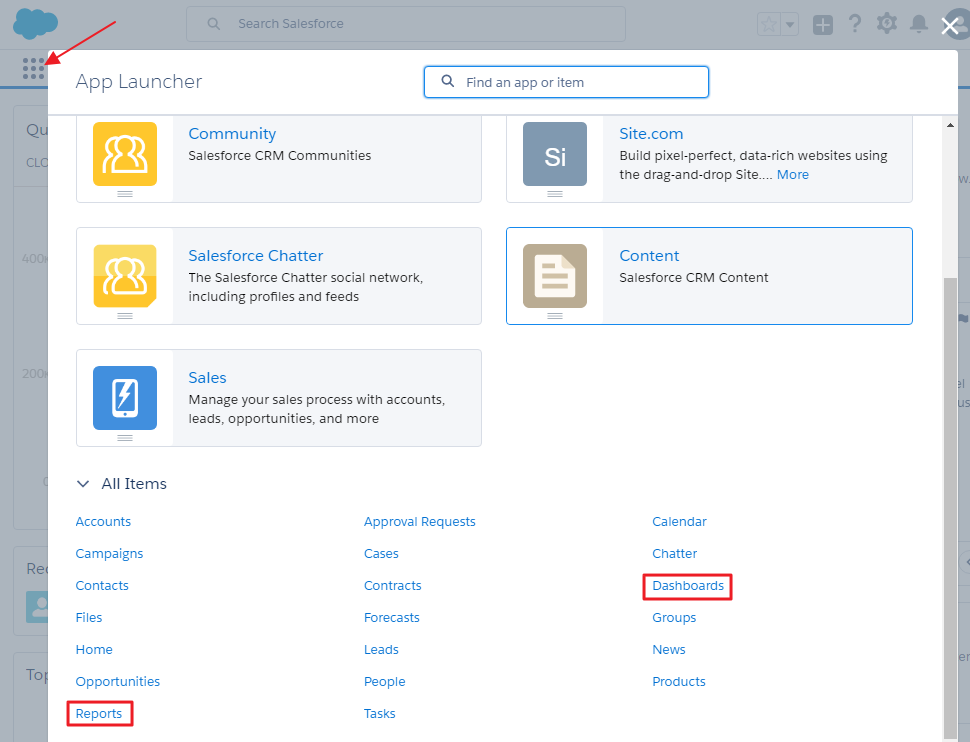
Reports / Dashboards tab and menu
When you click on the Reports tab, by default, you will see a list of reports recently opened. In the left panel, you will find a menu with the following items:
Created by MePrivate ReportsPublic ReportsAll Reports
The following folders are present in the FOLDERS subsection:
Created by MeShared with MeAll Folders
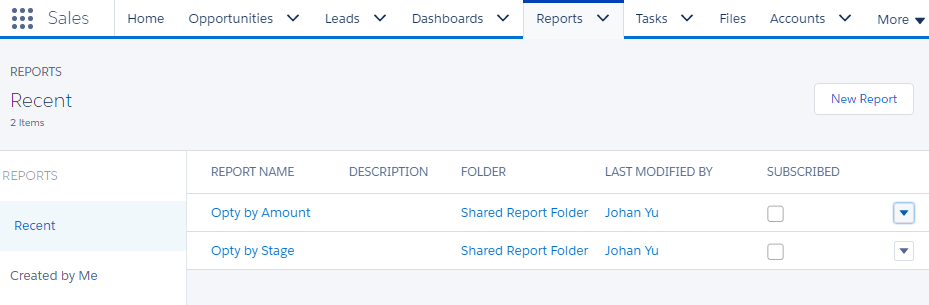
If you have the permission to create report, you will see the New Report button at the top-right corner of this page.
To run a report, just click on the report name, and it will open the report. The report generated is live data pulled from your organization.
In the main panel, there are few columns--REPORT NAME, DESCRIPTION, FOLDER, LAST MODIFIEDBY, and SUBSCRIBED--and an arrow to perform a list of actions for the report. We will discuss most of these items in the next few chapters of this book.
The same is applicable for dashboard when you click on the Dashboards tab. You'll find the columns DASHBOARDNAME, DESCRIPTION, FOLDER, and LAST MODIFIEDBY in the main panel.
Adding to favorites
Notice that there is an arrow next to most of the tabs. Clicking on the arrow will list all the recently opened records. The same is applicable to reports and dashboards--when you open a report or dashboard, it will be added to the Recent Records.
When your report or dashboard is open, you can bookmark that report or dashboard by clicking on Add Favorite (star icon), and the report or dashboard will be added to your personal favorites list, as seen in the following screenshot:
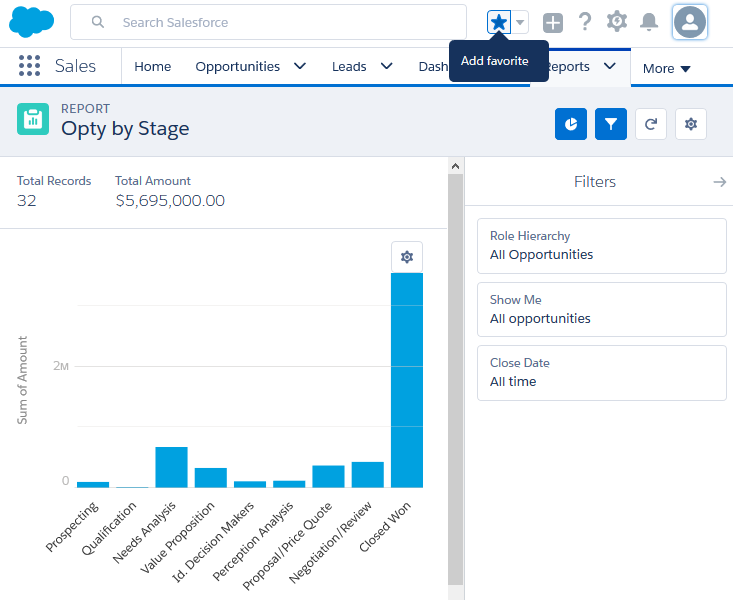
Now again click on the arrow next to the Report tab. You will see the report you just added as your favorite will be listed under MY FAVORITES.
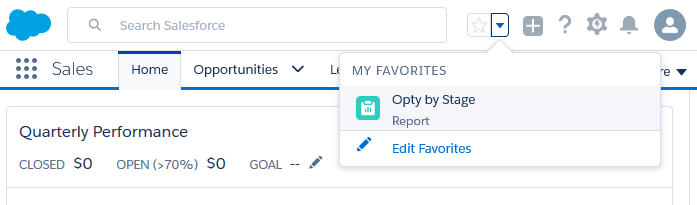
Now check out the MY FAVORITES (star icon) button at the top of the page. On clicking the arrow next to the star icon, you will find the report or dashboard added earlier to your favorites. You can remove it from your favorite list by clicking on the Edit Favorites link:
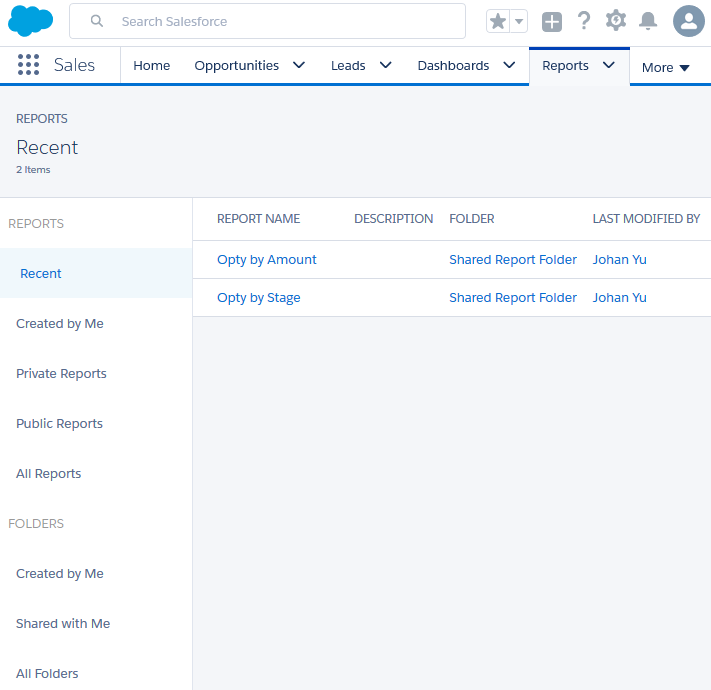
The same behavior is seen with Reports--you can also bookmark your favorite dashboards, and they will be added to the favorite icon. You click on the arrow next to the favorite icon to see it.