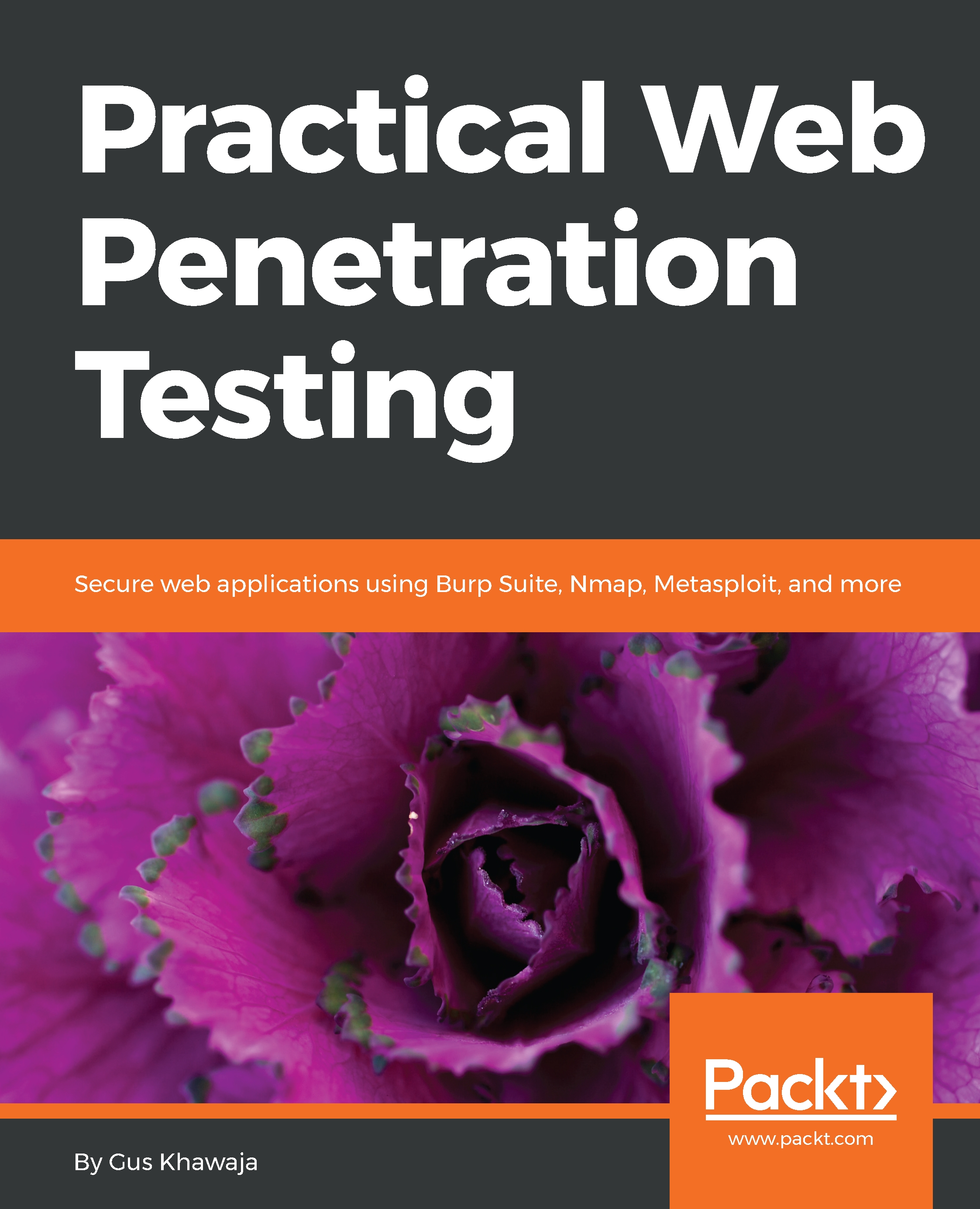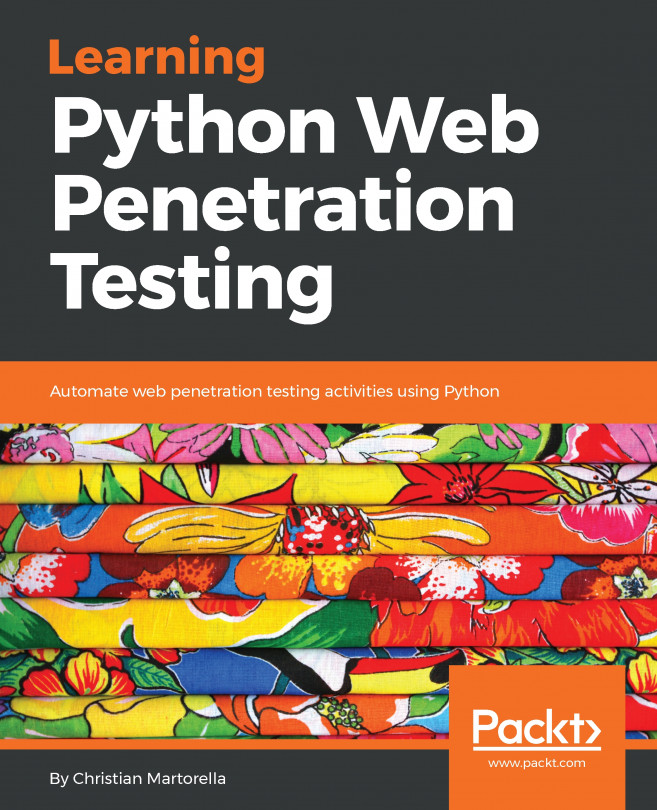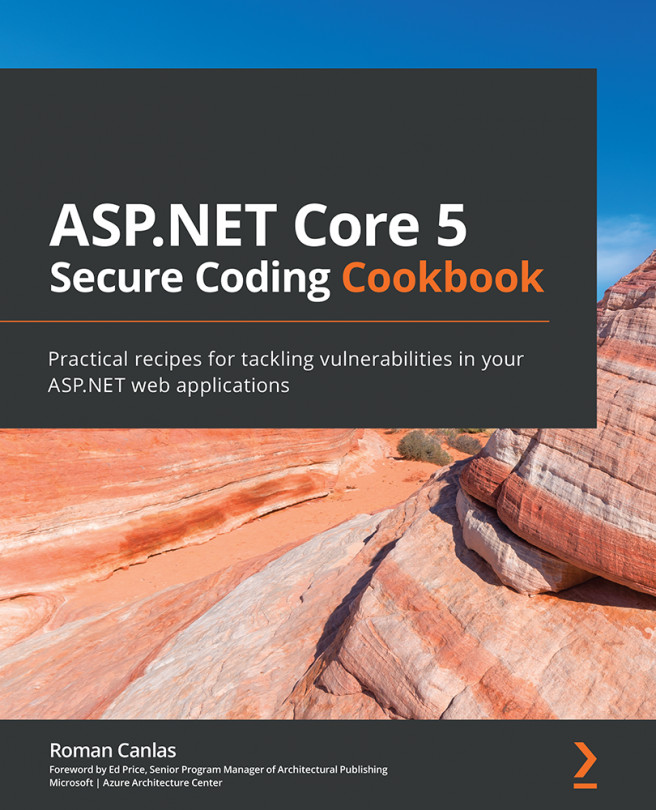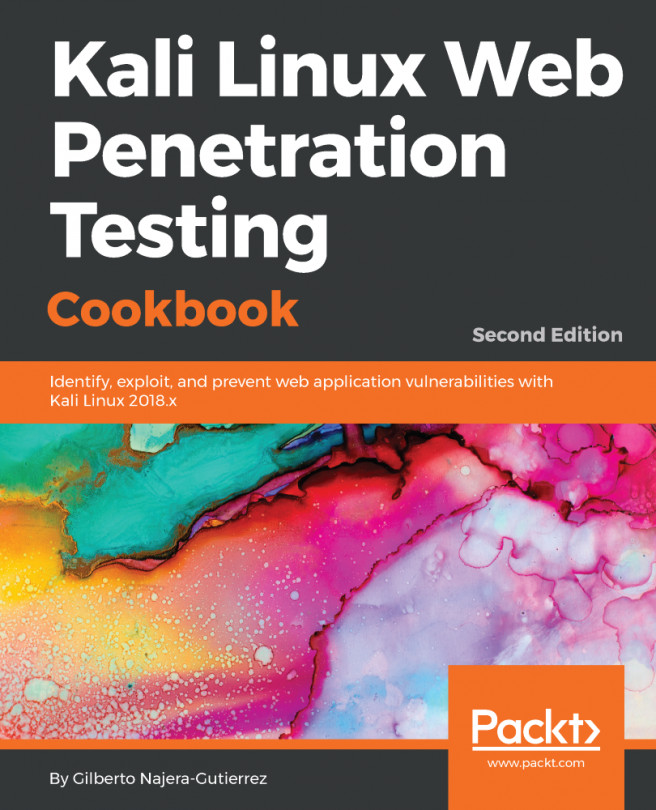Installing Kali on VMware
If you have VMware and you want to install Kali Linux on it, then this section is for you. In the previous section, you saw how to install Kali from scratch, but you don't need to do that if you have VMware. All you need to do is download the image file and import it into VMware, and you're good to go:
- To download the VMware image file, go tohttps://www.kali.org/downloadsand scroll down a little bit, until you see the following section:

- Follow the link to the
Offensive Security Download Page. On this page, you will see a table that contains the virtual image copies of VMware:
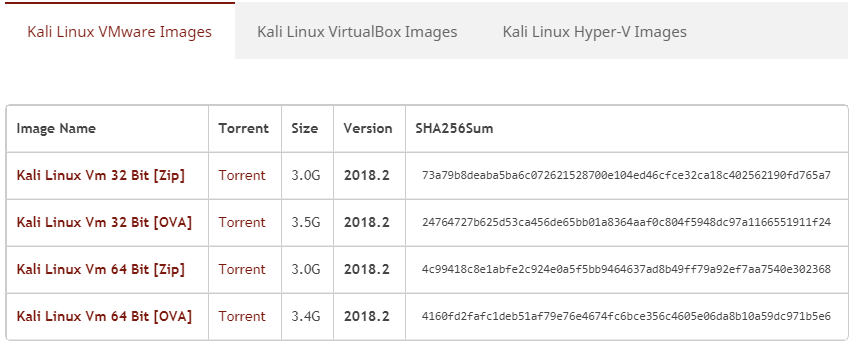
- Choose either the 32- or 64-bit version, and download it locally to your machine. Then, you will need to import it into VMware, so locate the
Filemenu (click on it) and then click onOpen:
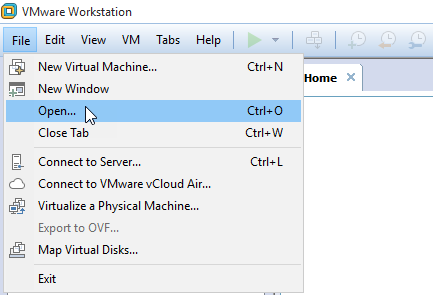
- A dialog window will show up, and you should select your downloaded image file. Once Kali is imported into VMware, you will need to alter its default settings. To accomplish that, click on
Edit virtual machine...