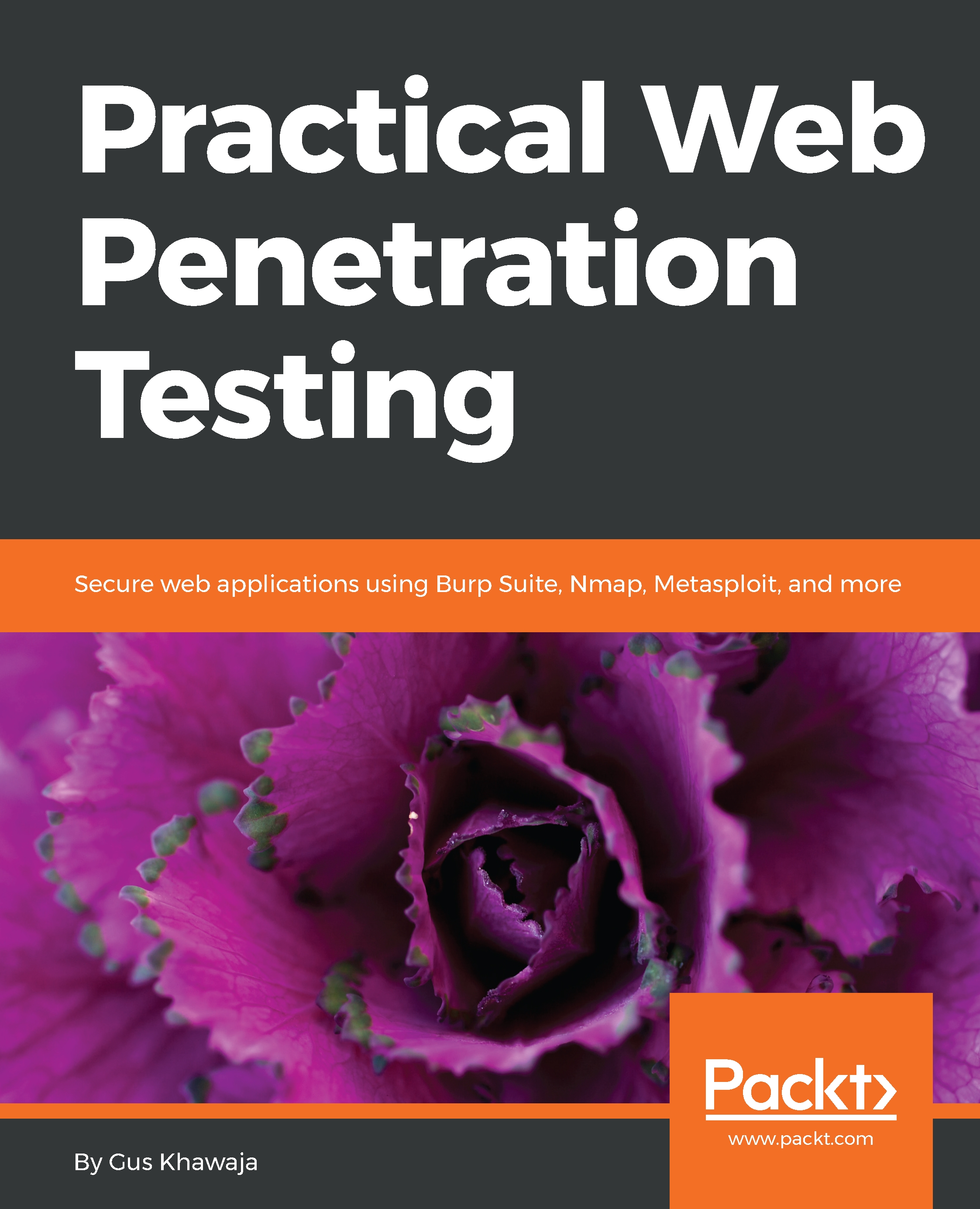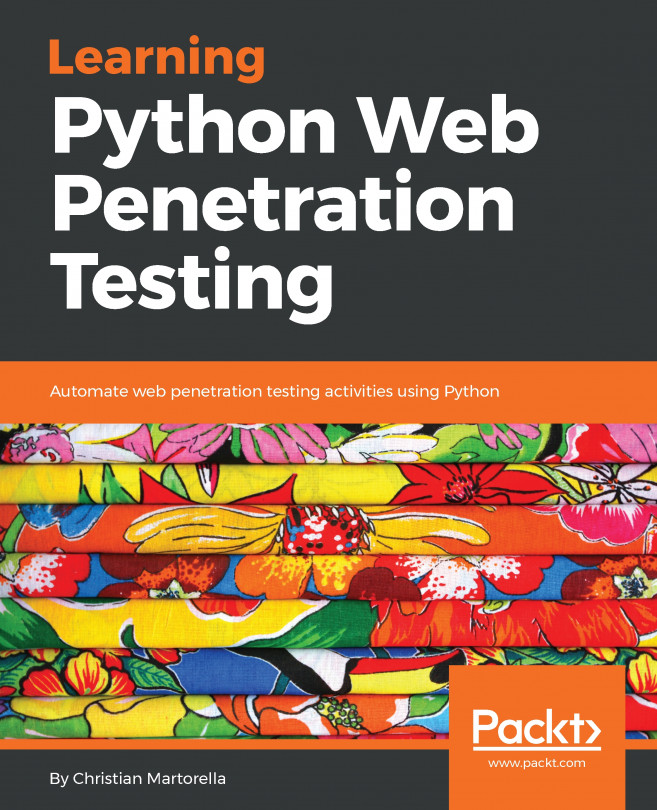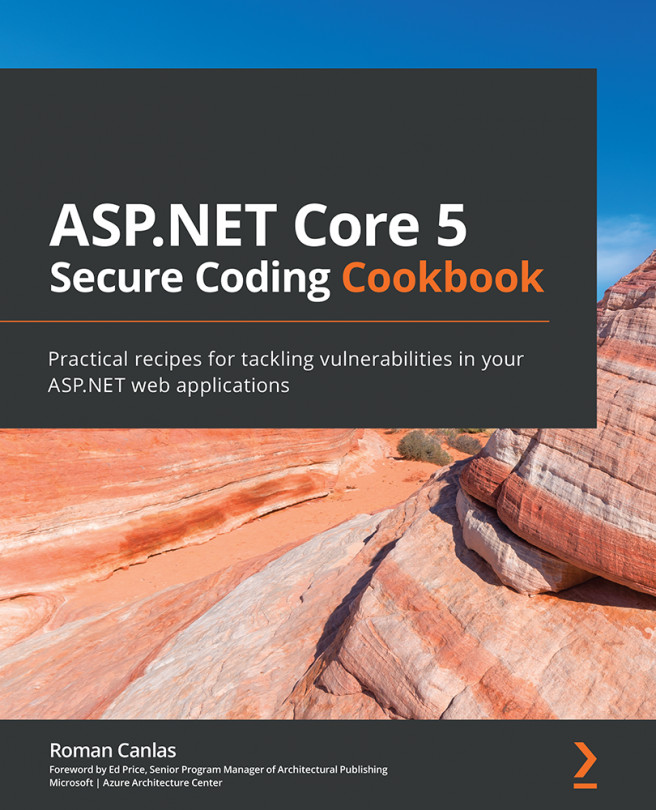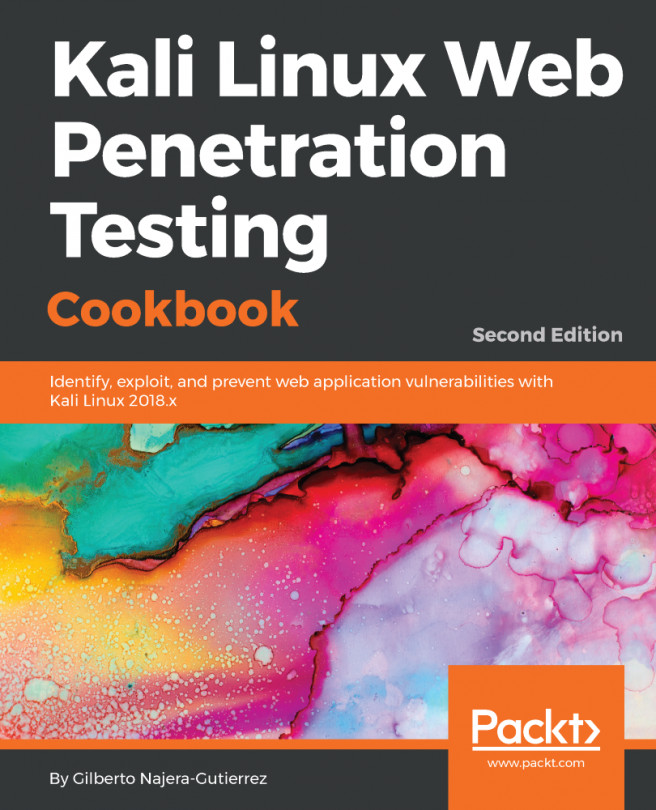Installing Kali on VirtualBox
VirtualBox is a very popular virtualization product, because it's free and it offers professional features. You will probably use VirtualBox for your virtualization environment. My base machine is either Windows or macOS, and I have VirtualBox installed on top of it, so I can use Kali Linux for my penetration testing tasks.
Kali offers us pre-built images for VirtualBox, so all we need to do is import them and start using Kali right away. Amazing, right? See the following steps:
- To download the VirtualBox image file, go to https://www.kali.org/downloads and scroll down a little bit, until you see the following section:

- Follow the link to the
Offensive Security Downloadpage. On that page, you will see a table that contains the virtual image copies for VirtualBox:
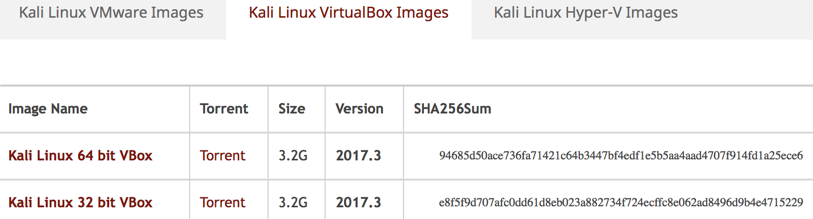
- Choose either the 32- or the 64-bit version, and download it locally to your machine. Then, you will need to import it into VirtualBox, so open it and locate the
Filemenu (and click on it), and then click...