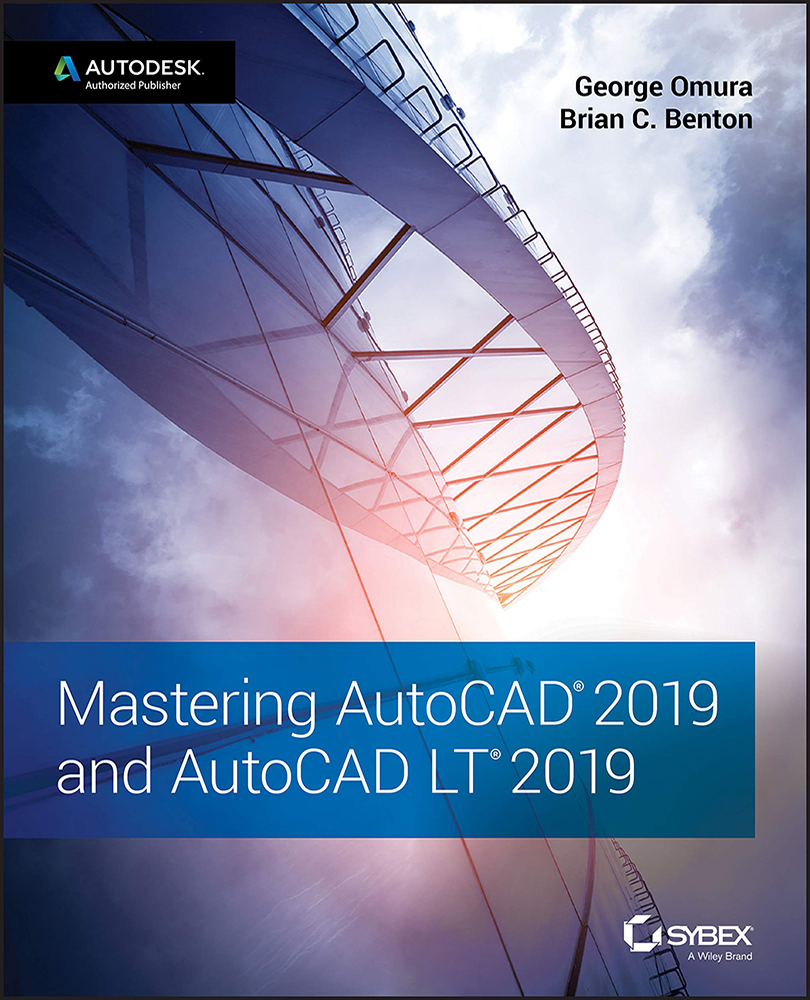Turning on the Grips Feature
If for some reason the Grips feature isn't available, follow these steps to turn it on:
- Choose Options from the Application menu. Then, in the Options dialog box, click the Selection tab.
- In the Grips group, click the Show Grips check box.
- Click OK, and you're ready to proceed.
The Selection tab of the Options dialog box also lets you specify whether grips appear on objects that compose a block (see Chapter 4 for more on blocks) as well as set the grip color and size. You can also set these options by using the system variables.
You can also turn the Grips feature on and off by entering 'Grips↵. At the Enter new value for GRIPS <0>:Grips