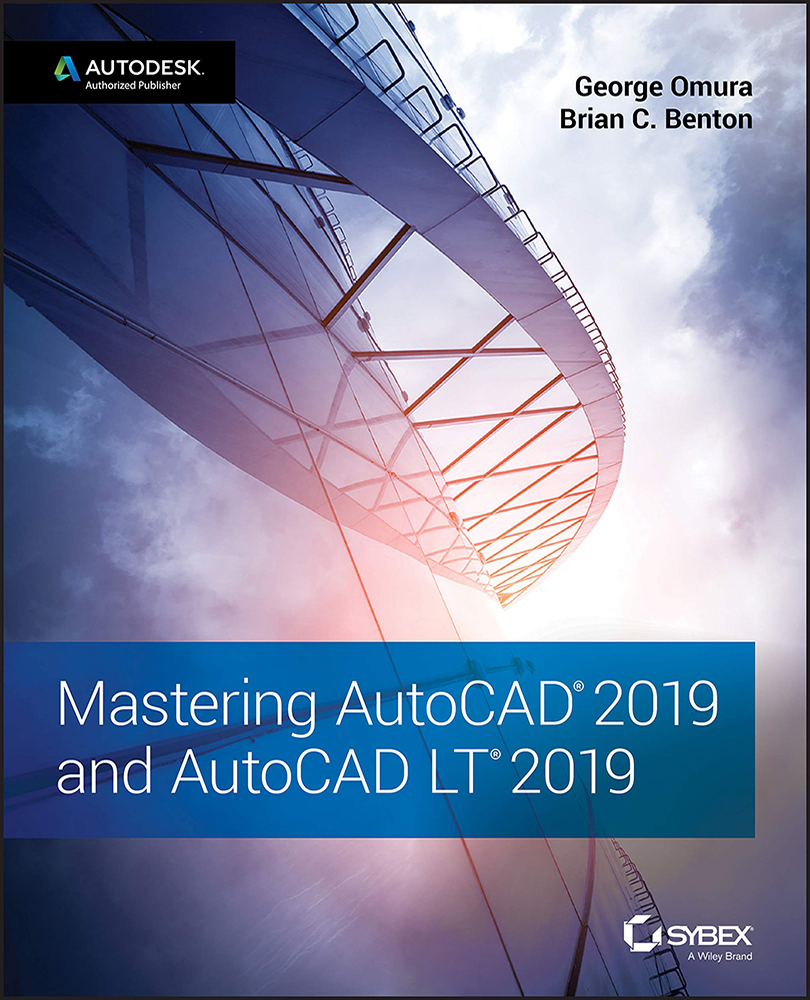Setting Up the Tracking Vector Feature
If AutoCAD doesn't display a tracking vector as described in the early chapters of this book, or if the tracking vector doesn't behave as described, chances are this feature has been turned off or altered. Take the following steps to configure the tracking vector so that it behaves as described in this book:
- Open the Options dialog box by choosing Options from the Application menu.
- Click the Drafting tab.
- Click all three options in the AutoTrack Settings group.
- Make sure that the Marker, Magnet, and Display AutoSnap Tooltip check boxes are selected in the AutoSnap Settings group.
- Make sure that the Automatic radio button in the Alignment Point Acquisition group is selected.
- Click OK to exit the dialog box.