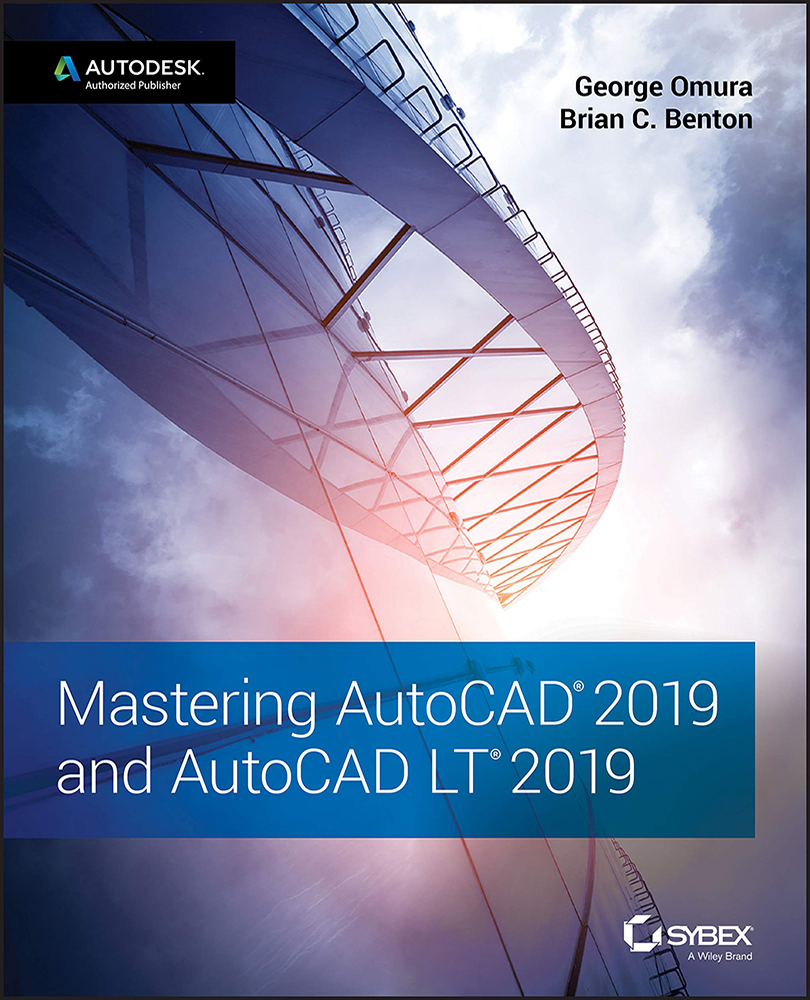Chapter 6: Editing and Reusing Data to Work Efficiently
- Create and use templates. If you find that you're using the same settings when you create a new drawing file, you can set up an existing file the way you like and save it as a template. You can then use your saved template for any new drawings you create.
- Master It Describe the method for saving a file as a template.
- Solution After setting up a blank drawing with the settings you use most frequently, choose Save As from the Application menu. In the Save Drawing As dialog box, choose AutoCAD Drawing Template (*.dwt) from the Files Of Type drop‐down list, give the file a name, and click Save. In the Template Options dialog box, enter a description and click OK to save the template.
- Copy an object multiple times. Many tools in AutoCAD allow you to create multiple copies. The Array command offers a way to create circular copies, row and column copies, and...