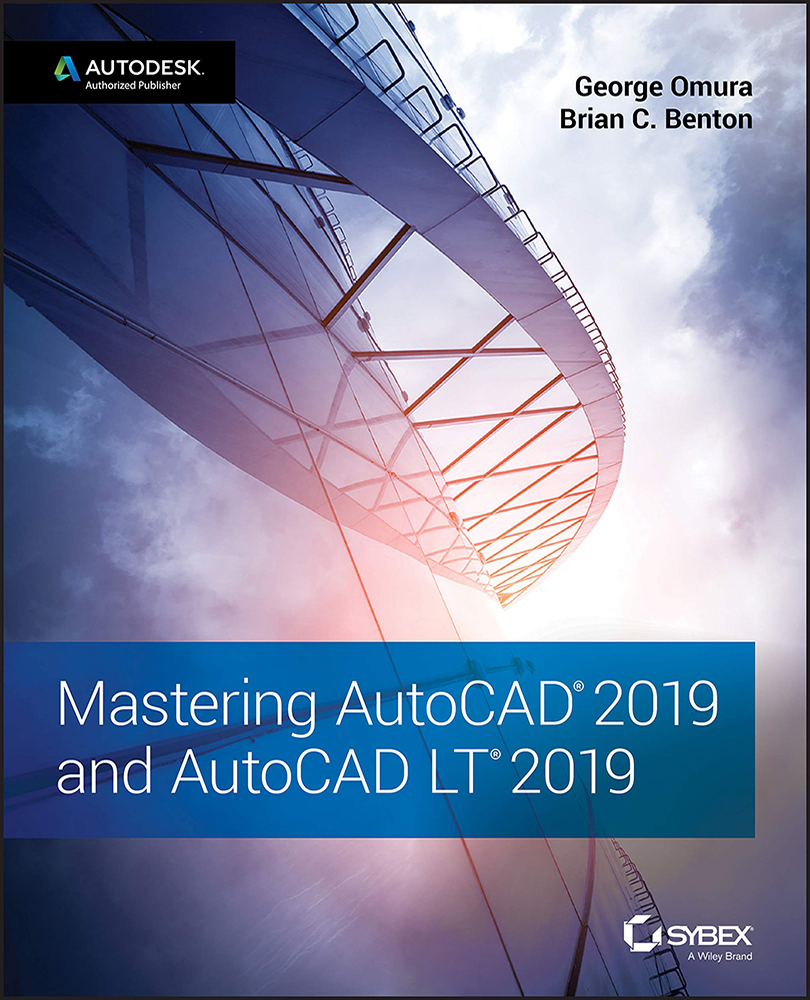Chapter 11: Using Dimensions
- Understand the components of a dimension. Before you start to dimension with AutoCAD, become familiar with the different parts of a dimension. Doing so will help you set up your dimensions to fit the style you need.
- Master It Name a few of the dimension components.
- Solution Dimension line, dimension text, extension line, and arrow.
- Create a dimension style. As you become more familiar with technical drawing and drafting, you'll learn that there are standard formats for drawing dimensions. Arrows, text size, and even the way dimension lines are drawn are all subject to a standard format. Fortunately, AutoCAD offers dimension styles that let you set up your dimension format once and then call up that format whenever you need it.
- Master It What is the name of the dialog box that lets you manage dimension styles and how do you open it?
- Solution The Dimension...