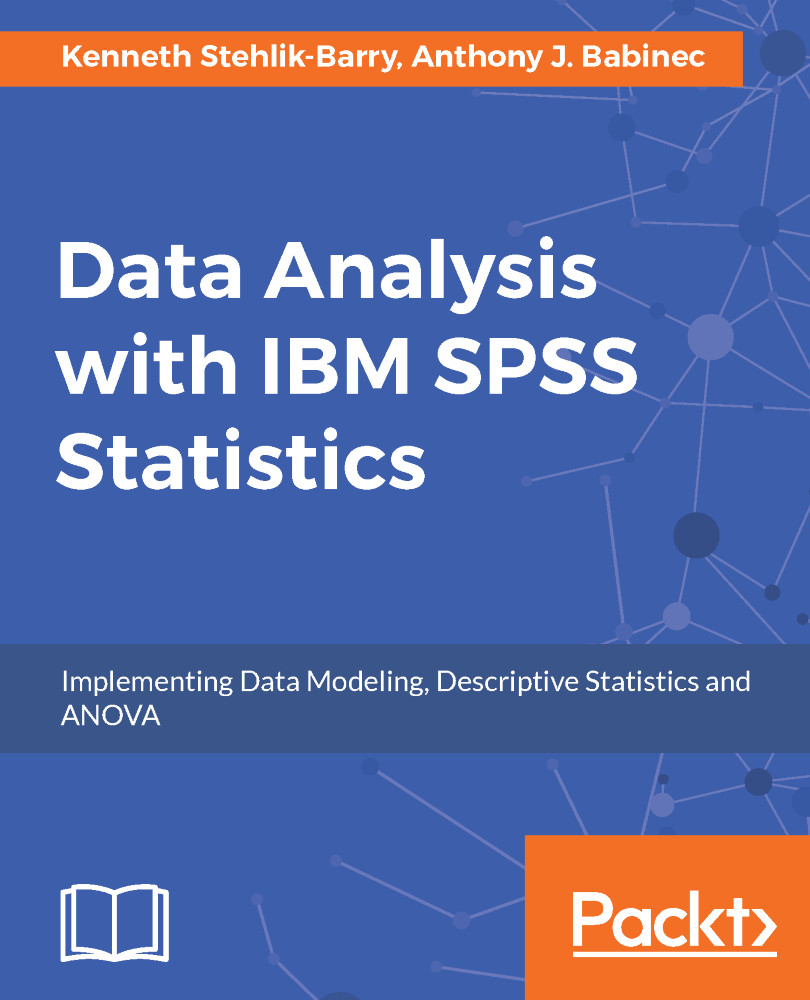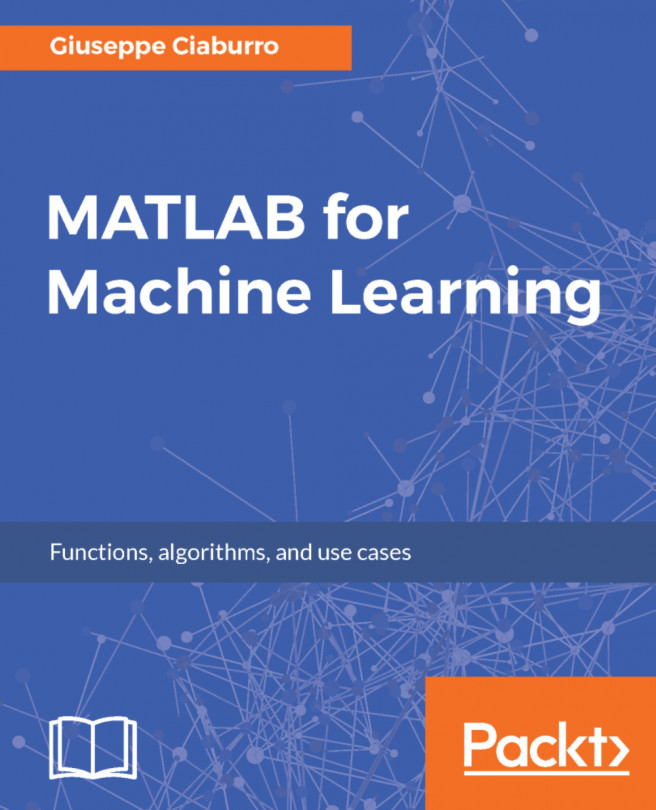Licensing SPSS
When the screen titled InstallShield Wizard Completed appears, you can click on Finish to launch SPSS and perform the final step. SPSS uses an activation code to license the product after purchase. You should have obtained this code when you downloaded the software initially. It is typically a 20-character code with a mix of numbers and letters.
On the screen shown in the following screenshot, click on License Product to initiate the authorization of the software:
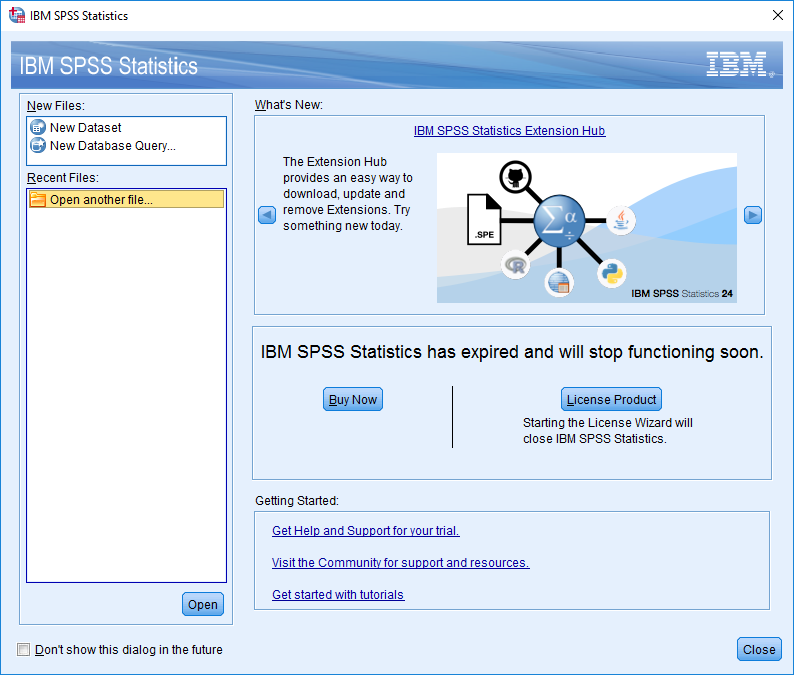
Note
The SPSS home screen shown in the preceding screenshot contains several useful links that you may want to explore, such as the Get started with tutorials link at the bottom. If you no longer want to see this screen each time you launch SPSS, check the box at the lower left.
Use the Next button to proceed through this screen and the two following screens. The authorized user license choice on the last screen is the right choice, unless your organization has provided you with information for a concurrent user setup. If this is the case, change the setting to that option before proceeding.
The following screenshot shows the screen where you will enter your authorization code to activate the software via the Internet. While you can enter the code manually, it is easier to use copy/paste to ensure the characters are entered correctly.
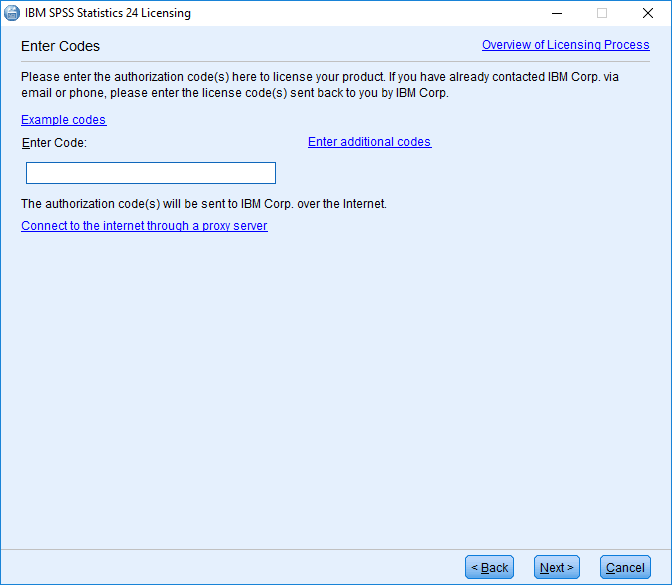
Confirming the options available
The authorization code unlocks SPSS Statistics base along with any options that you are entitled to use. If your purchase included the Forecasting option, for example, there would be a Forecasting choice on the Analyze menu within the SPSS software. Some of the options included in the activation code used in this example are shown in the following screenshot:
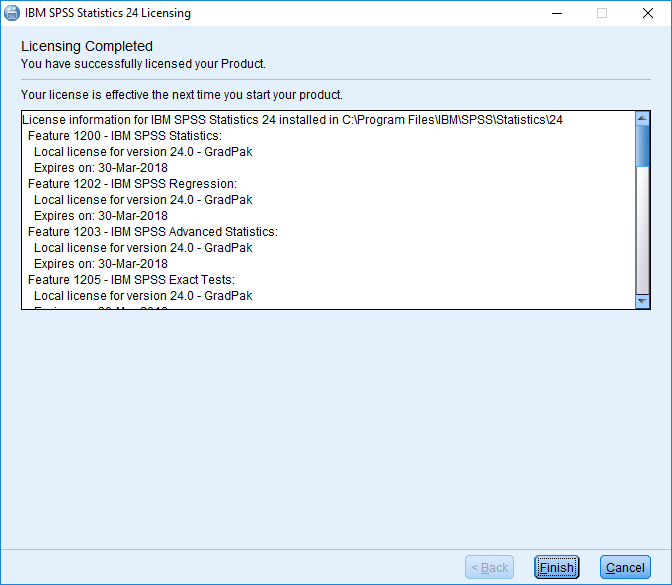
Scroll through the license information to see which options are included in your SPSS license.
Note
In the installation example shown here, the user purchased the Grad Pack version of SPSS, which includes a specific set of options along with the base portion of the software. The expiration date for the license just entered is displayed as well.