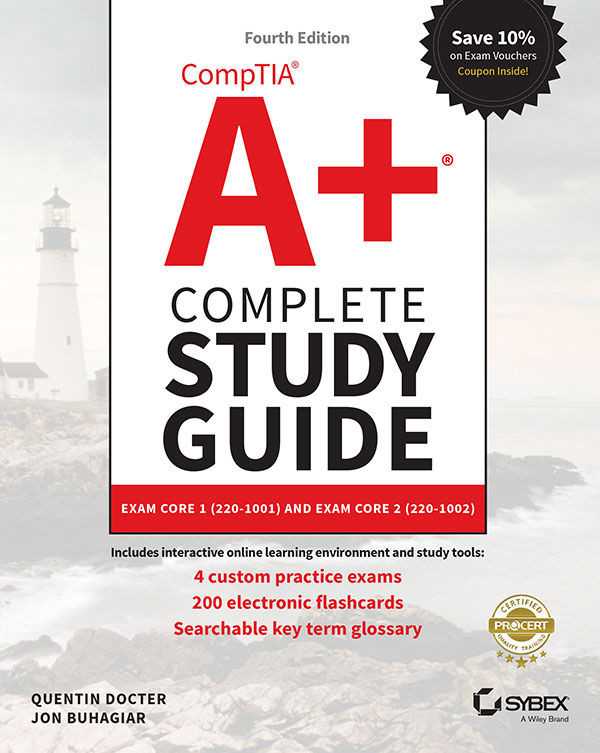Chapter 16: Operating System Administration
To check to see which background processes are running and the resources they are using, open Task Manager. Do this by pressing Ctrl+Alt+Del and selecting Task Manager. You can also press Ctrl+Shift+Esc.
Once in Task Manager, click the Processes tab, as shown in Figure 16.56. If all the processes are not shown then check the Show Processes from All Users box, if it is not already checked. Click the CPU column header to sort by CPU usage. If a process is taking up a considerable amount of CPU time, you can highlight it and click End Process to shut it down. You can also sort by memory used and shut down processes that look to be using excessive amounts of memory. Note that shutting down critical processes may cause Windows to lock up or otherwise not work properly, so be careful what you choose to terminate. Note also that right-clicking one of the processes offers the End Process Tree option—a useful option when the process being killed...