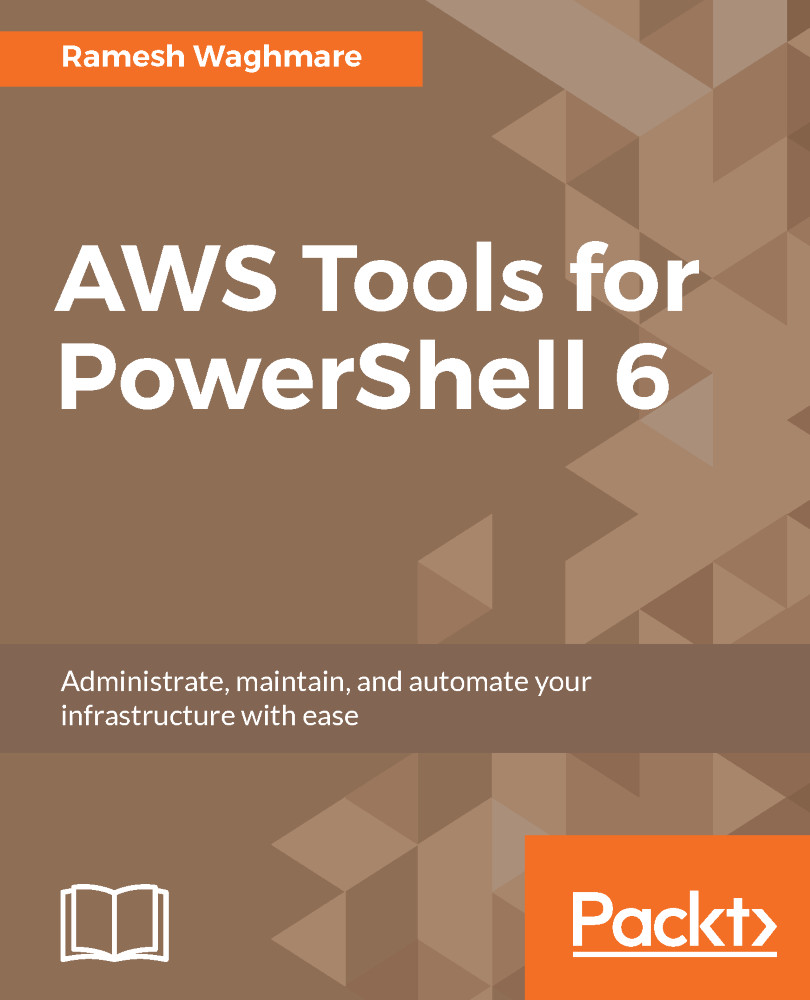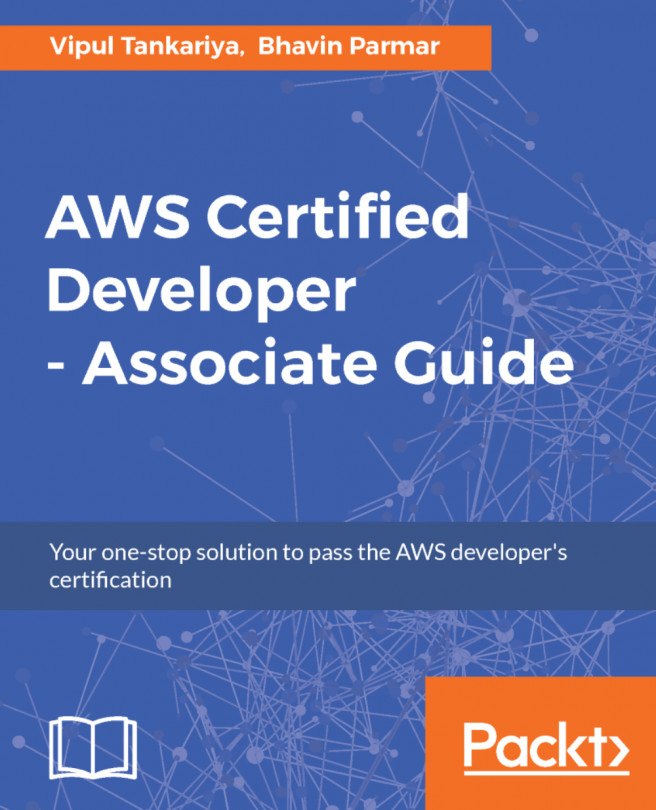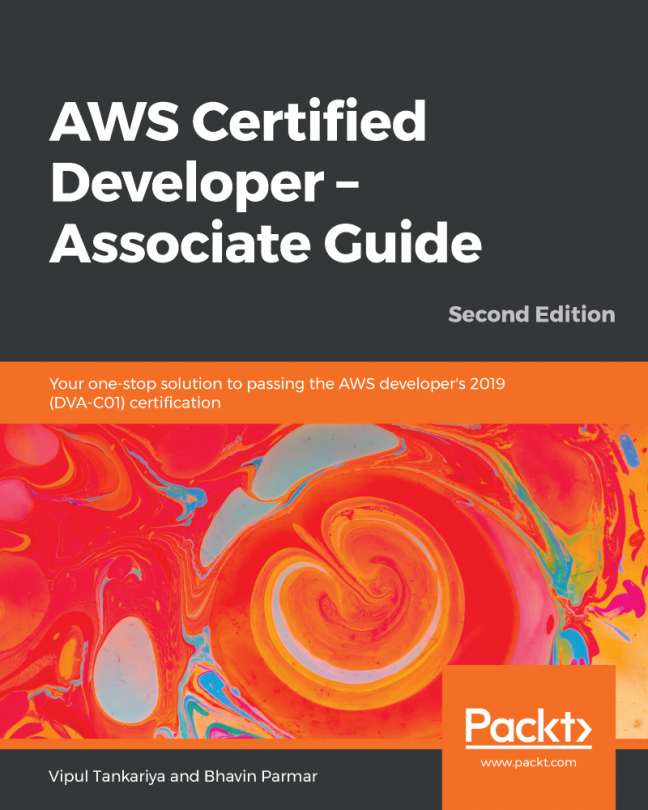Increasing a fleet manually
In the previous example, we specified MinSize and MaxSize as 2 for the Auto Scaling Group. There is another switch that we can pass on to the New-ASAutoScalingGroup to instruct Auto Scaling to start the fleet with the desired capacity. As we did not specify DesiredCapacity, Auto Scaling assumes the size as the specified MinSize . Hence, the fleet we started had the minimum two instances running. DesiredCapacity values can be in between the MinSize and MaxSize of the Auto Scaling Group, and both those numbers are inclusive. Let's try to update the MaxSize to 6 and the DesiredCapacity of the fleet to 3. You can do this using Update-ASAutoScalingGroup.
PS C:\> Update-ASAutoScalingGroup -AutoScalingGroupName WebAppASG -DesiredCapacity 3 -MinSize 2 -MaxSize 6
As soon as you update the Auto Scaling Group, another EC2 instance fires up automatically. Now, you have three instances in the fleet. This way, you can manually increase the fleet size, if needed. You can also...