Using the command line
The host can also make changes to the G-code on the fly. This is handy if you want to make changes quickly, such as turn a fan on or off or adjust its speed. To do this, you simply enter the G-code command in a command-line window and click on Send.
The following screenshot shows the host program Repetier-Host:
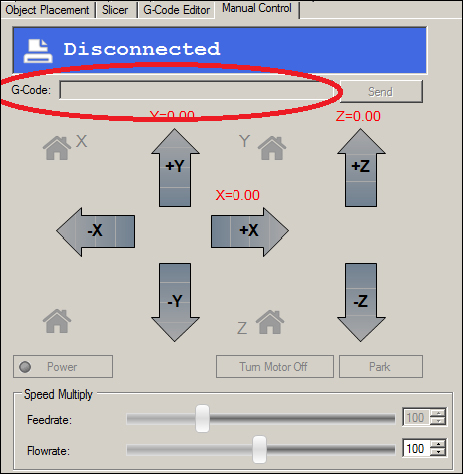
Its command line is located under the Manual Control tab. The following screenshot shows the host Pronterface:
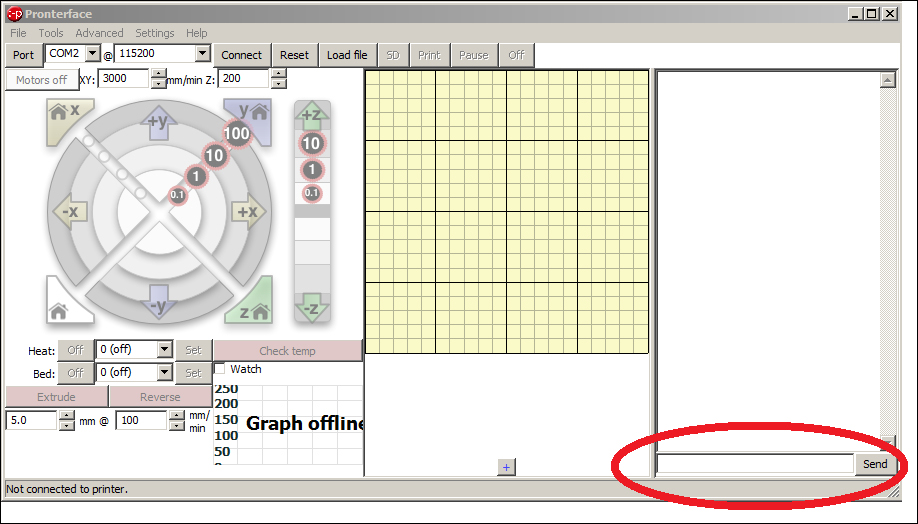
Its command line is located on the bottom-right corner of the program. A nice feature of Pronterface is its capability to create custom buttons that will send frequently used G-code commands. For instance, it's very convenient to have a set of buttons that will move the extruder to all four corners of the build platform when bed leveling.
We'll make the first button for a 200 mm x 200 mm bed by starting with the front-left position. To do this, left-click on the small + button at the bottom center of the program. A pop up will appear with the following three text fields:
Button title: In this field, enter XY front left
Command: In this field, enter
G1 X0 Y0 F10000Color: In this field, enter a hex color code (check the following list):
For yellow, it is
#FFFF00; for red,#FF0000; for blue,#0000FF; for green,#00FF00; for magenta,#FF00FF; and for cyan,#00FFFF
Also, continue to make buttons for the other three corners with the following data:
XY front right:
G1 X260 Y0 F10000XY rear right:
G1 X260 Y230 F10000XY rear left:
G1 X0 Y230 F10000
Making other buttons for G-code commands can be very convenient, for instance, a button for fan control. The Pronterface host doesn't have a manual control feature for the fan. By allowing the use of custom buttons, many useful G-code commands can be accessed.
























































