Saving the pose
After all this hard work, it would be great if we can save this pose so that we can re-use it in the future. We might even start thinking about making poses for commercial use, so saving them into files is definitely something that we want to be able to do.
This is very easy, so you can immediately relax. All that we need to do is select the Genesis figure and then navigate to File | Save As… | Pose Preset.
When we do that, the standard Save window shows up. In there, we need to enter the name of the file that we want to use for our pose. I selected Chapter3_SurferPose.duf. Once that operation is done, Studio shows us the window where we can select some other options for the way we want to save the pose.
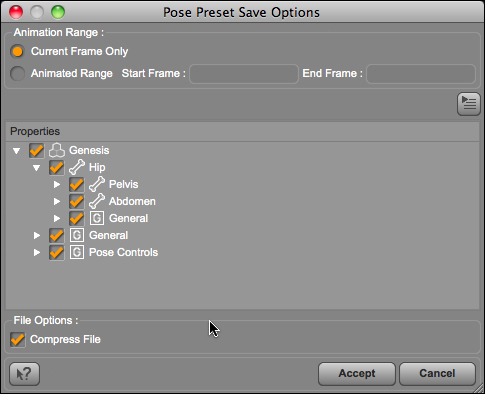
For now we can simply click on the Accept button.
To test the pose file, let's create a new empty scene and add the Basic Female figure to it. To use a custom pose file that is not part of the content manager, we need to navigate to File | Merge and select the file that is saved...


























































