The Studio timeline
Look at the bottom of the Studio window. You should see two tabs named Animate Lite and Timeline. Click on the Timeline tab. The timeline is where we control our animation. It is also the place were we set the animation parameters. If we look at the bottom left of the tab, we see three input fields:
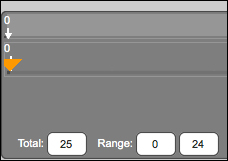
The Total: field is the total number of frames in this shot. The Range: lists the starting frame, 0, and the ending frame, 24. Numbering of frames starts at 0 not 1. It's weird, it's a bit of computer jargon that slipped through and there is nothing to do about it. We just have to remember that.
Studio always sets the animation to last for a second of time using whatever frame rate is used when the program starts. Actually the animation is, in this case, one second and one frame. We can make longer animations by simply changing the total number of frames. For example, if we want a 15-second animation, we need to enter 360 (24 fps times 15).
At the bottom-right of the tab, we...


























































