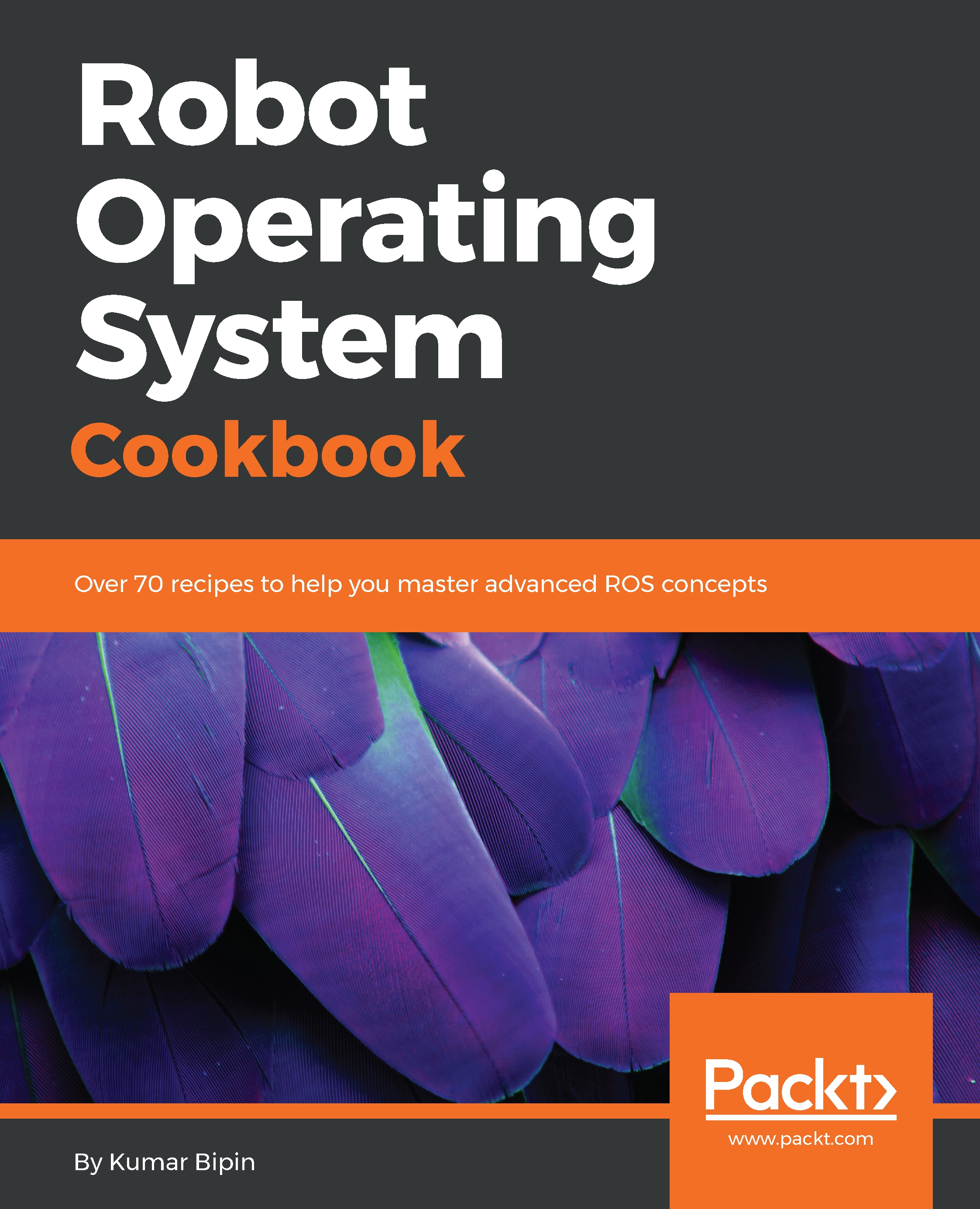Installing ROS on desktop systems
We assume that you have a desktop system with Ubuntu 16.04 or Ubuntu 18.04 long-term support (LTS) installed, with an Intel Corei5 processor @3.2 GHz and 8GB of RAM, or similar. Furthermore, it is necessary to have a basic knowledge and understanding of Linux and command tools. If you need to refresh your memory or learn about these tools, you can find a lot of relevant resources on the internet, or you can find books on these topics instead.
In this section, we will discuss the ROS distribution and the corresponding supported operating system, which will guide help us in selecting the right combination, depending upon our requirements.
ROS distribution
An ROS distribution is a versioned set of ROS packages. These are very similar to Linux distributions. The purpose of the ROS distributions is to let developers work against a relatively stable code base until they are ready to set up forward. Each distribution maintains a stable set of core packages up to the end of life (EOL) of the distribution.
The latest recommended ROS distribution is Kinectic Kame, which will get support up to May 2021, however, the latest ROS distribution is Melodic Morenia, which was released on 23rd May 2018, and will be supported up to May 2023. One of the problems with this latest ROS distribution is that most of the packages will not be available on it because it will take time to migrate them from the previous distribution, so we do not recommend this.
The list of distributions to use can be found on the ROS website (http://wiki.ros.org/distributions):
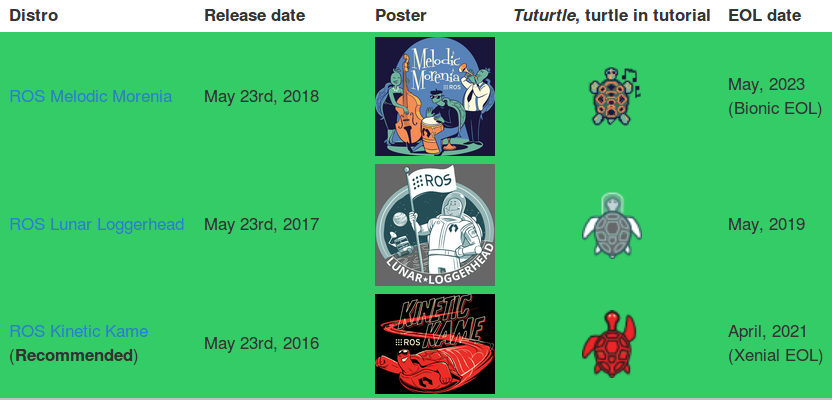
List of distributions
Supported operating systems
ROS is fully compatible with the Ubuntu operating system by design. Moreover, the ROS distributions are planned according to Ubuntu releases. Nevertheless, they are partially supported by Ubuntu ARM, Gentoo, macOS X, Arch Linux, and OpenEmbedded. The following table shows ROS distributions and the corresponding versions of the supported operating systems:
ROS Distribution | Supported OS | Experimental OS |
Melodic Morenia | Ubuntu 18.04 (LTS); Debian9 | OS X (Homebrew), Gentoo, Ubuntu ARM, and OpenEmbedded/Yocto |
Kinetic Kame (LTS) | Ubuntu 16.04 (LTS) and 15.10; Debian 8 | OS X (Homebrew), Gentoo, Ubuntu ARM, and OpenEmbedded/Yocto |
Jade Turtle | Ubuntu 15.04, 14.10, and 14.04; Debian 8 | OS X (Homebrew), Gentoo, Arch Linux, Android NDK, Ubuntu ARM, and OpenEmbedded/Yocto |
Indigo Igloo (LTS) | Ubuntu 14.04 (LTS) and 13.10; Debian 7 | OS X (Homebrew), Gentoo, Arch Linux, Android NDK, Ubuntu ARM, and OpenEmbedded/Yocto |
As we have discussed in the previous section, there are several ROS distributions available to download and install. Therefore, we recommend you select the LTS release, which is stable and getting maximum support.
However, if the latest features of ROS are required, you could go for the latest version, but you will not get the latest complete packages immediately after release because of the migration period from one distribution to another.
In this book, we are using two LTS distributions, ROS Kinetic and ROS Melodic, for all experiments.
The following screenshot shows a choice of ROS installations:

ROS installation
We can get the complete installation instructions for each distribution from the ROS website (http://www.ros.org/). Afterward, navigate to Getting Started | Install. It will show a screen listing, as shown in the preceding diagram, for the latest ROS distributions.
How to do it…
In the following section, we will go through the instructions for installing the latest ROS distribution.
Configuring Ubuntu repositories
To configure the Ubuntu repository, first search for Software & Updates in the Ubuntu Search Toolbar and enable the restricted, universe, and multiverse Ubuntu repositories, as shown in the following screenshot:

Software & Updates
Setting up the source.list file
The next step is to set up the desktop system to accept software from packages.ros.org. The details of the ROS repository server have to be added into /etc/apt/source.list:
$ sudo sh -c 'echo "deb http://packages.ros.org/ros/ubuntu $(lsb_release -sc) main" > /etc/apt/sources.list.d/ros-latest.list'Setting up keys
Whenever a new repository is added to the Ubuntu repository manager, we have to make it trusted to validate the origin of the packages by adding the keys. The following key should be added to Ubuntu before starting the installation, which will ensure the download comes from an authorized server:
$ sudo apt-key adv --keyserver hkp://ha.pool.sks-keyservers.net:80 --recv-key 421C365BD9FF1F717815A3895523BAEEB01FA116ROS Kinetic Installation
Now, we are prepared to install the ROS packages on Ubuntu. The first step is to update the list of packages by using the following command:
$ sudo apt-get updateThere are many different libraries and tools in ROS, however, we will provide four default configurations to get you started:
- Desktop-Full install (recommended):
$ sudo apt-get install ros-kinetic-desktop-full- Desktop install:
$ sudo apt-get install ros-kinetic-desktop- ROS-Base:
$ sudo apt-get install ros-kinetic-ros-base- Individual Package:
$ sudo apt-get install ros-kinetic-PACKAGEROS Melodic installation
Now, we are ready to install the ROS packages on Ubuntu 18.04 LTS. The first step is to update the list of packages by using the following command:
$ sudo apt-get updateThere are many different libraries and tools in ROS, however, we will provide four default configurations to get you started:
- Desktop-Full Install (recommended):
$ sudo apt-get install ros-melodic-desktop-full- Desktop Install:
$ sudo apt-get install ros-melodic-desktop- ROS-Base:
$ sudo apt-get install ros-melodic-ros-base- Individual Package:
$ sudo apt-get install ros-melodic-PACKAGEInitializing rosdep
Before using ROS, you have to initialize rosdep, which enables you to easily install system dependencies for sources you want to compile, and also is required to run some core components in ROS:
$ sudo rosdep init$ rosdep update
Setting up the environment
Good! We have completed the ROS installation. The ROS scripts and executables are mostly installed to /opt/ros/<ros_version>.
To get access to these scripts and executables, the ROS environment variables need to be added to the bash session. We have to source the following bash file for ROS Kinetic:
$ source /opt/ros/kinetic/setup.bashROS Melodic requires the following:
$ source /opt/ros/melodic/setup.bashIt's convenient if the ROS environment variables are automatically added to the bash session every time a new shell is launched.
For ROS Kinetic, use the following:
$ echo "source /opt/ros/kinetic/setup.bash" >> ~/.bashrc$ source ~/.bashrc
For ROS Melodic, use the following:
echo "source /opt/ros/melodic/setup.bash" >> ~/.bashrc
source ~/.bashrcIf we have more than one ROS distribution installed, ~/.bashrc must only source setup.bash for the version we are currently using:
$ source /opt/ros/<ros_version>/setup.bashGetting rosinstall
Moreover, rosinstall is a frequently used command-line tool in ROS that is distributed separately. It enables us to easily download several source trees for the ROS packages with the single command.
This tool is based on Python, and can be installed using the following command:
$ sudo apt-get install python-rosinstallBuild Farm Status
The ROS packages are built by the ROS build farm. We can check the status of individual packages at http://repositories.ros.org/status_page/.
Congratulations! We are done with the ROS installation. We will execute the following command to check whether the installation is correct.
Open a new terminal to run roscore:
$ roscoreThis is followed by a turtlesim node in another terminal:
$ rosrun turtlesim turtlesim_nodeIf everything is correct, we will get the following screen:

ROS execution demo