Accessing OpenVZ-specific menus
These menus are available when an OpenVZ-based container is selected on the Proxmox GUI. Any changes made through these tabbed menus affect the container directly. Refer to Chapter 3, Cluster and VM Management, to learn how to create OpenVZ containers. Here is a screenshot of available menus for OpenVZ containers:

Here are the menus only accessible when an OpenVZ-based container is selected:
Summary
Options
Task History
UBC
Backup
Firewall
Permissions
Getting ready
Any changes in a node-specific menu only affect the node itself and not the other nodes or the cluster itself.
How to do it…
Click on a OpenVZ container virtual machine from the left navigation window to make the container-specific tabbed menu visible.
How it works…
Here are the details of each menu and their functions.
OpenVZ | Summary menu
This menu shows Status, configuration information, and Notes for selected OpenVZ containers as shown in the following screenshot:
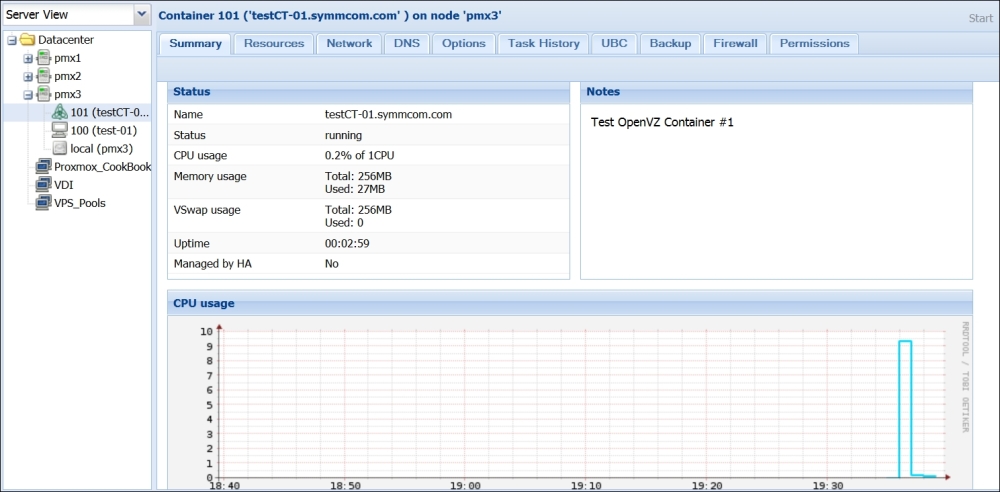
OpenVZ | Resources menu
Resources...
























































