Cloning a virtual machine
Cloning allows mass creation of identically configured VM in Proxmox clusters. This saves lots of time from setting up many VMs individually. Cloning can only be done on a KVM-based VM. We cannot create a clone from an OpenVZ container. In this recipe, we will see how VMs are cloned in Proxmox and how to create a template for cloning.
Getting ready
All VM cloning features are accessible through the Proxmox GUI. Log in to the GUI as the root or any other privilege, which allows for VM creation.
How to do it…
Use the following steps for cloning VMs in Proxmox:
Create a VM with the necessary configurations or use an already existing VM to customize. Ensure that the configuration of the VM is as desired because all clones created from this VM will have identical configurations.
Right-click on the VM to open the context menu.
From the menu, select Clone to open a cloning dialog box, as shown in the following screenshot:
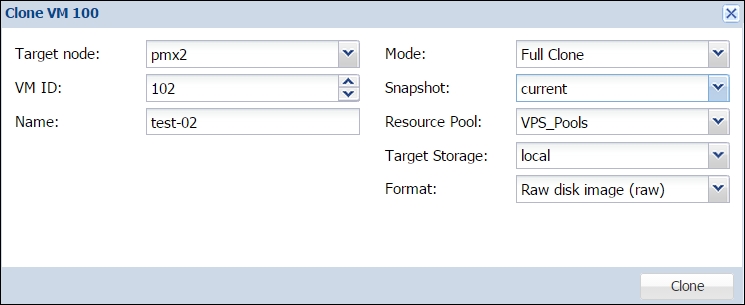
The following table shows the type of information needed...
























































