Understanding OpenVZ user bean counters
User Bean Counters (UBC) is the vital component of OpenVZ containers. These counters are set to a limit, which controls how resources are distributed among containers to guarantee proper container operations. For most containers, these limit values can be left as default. In some cases, changing the values may be necessary depending on the load of the container. The Proxmox GUI can only show the values. Any changes needs to be made through a CLI.
How to do it…
The following steps shows how to view the runtime values of a container through the Proxmox GUI:
Log in to the Proxmox GUI.
Select a container from the left navigation pane, then click on the UBC tabbed menu. If the container is not running, the UBC display will not show any values at all. Otherwise, it will show the counter values, as shown in the following screenshot:
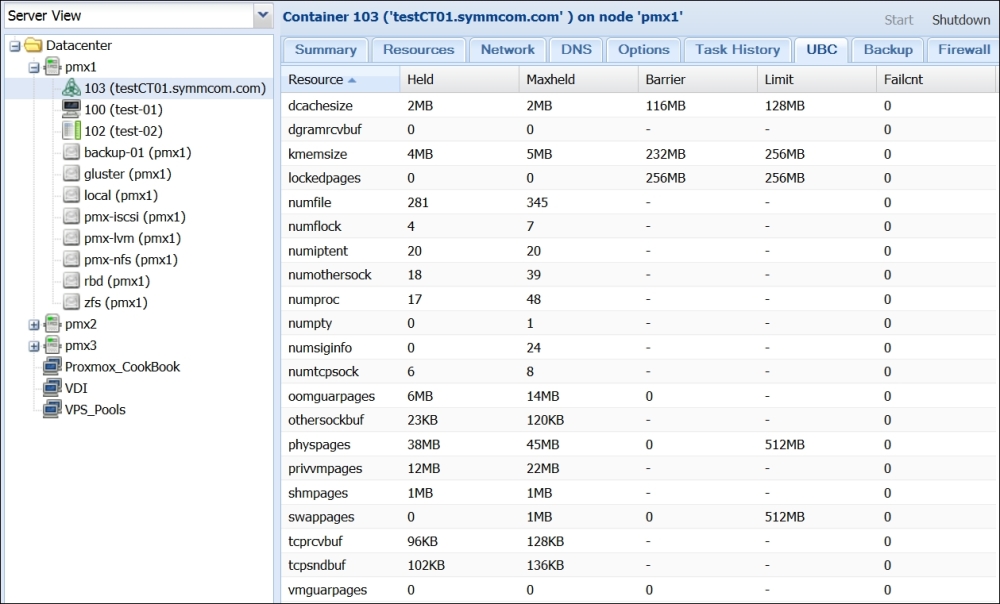
The following steps show how to change a limit for a UBC container through a CLI:
Log in through a console or SSH into the Proxmox...
























































