Managing OpenVZ containers
In this recipe, we are going to see how to manage an OpenVZ container to perform tasks, such as resource and network management through the Proxmox GUI.
How to do it…
The following steps show how to change container resources, such as CPU, memory, and disk space:
Log in to the GUI as the root or another administrative privileged user.
Select a container from the left navigation pane. Then, click on the Resource tab, as shown in the following screenshot:
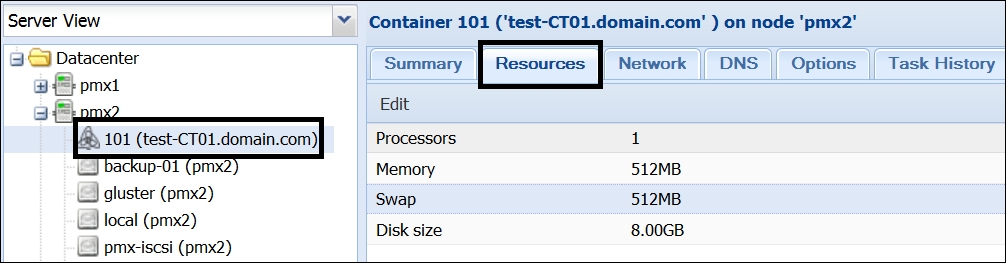
Click on any line item to change Processors, Memory, Swap, and Disk size and then click on Edit.
Each item will open a dialog box to change values. After the desired values have been entered, click on OK to finalize the changes.
The following steps show how to change the network interface for container:
Click on the Network tab while the container is selected from the left navigation pane. The display will list all the virtual network interfaces configured for the container, as shown in the following screenshot:

Select the...
























































