Installing Power BI Publisher for Excel
Excel-based data analysis and artifacts such as pivot tables, charts, and cell range formula expressions with custom formatting remain pervasive in organizations. Although a portion of this content and its supporting processes can be migrated to Power BI, and despite the many additional features and benefits this migration could provide, Power BI is not intended as a replacement for all reporting or SQL Server Reporting Services (SSRS) reporting. Organizations and particularly departments which use Excel extensively, such as Finance and Accounting, may prefer to leverage these existing assets and quickly derive value from Power BI by both deploying Excel content to Power BI and analyzing Power BI-hosted data from within Excel.
The Microsoft BI Publisher for supplements Excel's native Power BI publishing features of uploading Excel workbooks to the Power BI Service or exporting Excel workbook data to Power BI datasets, as individual Excel objects can be "pinned" to Power BI dashboards and managed from the local Excel file.
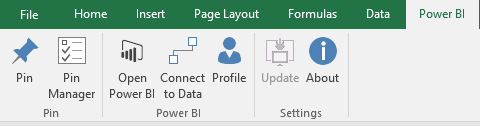
Figure 21: The Power BI Publisher Tab in Excel 2016
Additionally, the Power BI Publisher's data source providers support Excel-to-Power BI connection strings reflecting the local user's rights to the given Power BI hosted source.
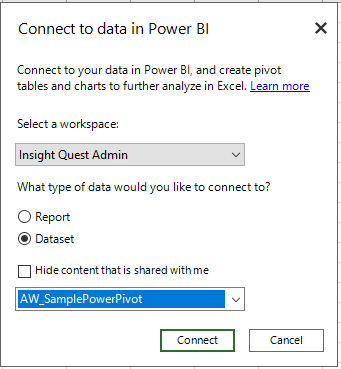
Figure 22: Connecting to Power BI sources via Power BI Publisher
How to do it...
Installation of Power BI Publisher for Excel
- Download the BI Publisher (http://bit.ly/2nCsWC0).
- Choose the version appropriate for the version of Microsoft Office installed: 32-bit or 64-bit.

Figure 23: Power BI Publisher for Excel Install Package
- Install the publisher.
- Accept the license agreement and choose the file directory.
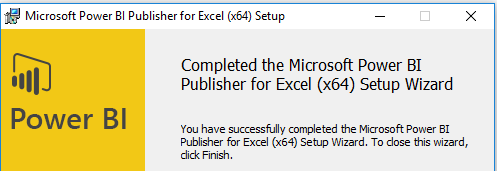
Figure 24: Successful installation of Power BI Publisher for Excel
The required to connect to Power BI hosted sources from Excel, such as the OLE DB driver for Analysis Services, are automatically updated with each release. Additionally, once Power BI Publisher is installed, it's not necessary to use the Analyze in Excel option from the Power BI Service, which downloads an ODC file referencing the given model. The necessary connection to Power BI is created when the data source is selected via the Publisher dialog.
- Access the Power BI Publisher from Excel. Upon opening following successful installation, you should get a message box advising of BI Publisher for Excel. It can be deactivated and the Power BI tab in the Excel ribbon should be visible. If it is not visible, you can check out the COM Add-ins dialog in Excel.
- Click on
Fileand thenOptionsin Excel to bring up the Excel Options menu - Select
Add-Insand use the drop-down menu at the bottom to chooseCOM Add-ins - Click on
Go…to launch the followingCOM Add-inswindow
- Click on
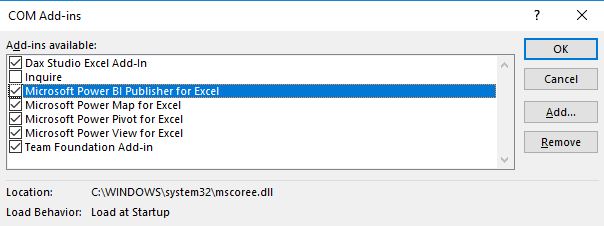
Figure 25: Excel COM-Add-ins
- Use the Profile icon to sign into the Power BI Service. Sign in will be automatic with future instances of Excel.
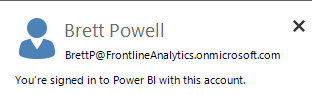
Figure 26: The Profile command from Power BI Publisher for Excel
There's more...
The following is a list of 11 blogs that many articles and examples on Power BI's tools and features:
|
Blogger(s)
|
Blog
|
URL
|
|
Michael Carlo
|
Power BI Tips and Tricks
|
|
|
Chris Webb
|
Crossjoin
|
|
|
Rob Collie Avi Singh
|
PowerPivotPro
|
|
|
Alberto Ferrari Marco Russo
|
SQL BI
|
|
|
Kasper De Jonge
|
Kasper On BI
|
|
|
Matt Allington
|
ExceleratorBI
|
http://exceleratorbi.com.au/exceleratorblog
|
|
Ruth Martinez
|
Curbal
|
|
|
Dustin Ryan
|
SQL Dusty
|
|
|
Reza Rad
|
RADACAD
|
|
|
Imke Feldman
|
The BIccountant
|
|
|
Brett Powell
|
Insight Quest
|
|
|
Gilbert Quevauvilliers
|
Fourmoo
|
|
With the exception of Kasper On BI, all of these blogs are from non-Microsoft employees and thus do not necessarily reflect the views of MS or recommended practices with its products. Additionally, several of these blogs are not exclusive to Power BI; they may also include coverage of other MSBI, Azure, SQL Server, and Office 365 tools and services.







































































