Building the blueprint
Now with everything done on the animation blueprint side, it is a very simple step to get it all together. First, hit Save on the animation blueprint and close it; we don't need it again.
You can now right-click inside the content browser, and choose to create a blueprint. This will open the classes list to choose a base class for this blueprint. The ones on the top are the most popular ones, but we want to create one based on our Gladiator C++ class we made at the beginning of this chapter. So, you can look at the bottom section and type the class name in the search box and you will find it. Use it and create the blueprint. Give it a name and remember this name, as we are going to use it in the final step of this chapter in order to use it as the default pawn.
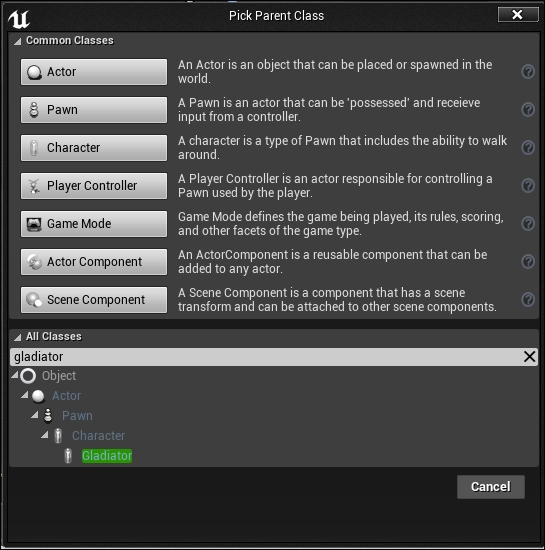
Once you have the blueprint, double-click on it in order to open it, and don't panic because it doesn't look like what you expect, or does not look like a normal blueprint based on an actor.
What you are seeing...























































