Animation assets
Even after we have made all the code we need, it is still not enough to get the character running in the game; and doing exactly what the code is saying. The code is just a way to do things, but in order to see it needs some way of being visualized.
In Chapter 1, Preparing for a Big Project, we managed to import some of the free assets to the game, one of those assets was the warriors in the free packages from Unreal Marketplace. If you haven't added it to the project, then follow the steps we have used in Chapter 1, Preparing for a Big Project, and add those characters to the game.
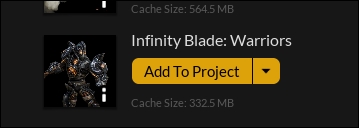
Adding sockets to the skeleton
Double-click on the character you want to use in order to open it in the animation editor, Persona, and there you need to switch to the Skeleton tab in the upper-left corner. From there, you have access to the entire skeleton.
Because I know that my player will be using his right hand to hold weapons, I wanted to visualize this so it becomes very easy for me to understand...























































