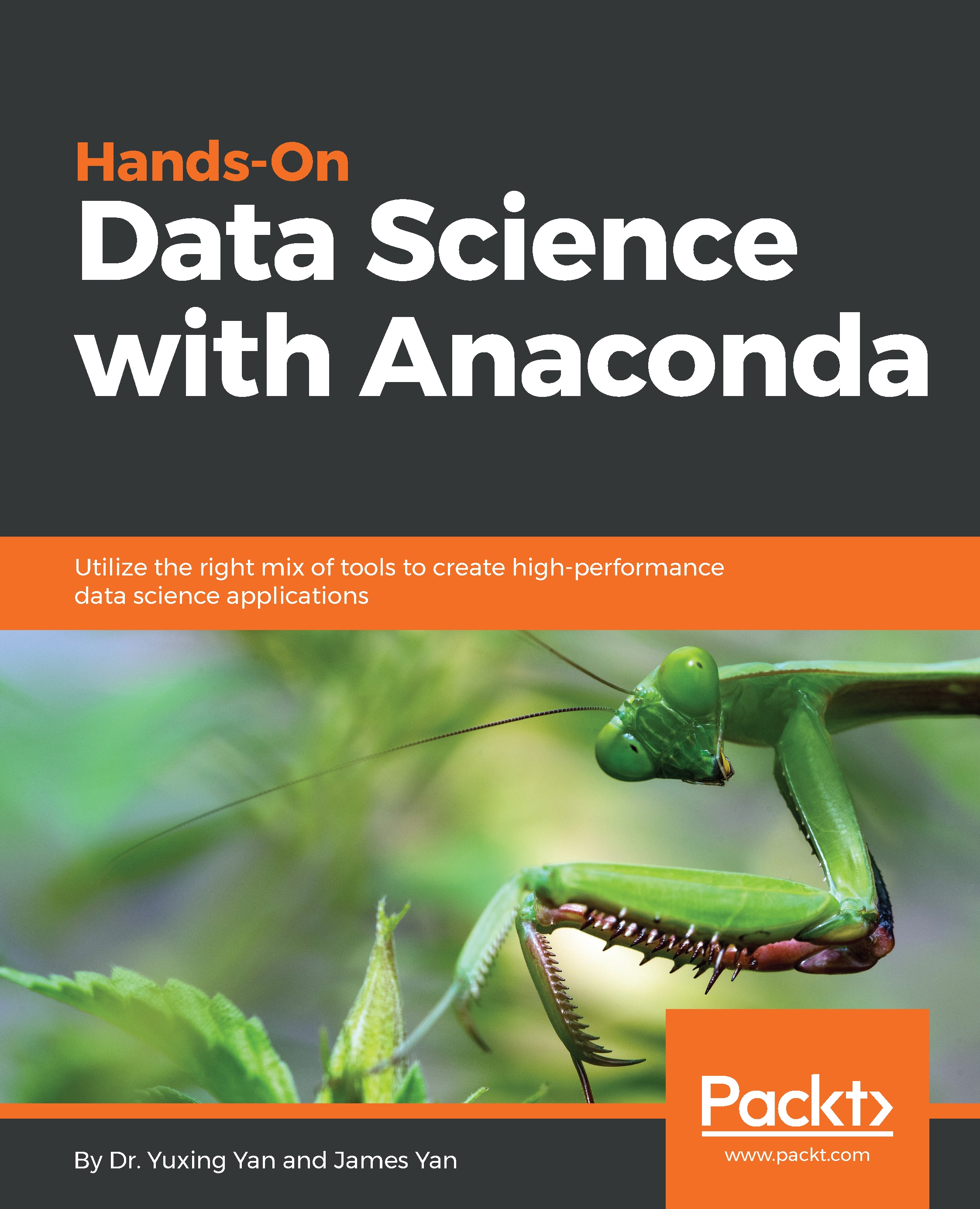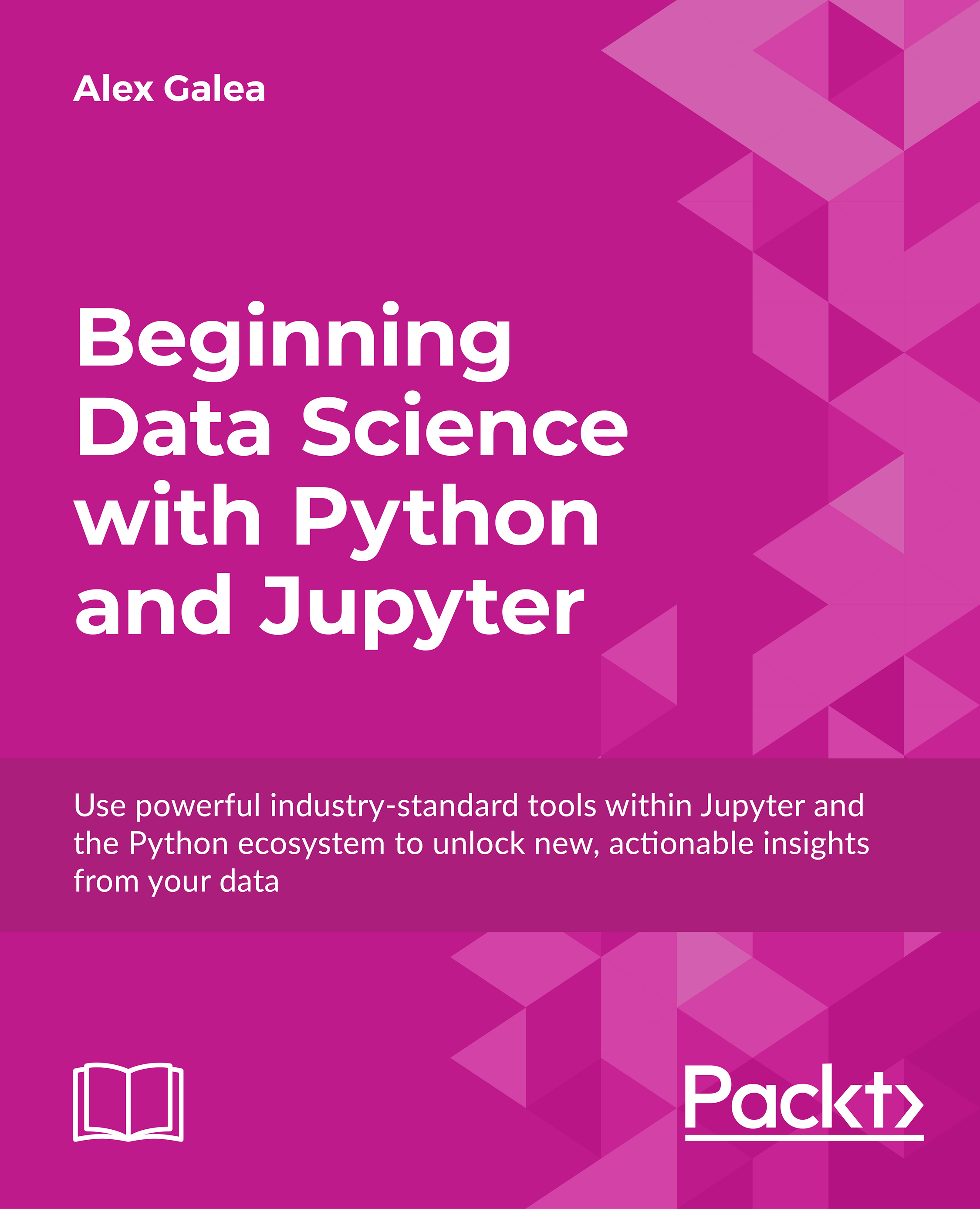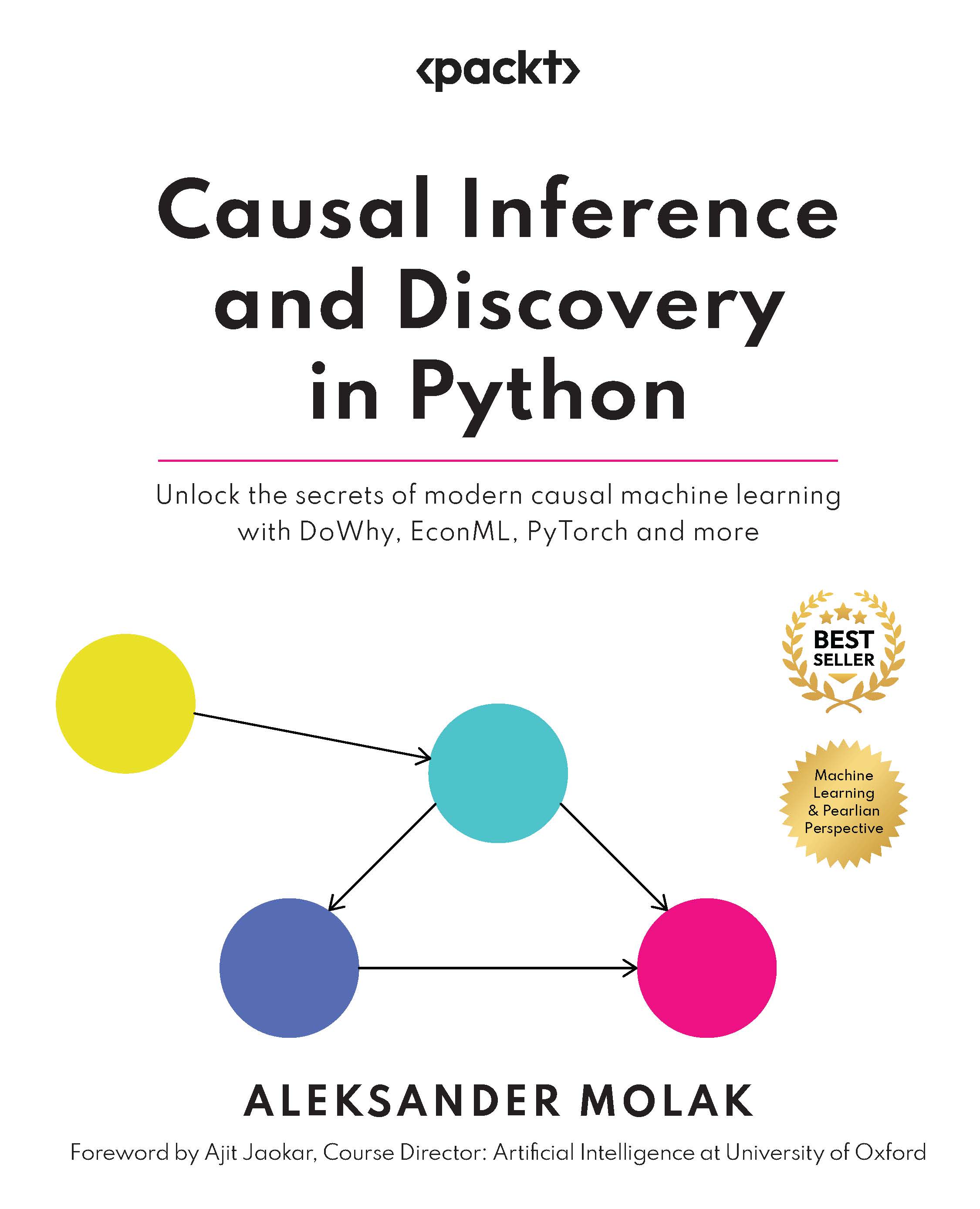Nowadays, we are overwhelmed by large amounts of information—see Shi, Zhang, and Khan (2017), or Fang and Zhang (2016)—the catchphrase being big data. However, defining it is still controversial, since many explanations are available. Davenport and Patil (2012) suggest that if your organization stores multiple petabytes of data, if the information most critical to your business resides in forms other than rows and columns of numbers, or if answering your biggest question would involve a mashup of several analytical efforts, you've got a big data opportunity.
Many users of data science or data analytics are learning several programming languages such as R and Python, but how can they use both of them at the same time? If John is using R while his teammate is using Python, how do they communicate with each other? How do team members share their packages, programs, and even their working environments? In this book, we try our best to offer a solution to all of these challenging tasks by introducing Anaconda, since it possesses several wonderful properties.
Generally speaking, R is a programming language for statistical computing and graphics that is supported by the R Foundation for statistical computing. Python is an interpreted, object-oriented programming language similar to Perl that has gained popularity because of its clear syntax and readability. Julia is for numerical computing and extensive mathematical function and is designed for parallelism and cloud computing, while Octave is for numerical computation and mathematics-oriented and batch-oriented language. All those four languages, R, Python, Julia, and Octave, are free.
Reasons for using Jupyter via Anaconda
In data science or data analytics, we usually work in a team. This means that each developer, researcher, or team member, might have his/her favorite programming language, such as Python, R, Octave, or Julia. If we could have a platform to run all of those languages, it would be great. Fortunately, Jupyter is such a platform, since this platform can accommodate over 40 languages, including Python, R, Julia, Octave, and Scala.
In Chapter 2, Anaconda Installation, we will show you how to run those four languages via Jupyter. Of course, there are other benefits of using Anaconda: we might worry less about the dependency of installed packages, manage packages more efficiently, and share our programs, projects, and working environments. In addition, Jupyter Notebooks can be shared with others using email, Dropbox, GitHub, and the Jupyter Notebook Viewer.
Using Jupyter without pre-installation
In Chapter 2, Anaconda Installation, we will discuss how to install Jupyter via Anaconda installation. However, we could launch Jupyter occasionally without pre-installation by going to the web page at https://jupyter.org/try:
- The welcome screen will be presented with various options for trying out different languages.
- For example, by clicking the
Try Jupyter with Julia image, we would see the following screen:
- To save space, the screenshot shows only the first part of the demo. Any readers could try the previous two steps to view the whole demo. In addition, if we click the
Try Jupyter with R image, the following screen would show:
- After selecting
Try Jupyter with Python, you will be presented with the welcome screen for the same.
- Next, we will show you how to execute a few simple commands in R, Python, and Julia. For example, we could use R to use the platform to run a few simple command lines. In the following example, we enter
pv=100, r=0.1,and n=5:
- After clicking the
Run button on the menu bar, we assign those values to the three variables. Then we can estimate the future value of this present value, as illustrated here:
- Similarly, we could try to use Python, as shown here:
In the preceding example, we import the Python package called scipy and give it a short name, sp. Although other short names could be used to represent the scipy package, it is a convention to use sp. Then, we use the sqrt() function included in the Python package.
For Julia, we could try the following code (shown in the following screenshot). Again, after going to File|New on the menu, we choose Julia 0.6.0. As of May 09, 2018, 0.6.0 is the current version for Julia. Note that your current version for Julia could be different:
In the code, we define a function called sphere_vol with just one input value of r (in radians). The answer is 64.45 for an input value of 2.5.
 United States
United States
 Great Britain
Great Britain
 India
India
 Germany
Germany
 France
France
 Canada
Canada
 Russia
Russia
 Spain
Spain
 Brazil
Brazil
 Australia
Australia
 South Africa
South Africa
 Thailand
Thailand
 Ukraine
Ukraine
 Switzerland
Switzerland
 Slovakia
Slovakia
 Luxembourg
Luxembourg
 Hungary
Hungary
 Romania
Romania
 Denmark
Denmark
 Ireland
Ireland
 Estonia
Estonia
 Belgium
Belgium
 Italy
Italy
 Finland
Finland
 Cyprus
Cyprus
 Lithuania
Lithuania
 Latvia
Latvia
 Malta
Malta
 Netherlands
Netherlands
 Portugal
Portugal
 Slovenia
Slovenia
 Sweden
Sweden
 Argentina
Argentina
 Colombia
Colombia
 Ecuador
Ecuador
 Indonesia
Indonesia
 Mexico
Mexico
 New Zealand
New Zealand
 Norway
Norway
 South Korea
South Korea
 Taiwan
Taiwan
 Turkey
Turkey
 Czechia
Czechia
 Austria
Austria
 Greece
Greece
 Isle of Man
Isle of Man
 Bulgaria
Bulgaria
 Japan
Japan
 Philippines
Philippines
 Poland
Poland
 Singapore
Singapore
 Egypt
Egypt
 Chile
Chile
 Malaysia
Malaysia