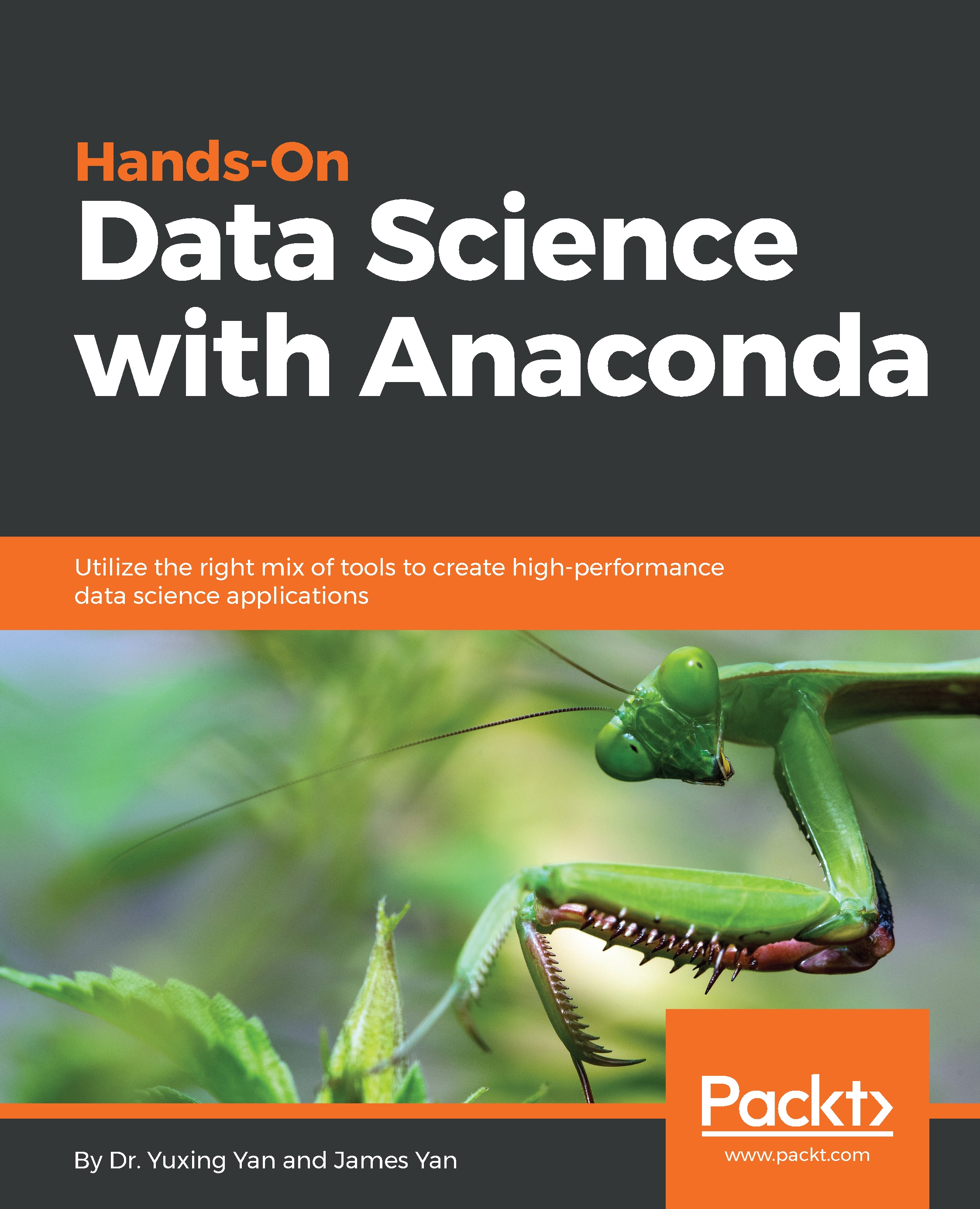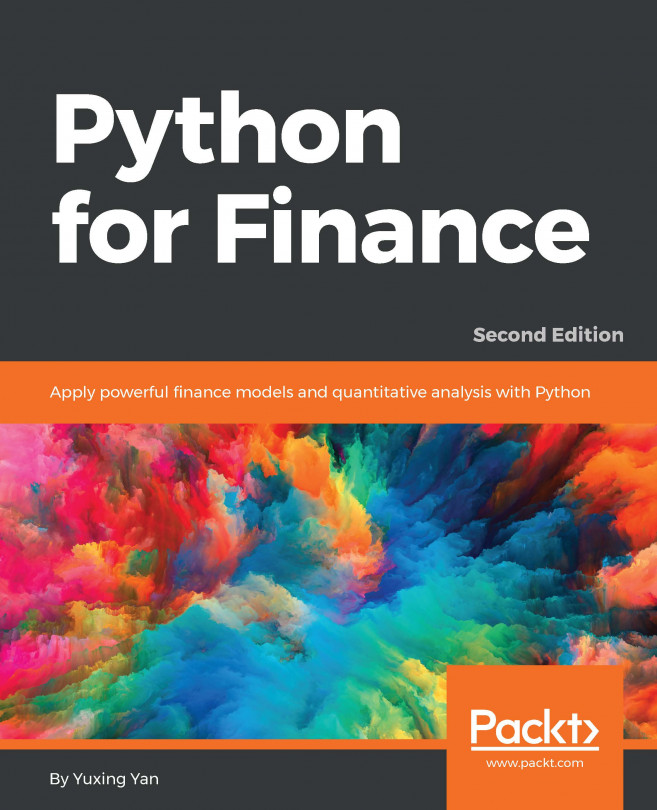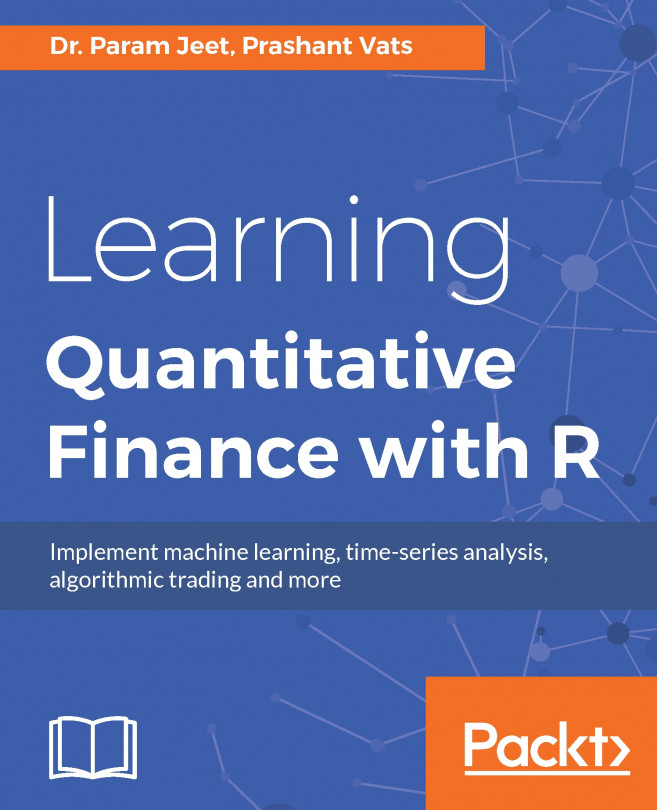Introducing Spyder
In the Anaconda3 menu, the last entry is Spyder. After clicking it, we can launch Spyder, shown here:
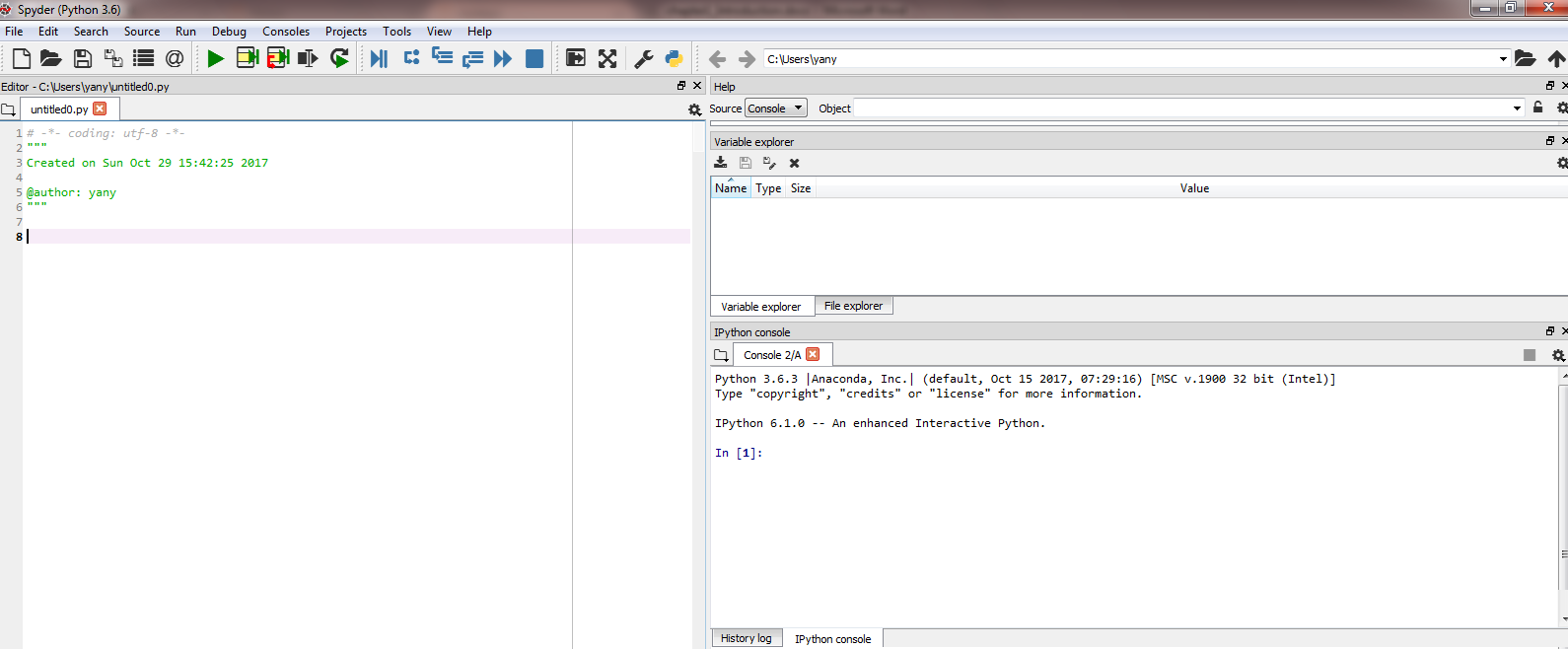
The preceding screenshot shows three panels. The left panel is for writing and editing our programs, the bottom-right panel is for command lines (we could type simple commands there), and the top-right panel is for our variables. For example, after we type pv=100, it would show the variable name, type, size, and value, as shown here:

We could also write our Python program, and debug and run them via the top-left panel. For example, we could run a program with pv_f() function to estimate the present value of one future cash flow, shown here:
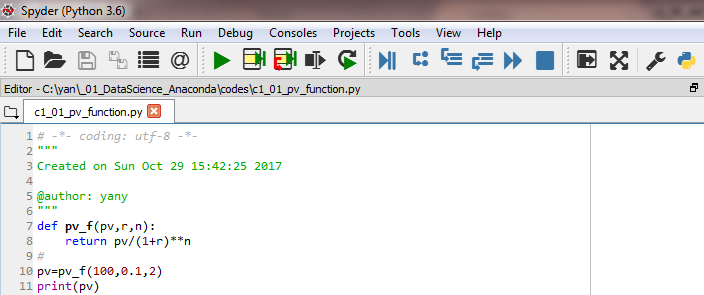
In the preceding screenshot, the green play button is for running the whole Python program, while the second green-yellow one is for partially running it. This feature makes our debugging efforts a little easier, which is especially true for a long and complex program.
Assume that we plan to debug such a program. First, we divide it into...