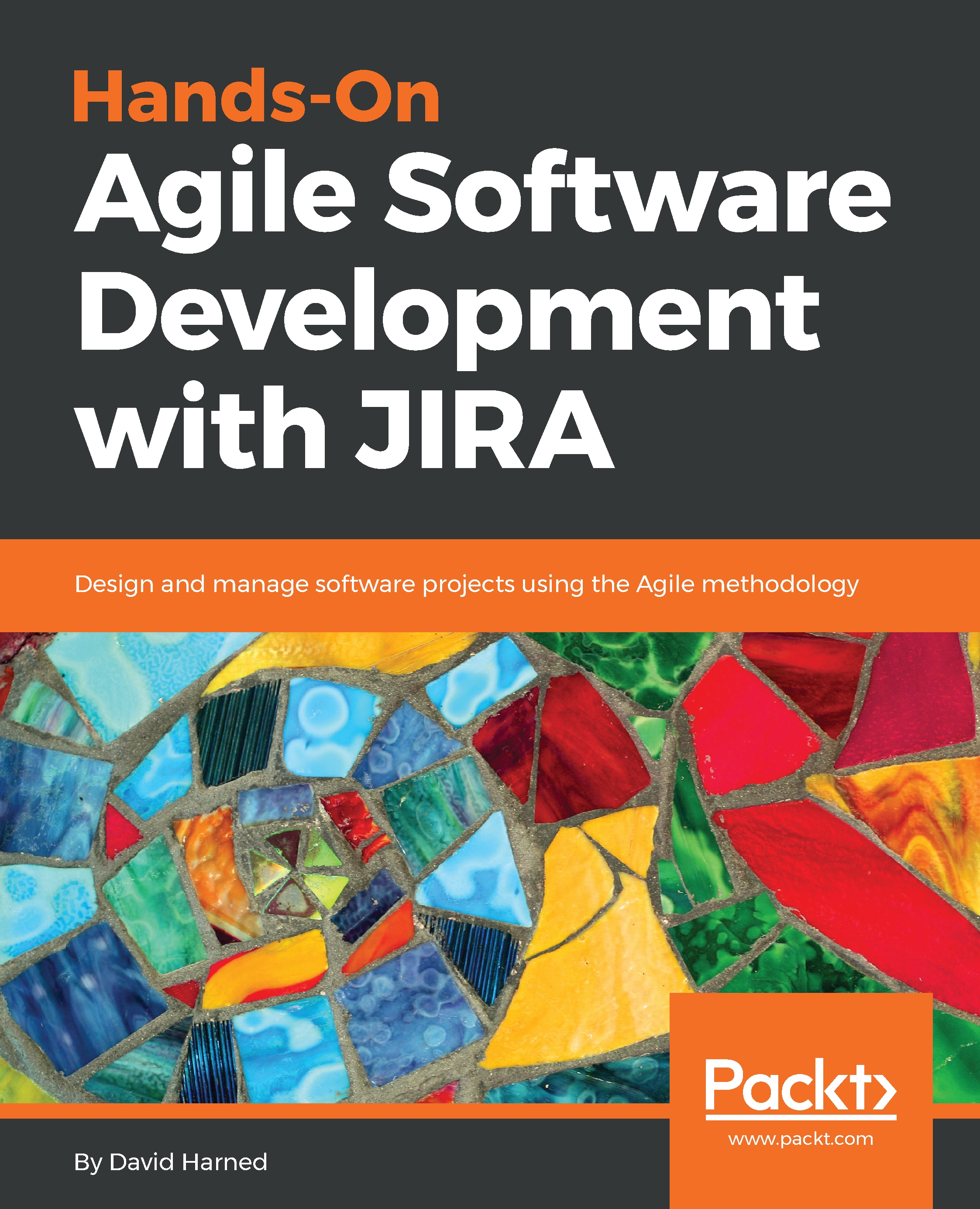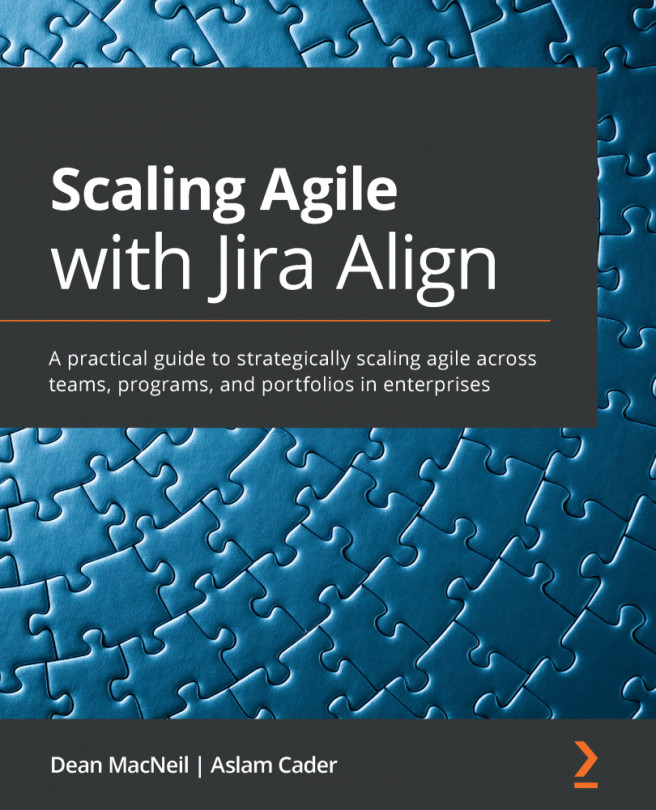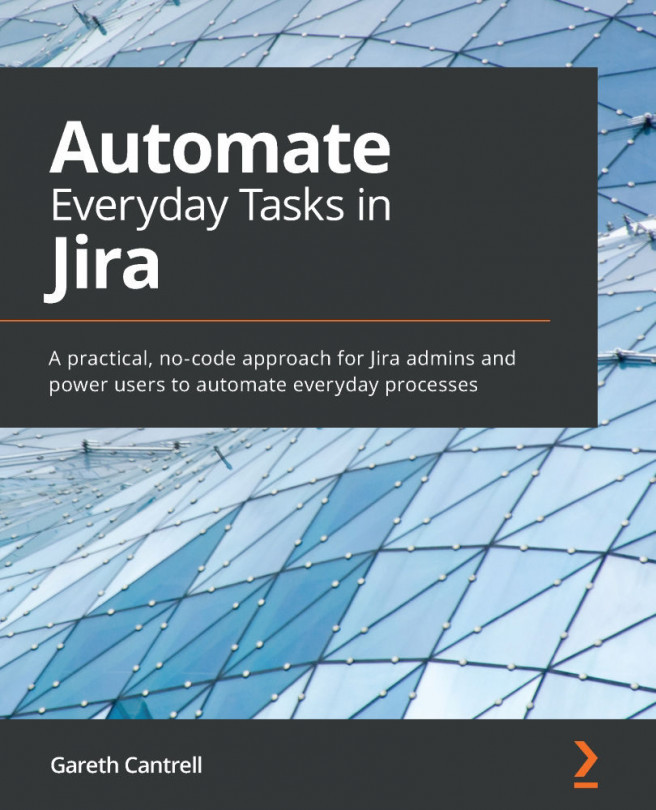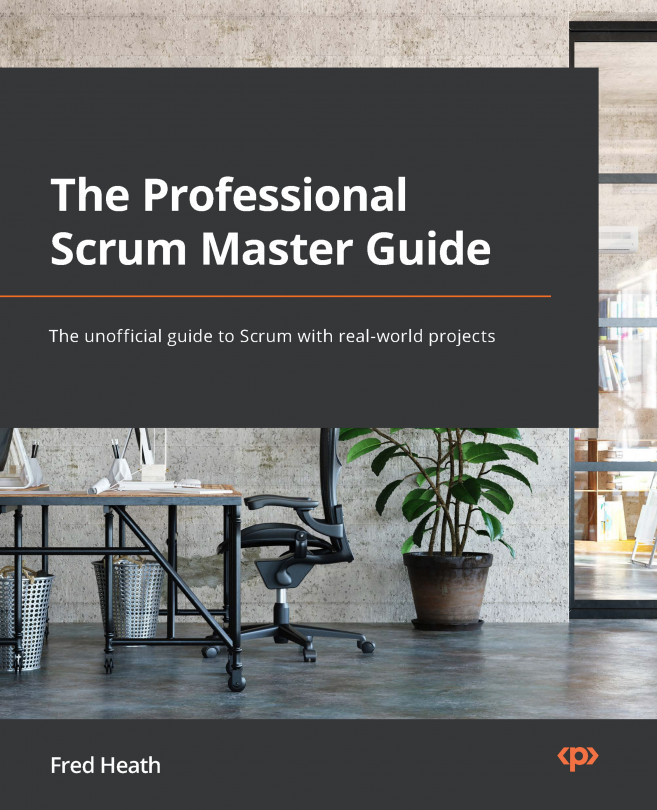Introduction to JIRA
This section is on JIRA software essentials. In this section, we will learn about what JIRA is, and getting started with creating projects and how JIRA can organize the work that we include within it.
What is JIRA?
JIRA has been in place for a while, and it originally as an issue ticketing system, with a bug tracking kind of software, but, as project management has evolved over the years, Agile processes have become increasingly popular. JIRA has become a very effective Agile management tool for both Scrum and for common, and is now primarily used in that way.
JIRA has three different packages that it offers at this time:
- JIRA Core
- JIRA Software
- JIRA Service Desk
These packages include the base software of JIRA Core and also include Agile project management features.
JIRA has been used extensively and it has a huge community with lots of add-ons, which allow for planning, tracking, releasing, and reporting. Here's a link we can use to learn more about JIRA: https://www.atlassian.com/software/jira.
How JIRA uses projects as a way to keep work organized
Here are the following steps to view projects in JIRA:
- Log in using the JIRA credentials. We will now notice that we've already created a
First Project. It's aSoftwaretype project:
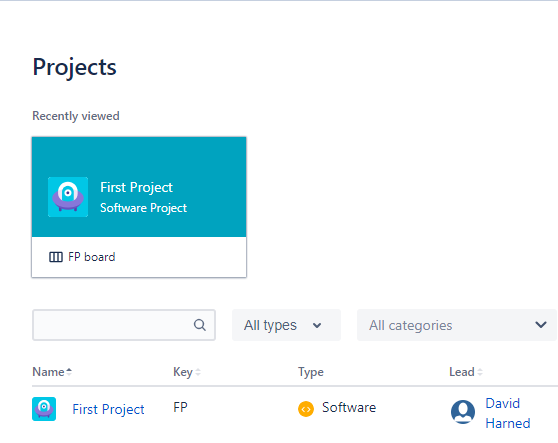
Project view
- To understand how this was done, click on
Create project. - Name this project
Second Project. We can now see in the following screenshot that we have aScrumtemplate, and we could change that to something else if we wanted to, but for now, we'll leave it as it is and click on theCreatebutton:
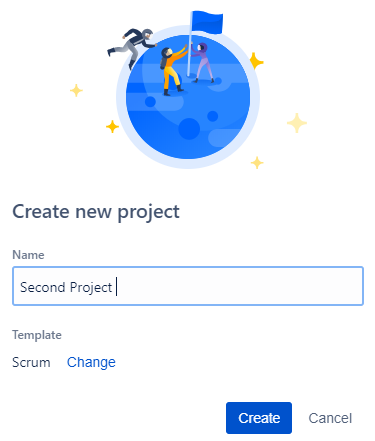
- We have the
Second Project, and, as we can see in the following screenshot, we've got ourFirst Projectin ourSecond Project:
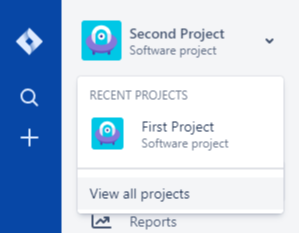
- Go to
View all projects, where we can see all of the projects:
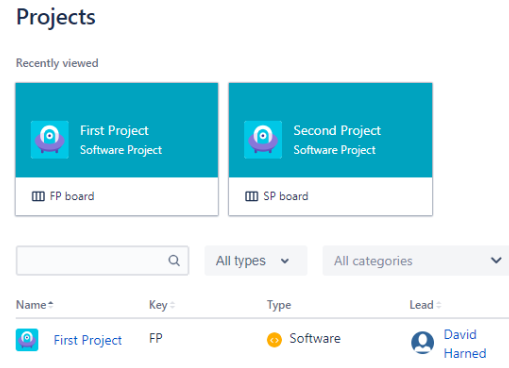
- Click on
Second Project.We can see in the following screenshot what this backlog view looks like. This is where we can create a test story and put items in our backlog:
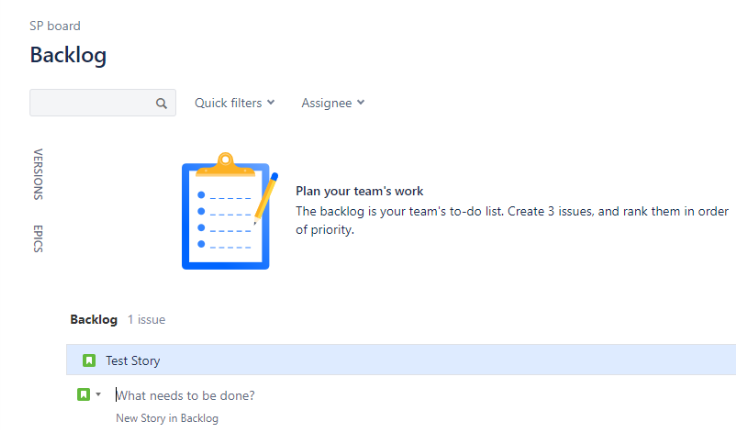
JIRA uses projects to help us organize our work and create a holding place for everything. It uses a key, which is a three or four digit ID, which we can reference as well.
We'll go more into detail about what all of these different things are in the UI, but for now, it's important to note that projects are what JIRA uses in order to organize our work.