Console window
The Console window should be your starting place whenever you encounter an issue. It can be accessed from the menu by selecting Window | Console, which will open the Console window that you can dock within the editor as you see fit. Depending on your preference and experience, you may want to always have the Console visible. Either way, as soon as something goes wrong, it certainly should be the first place you check.
Let's take a quick tour of the Console window in some detail, as it will be central to several other elements in this chapter:
- Be sure to have the Unity editor open. If the Console window is not open, then open it from the menu by selecting Window | Console.
Take a look at the window and familiarize yourself with the buttons and context menu. The following is a screenshot of the Console window with the typical configuration:
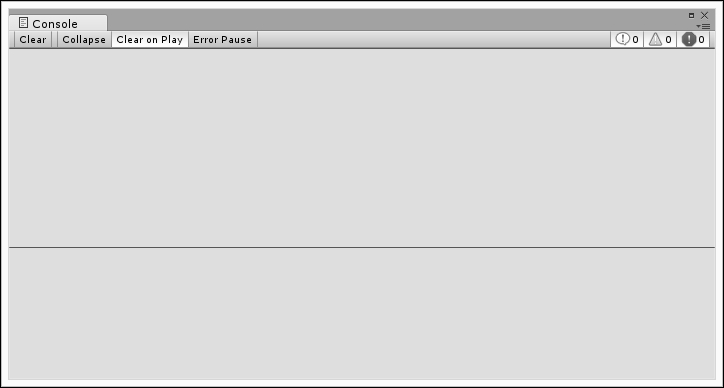
The Console window with typical configuration
How about we take a look at what each of the buttons do and some helpful hints you may not find...



































































