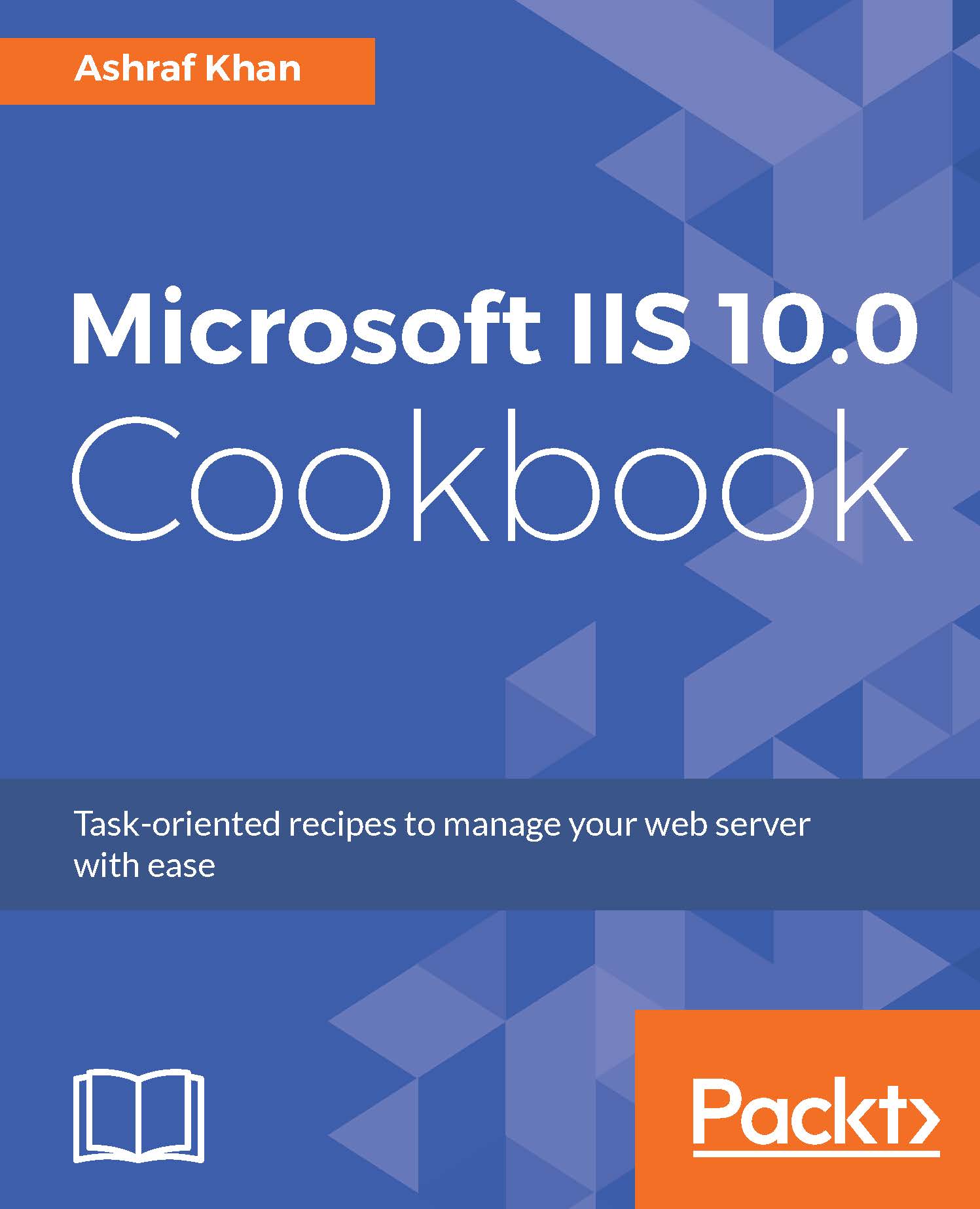Understanding SSL websites in IIS 10.0
In this recipe, we will open some HTTPS websites and check their SSL certificates.
Getting ready
To step through this recipe, you will need a computer and an internet connection.
How to do it...
- Open Internet Explorer on Windows Server 2016 or Windows 10; here, we are using Windows Server 2016.
- Go to the address bar and type https://www.microsoft.com/en-gulf/, as shown here:
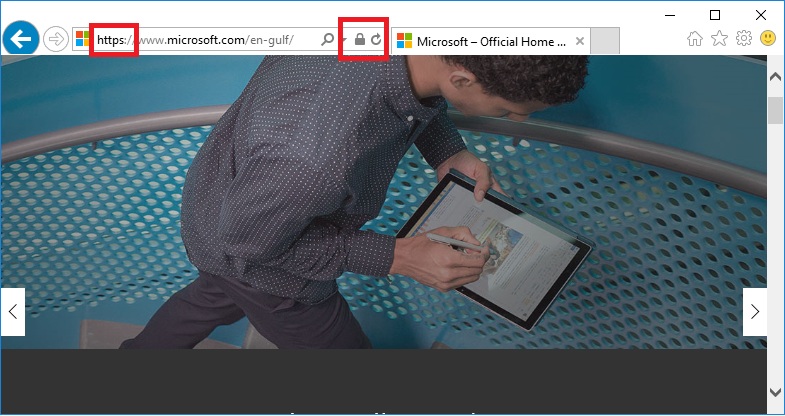
- At the end of the address bar, there is a padlock symbol that tells us that the website https://www.microsoft.com/en-gulf/ is a secure website. Let's click on it and see the details:
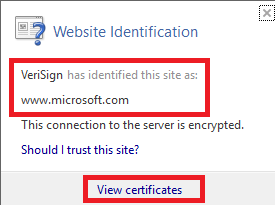
- You can see that
VeriSignhas identified this site as www.microsoft.com. Click onView certificate, and you will get the certificate's properties:
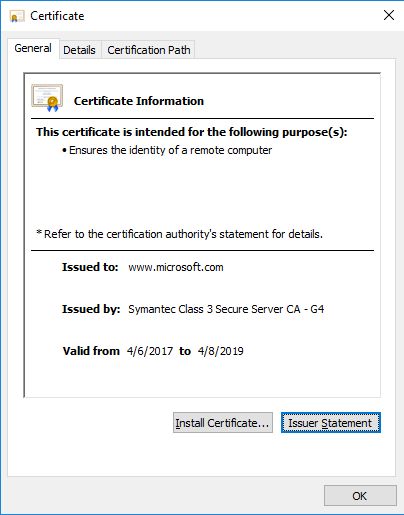
How it works...
In this recipe, we checked www.microsoft.com and saw it uses Hyper Text Transfer Protocol Secure (HTTPS). We also checked the SSL certificate of the website. Finally, we opened the certificate properties and saw the details of the website and certificate...