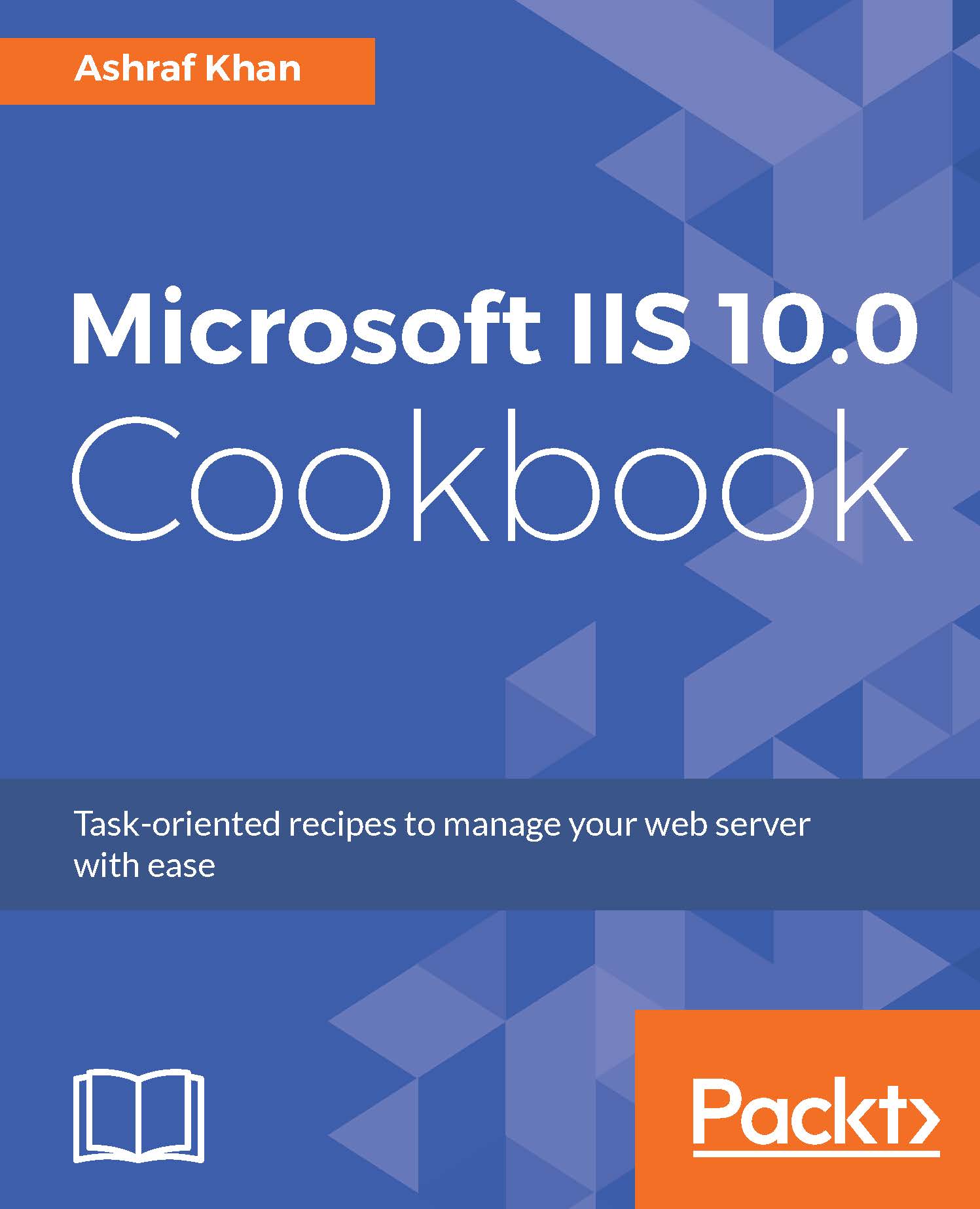Creating a wildcard host
In this recipe, we are going to create a wildcard host step by step on IIS 10.0. We will also create an HTTPS wildcard host and add an SSL certificate on it. We will edit the hosts file and make an entry for the created wildcard host.
Let's move to the following sections, where we will be covering this in detail.
Getting ready
To step through this recipe, you will need a running IIS 10.0 instance. You should also have administrative privileges.
How to do it...
- Open Server Manager on Windows Server 2016. Click on the
Toolsmenu and open IIS Manager. - Expand the IIS server (
WIN2016IIS). We then get theApplication PoolsandSiteslisted. - Expand the
Sitesoption. You will get the list of existing websites:mysite.com,v2mysite.com, andv4mysite.com.
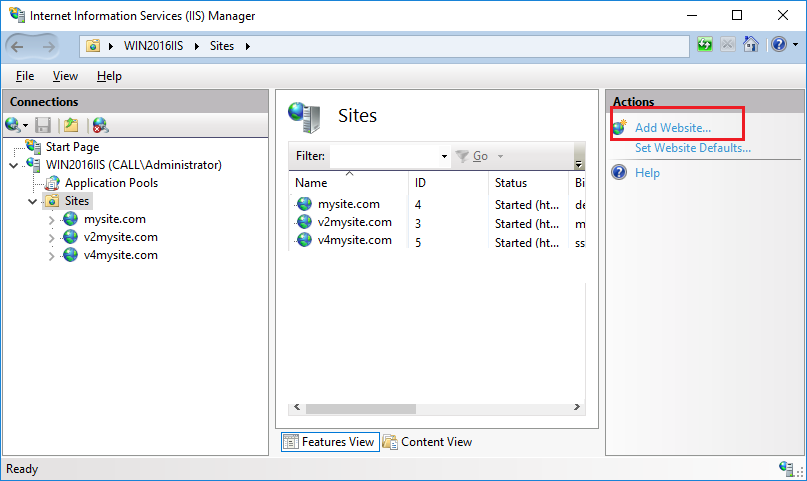
- Click on the S
itesfolder, go to theActionspanel, and you will get theAdd Website...option. You can see this highlighted in the previous figure.
- Click on
Add Website. You will get theAdd websitewindow:
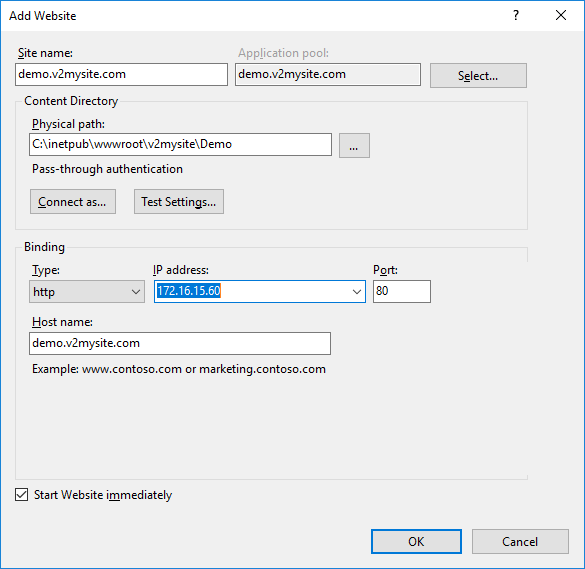
- We already have a website...