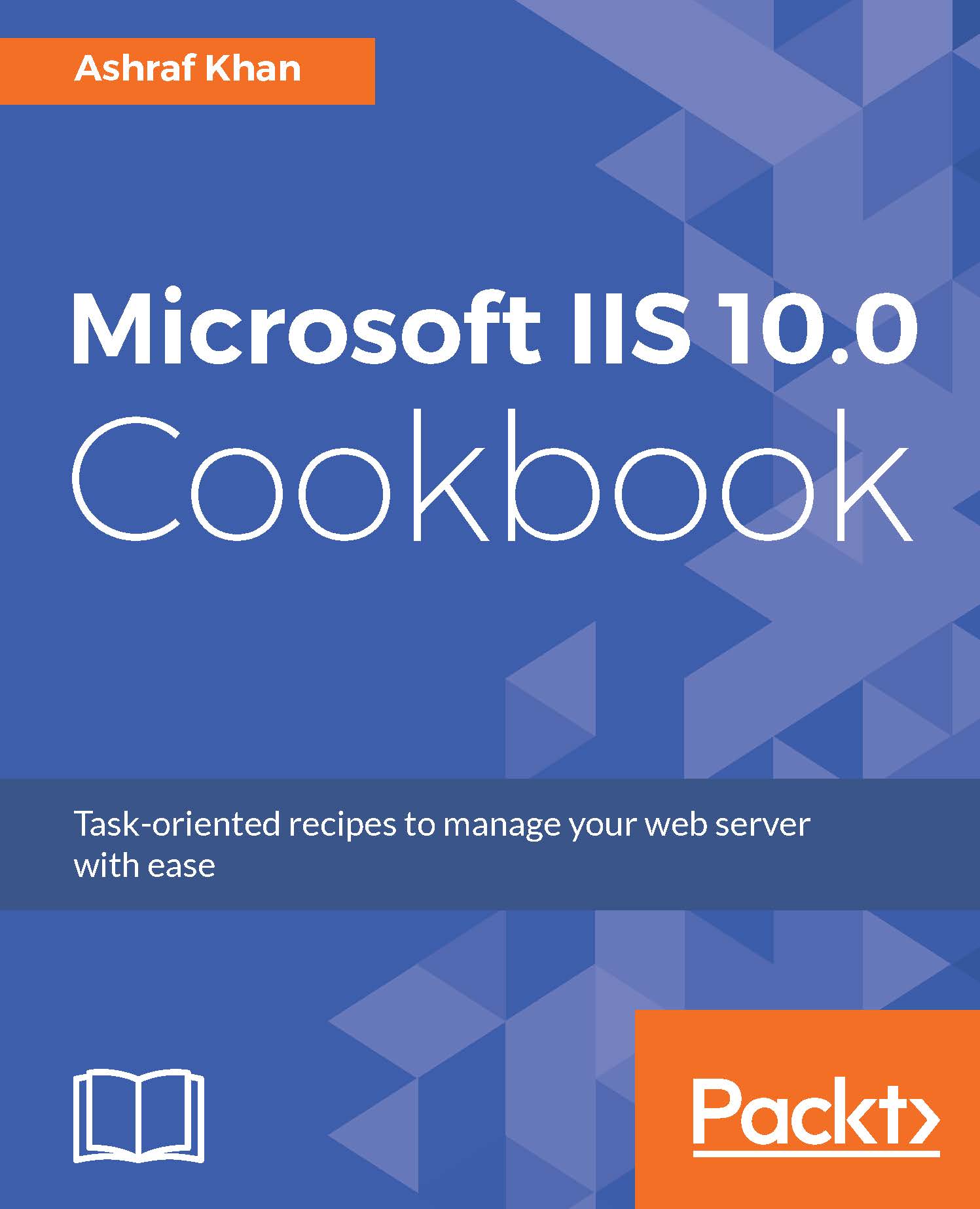Creating an advanced IIS 10.0 website on Nano Server
In this recipe, we will create a website with a website header (website name) and also add an application pool. We will create a separate application pool and add the application pool to our website. We will find all the available listed application pools in IIS Server.
Getting ready
We are going to remotely connect Nano Server through PowerShell and manage IIS over the IISAdministrator module. You will need a Windows Server 2016 virtual or physical server for remote PowerShell management of Nano Server 2016. For all this installation and configuration work, you should have administrative privileges.
How to do it...
- Log in to Windows Server 2016. The IP address of Windows Server 2016 is
172.16.15.60and the name of the server isWIN2016IIS. - Press Windows + R on your keyboard. You will get the
Runwindow. Open PowerShell ISE with administrative rights, typeRunAs /user:Administrator PowerShell_ISE.exein theRunwindow, and pressOK. - Now it will...