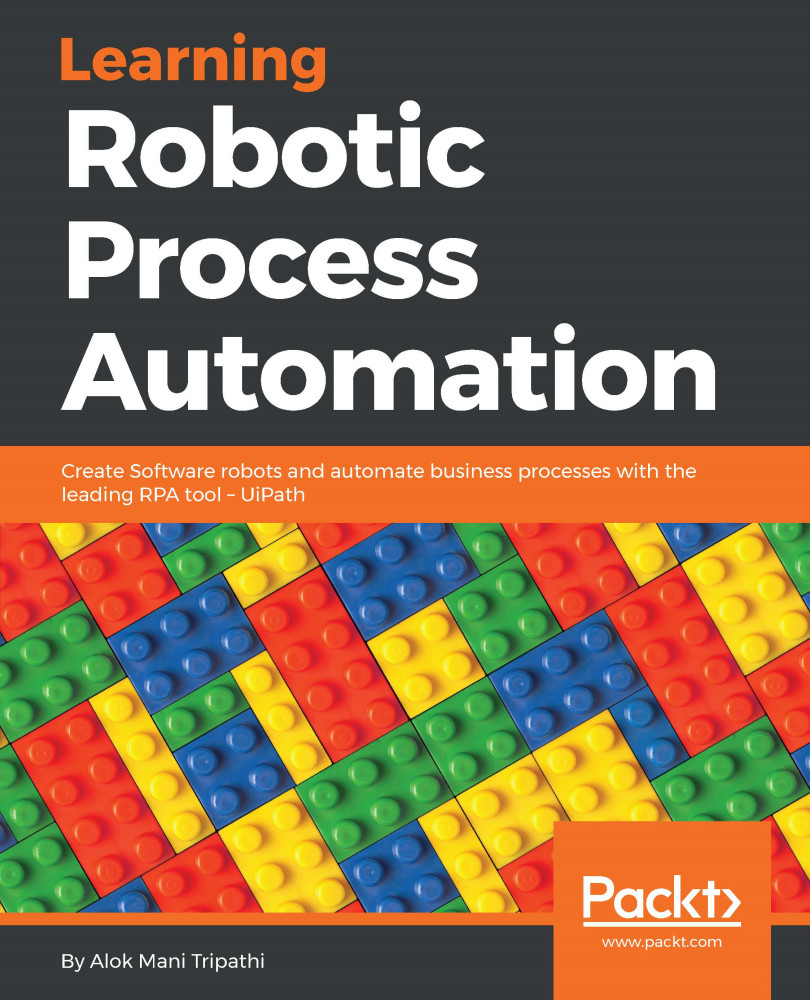Act on controls – mouse and keyboard activities
While working in UiPath Studio, we have to work with various types of controls, such as Find control, mouse control, keyboard control, and so on, to automate tasks. In this section, we are going to implement the mouse and keyboard activities.
Mouse activities
Those activities that involve interaction with the mouse fall under the category of mouse activities.
There are three mouse activities in UiPath Studio:
- Click activity
- Double-click activity
- Hover activity
The Click activity
When we have to click on a UI element on the screen, we generally use the Click activity. It is very easy to use the Click activity, as illustrated by the following example:
- Drag and drop a
Flowcharton the Designer panel. Search formousein the search bar of theActivitiespanel. Drag and drop theClickactivity. Right-click on theClickactivity and selectSet as Start Node. - Double-click on the
Clickactivity. Click onIndicate on screenand indicate the UI element you want...