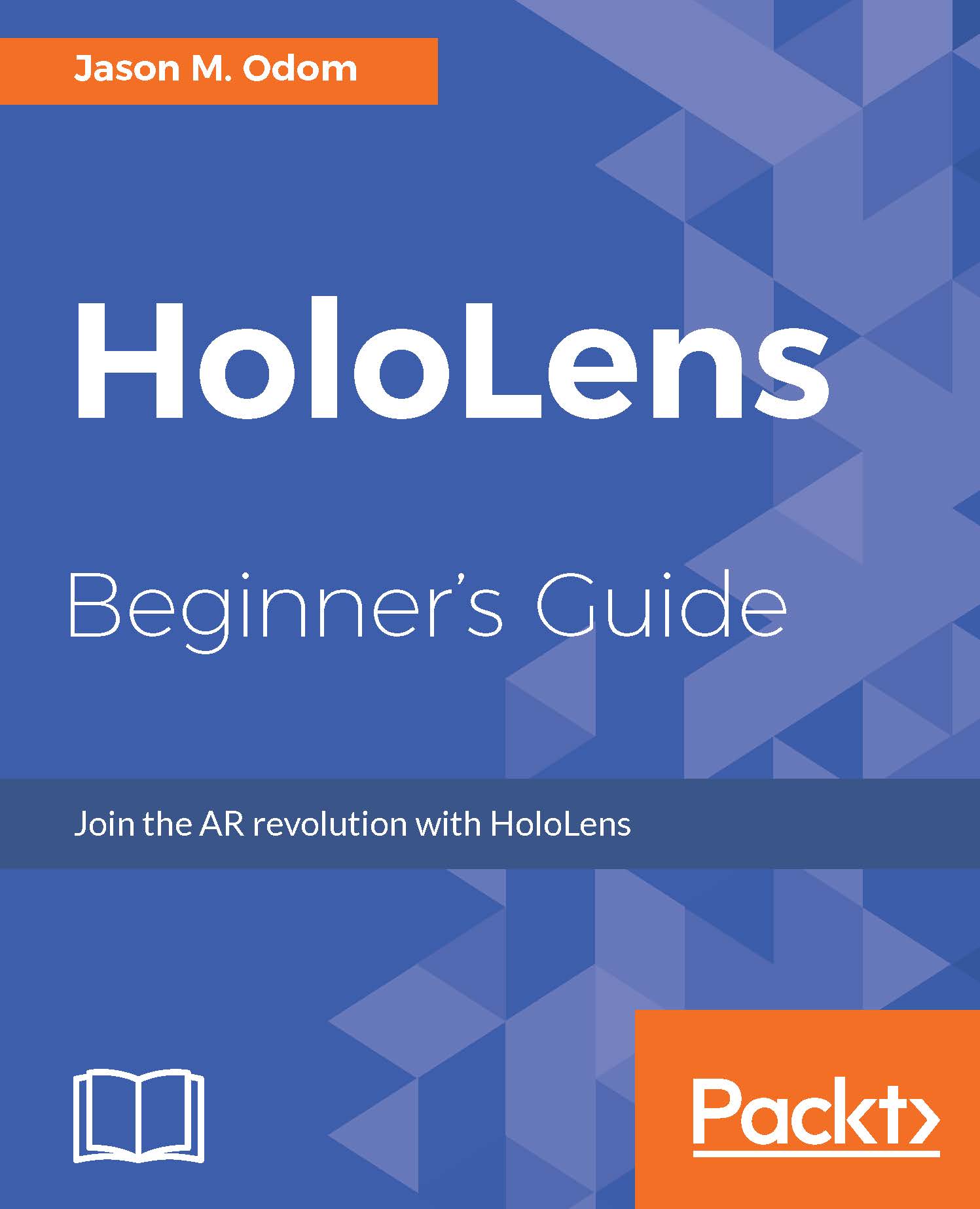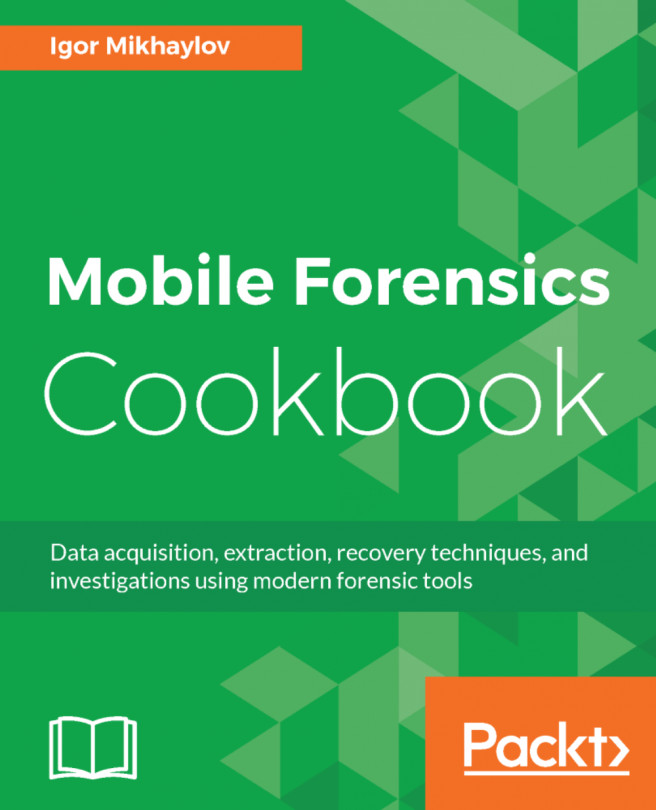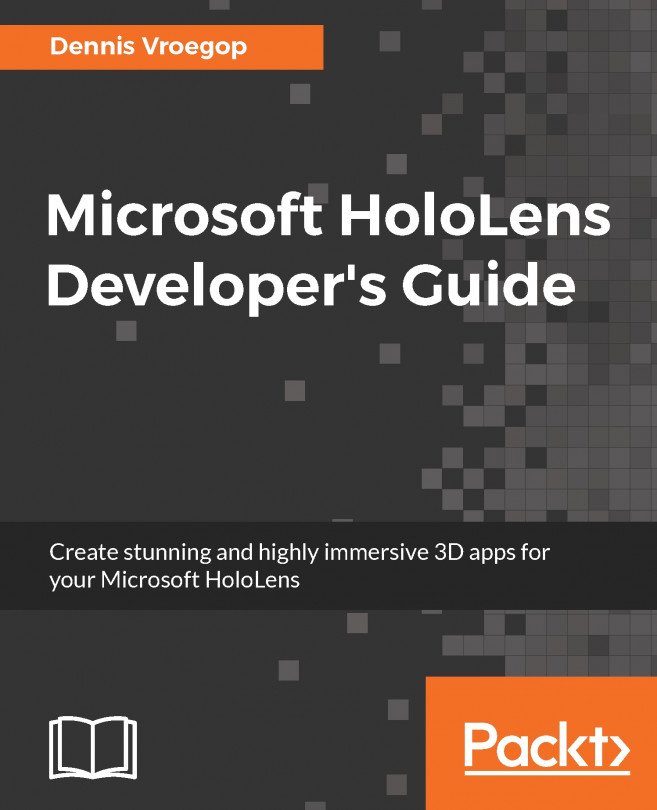First project
Now that we have a basic understanding of objects and what they are made of, we will begin the creation of our first project with a series of GameObjects.
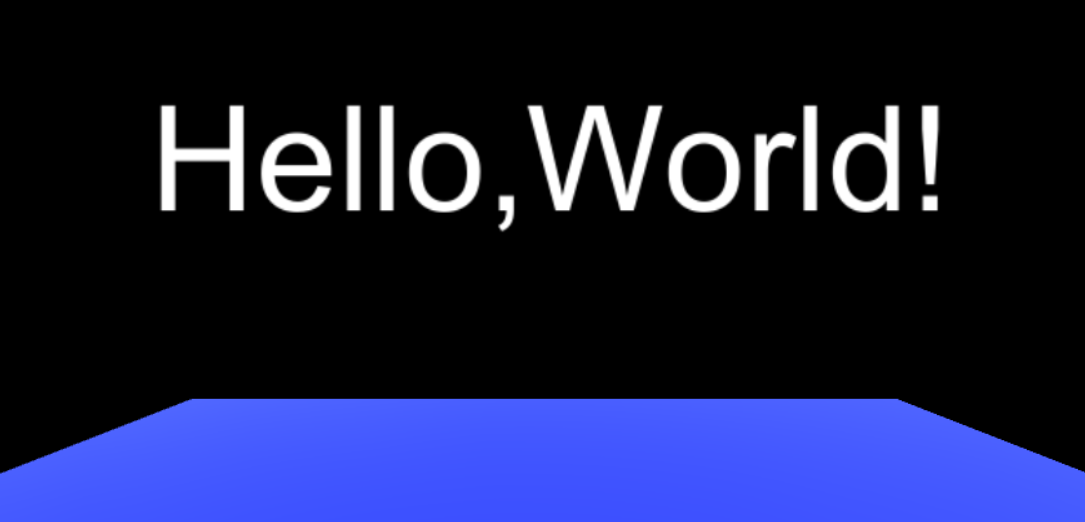
For this step in our "Hello, World!+" project, we will need to create a platform for the words Hello, World! to hover over, using the following steps:
- Click on the
Hierarchytab inside the Unity Editor, and then click on theCreatebutton. This will bring up theCreatemenu:
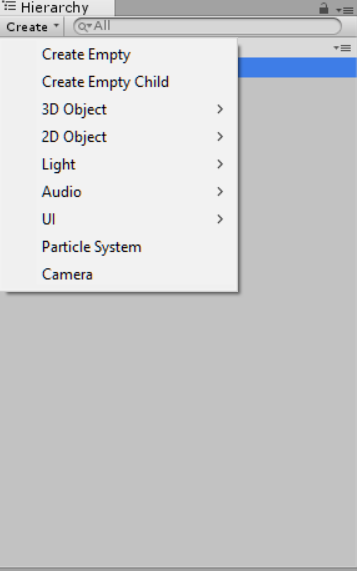
- Now, with your mouse, hover over the
3D Objectlabel. A submenu will pop up. Click onCube:
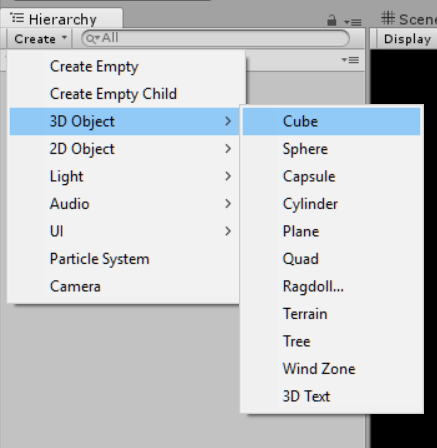
Our cubism period
Now, we have a blank cube in our scene and, we are ready to have some fun. However, where is it? Here, we will use the transform component to change this cube into our platform and move it into view:
- With
Cubeselected, look at theInspectortab. - First, we want to change the name of our new object to something more appropriate. Click on the input field and change the name from
CubetoPlatform:

- In order to move the object into the position we need it...