Labeled Value
The Labeled Value widget is very similar to the Value Display widget, but allows you to format the output the way you want. As an example, you can append the text C to the sensor values coming from a temperature sensor with the Labeled Value widget.
The Labeled Value widget supports both digital and virtual pins. You can add a Labeled Value widget to the Blynk app by tapping Labeled Value under DISPLAYS in the Widget Box.
After adding a Labeled Value widget, your canvas should look like this (see the following screenshot):
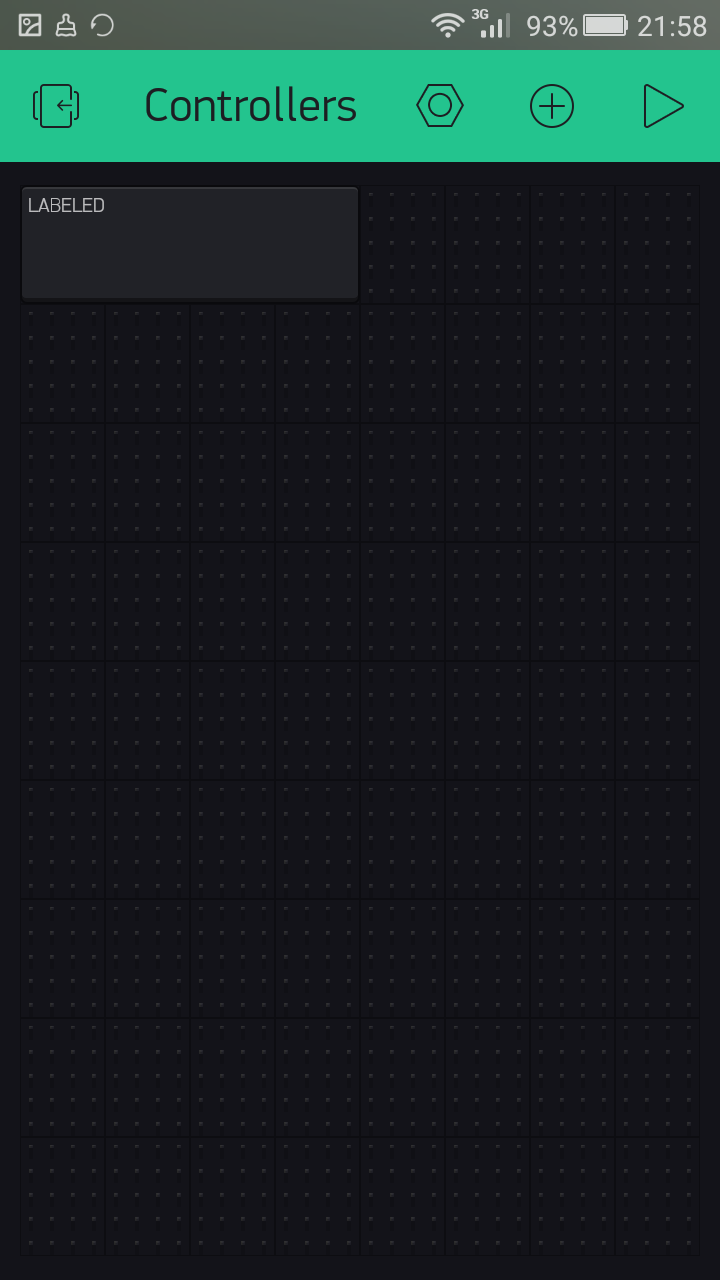
Labeled Value widget
Configuring a Labeled Value widget
You can get the configuration settings page for the Labeled Value widget by tapping the Labeled Value widget on the canvas. Following screenshot shows the Labeled Value Settings page:
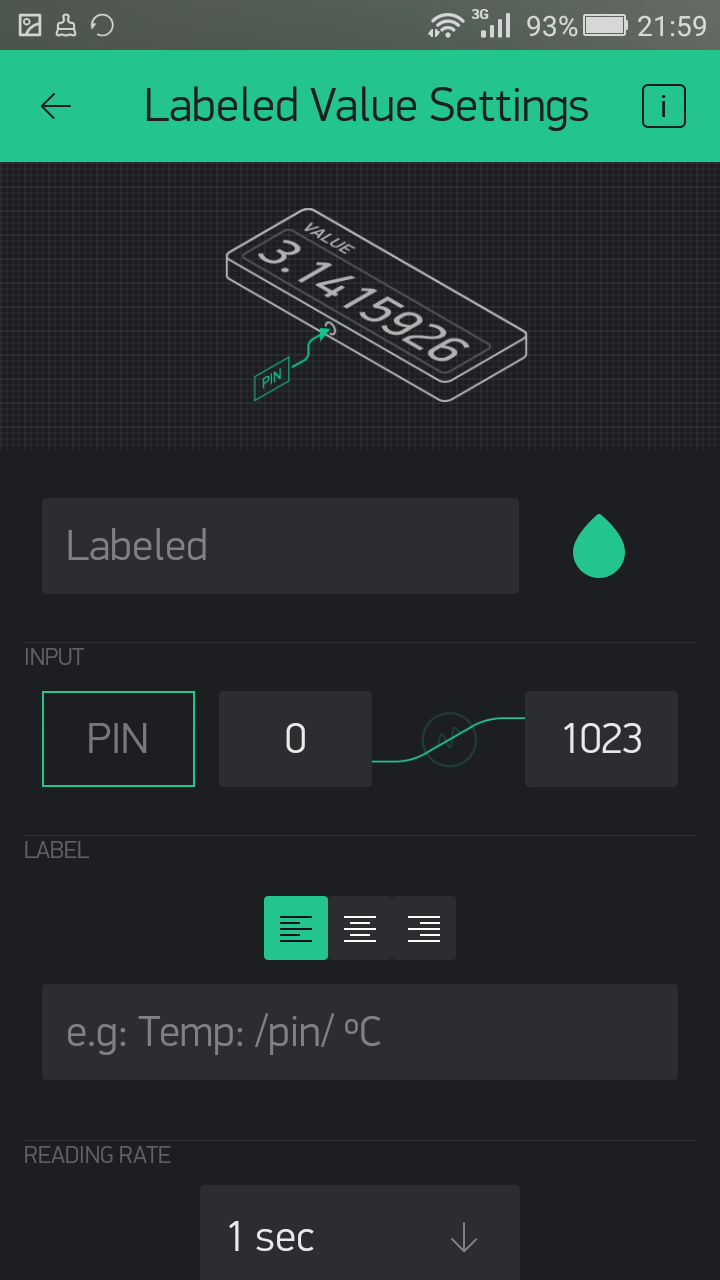
Labeled Value Settings page
The configuration for the digital and virtual pins are the same as the Value Display widget discussed in the previous section. The additional feature, LABEL, can be used for formatting the output display...




































































