Configuring Button widget with virtual pin
In this section, you will modify the Blynk app, LED Controller, by configuring a virtual pin:
- Go to edit mode by tapping the stop icon if you're already in play mode.
- Tap the Button widget.
- On the
Button Settingspage, tapGP 18underOUTPUT. Scroll down and chooseVirtualfrom the left-hand part of the list. Then, scroll down and chooseV1from the right-hand part of the list underPIN. Blynk provides 128 virtual pins for working with Raspberry Pi. Finally, tapOK.
- Now, your
Button Settingspage should look like this:
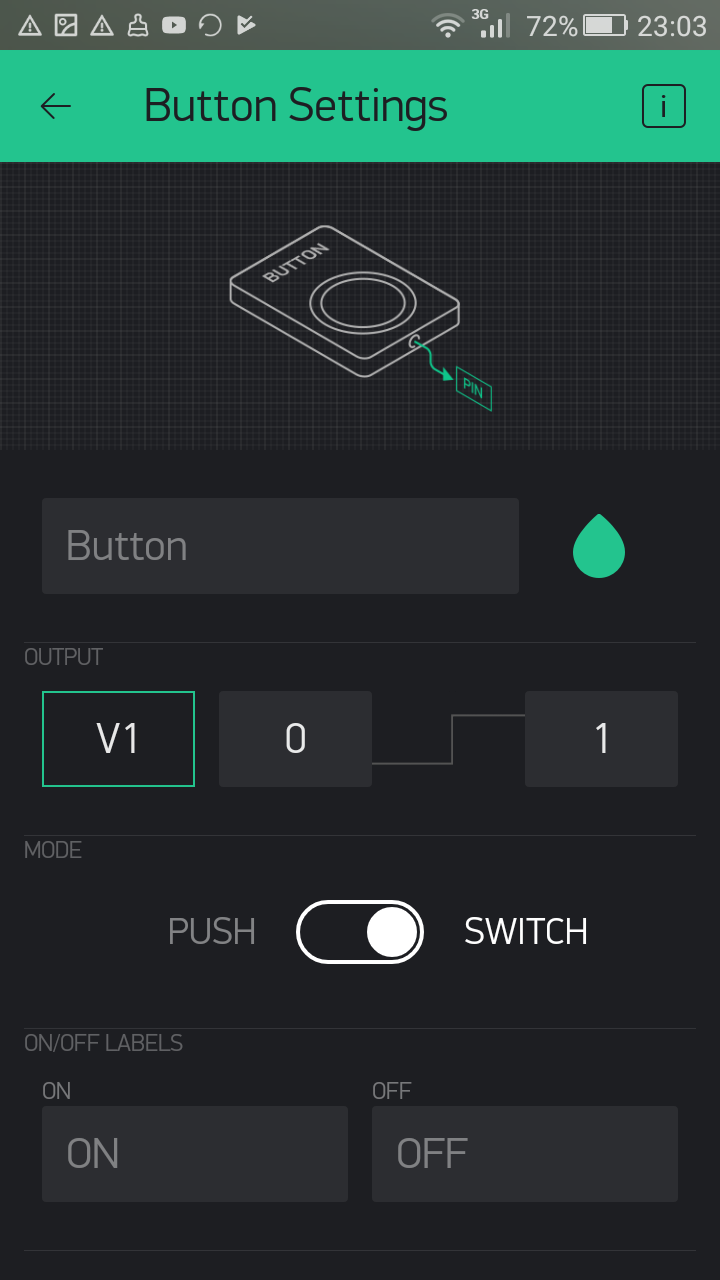
Button settings for virtual pin
- Tap the
LEFTarrow on the toolbar. You will see the new button configured with the virtual pinV1:
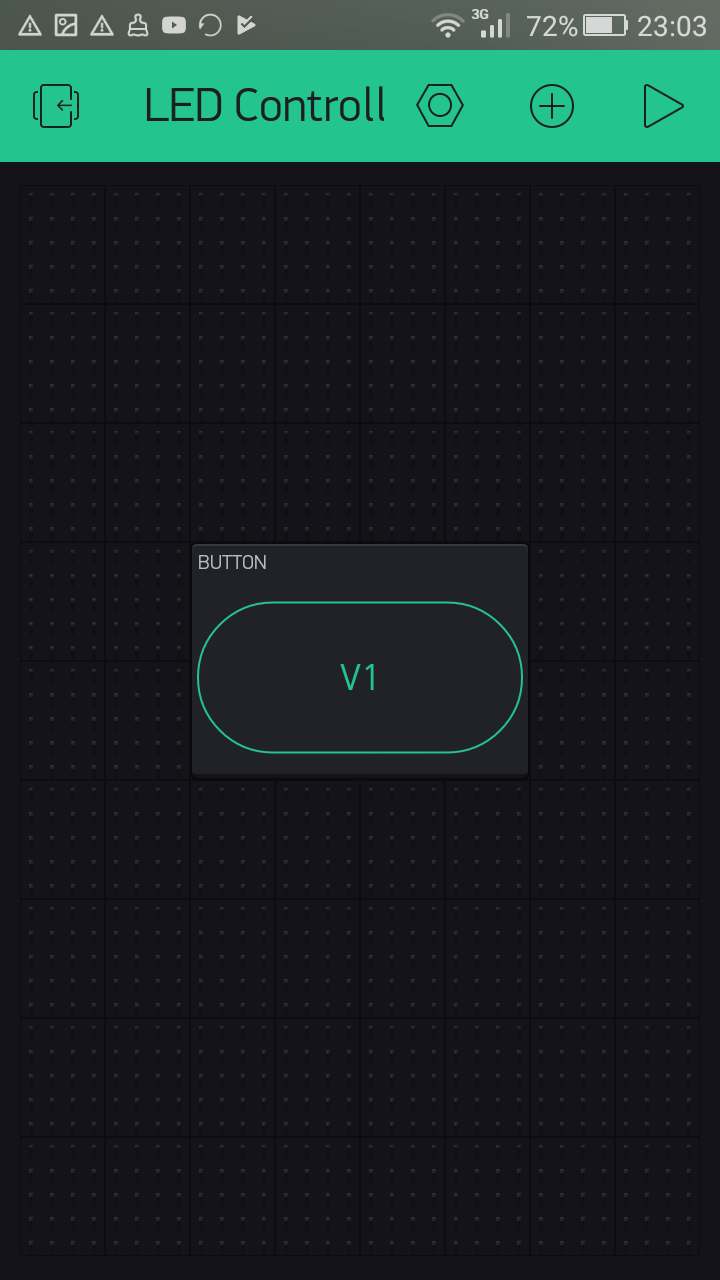
Button configured with virtual pin V1
Now, you've successfully modified the Button widget, so it can write values to the virtual pin V1.




































































