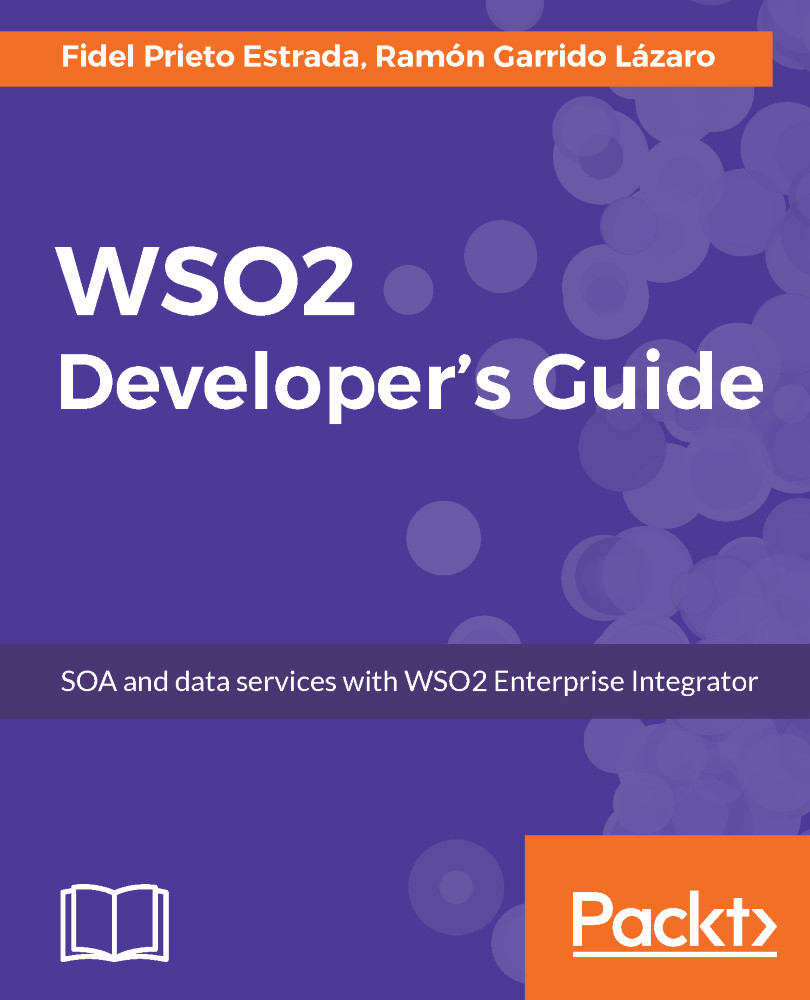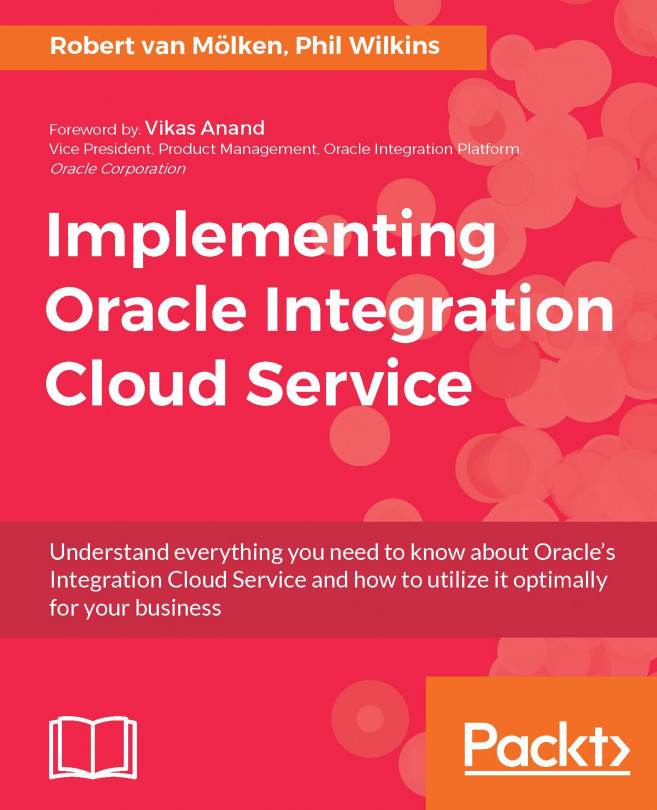WSO2 Update Manager
WSO2 Update Manager will allow us to download many of the WSO2 products with the latest improvements and fixed bugs applied. They can be downloaded from http://wso2.com/update/wum/download, where we have to just choose the right version for our operating system and follow the instructions provided to install it.
Once installed, we can access WSO2 Update Manager by opening a terminal and typing:
>wumAnd if everything is okay, we will see this in the console:
WUM keeps WSO2 products up-to-date.* Find more information at http://wso2.com/updateUsage:wum [command]Available Commands:init Initialize WUM with your WSO2 credentialssearch Search products containing specific keyword(s)add Add or download a productcheck-update Check for new updates for productsupdate Update products in your local repositorylist List products in your local repositorydescribe Show details of products in your local repositorydelete Delete products in your local repositoryconfig Change WUM configurationversion Display wum version informationFlags: -h, --help help for wum -v, --verbose enable verbose mode Use wum [command] --help for more information about a command.
This tool allows us to download and update our products so that we will always be up to date with fixed bug and improvements. It is important to note that, as we can see on the product page, WUM is not Apache 2.0 like the rest of the components, and it can only be freely used in non-production environments. For production environments, it is necessary to pay a subscription.
We will go through the most useful command needed to download and update our server.
The mandatory first step we always have to perform is to initialize the tool using a WSO2 user account. When we do this, we type this:
>wum initThen, we will be asked for a WSO2 username and password. In case we have already launched the init command, only the password will be requested in the console:
You need a WSO2 account to start using wum. Don't have one yet? Sign up at https://wso2.com/user/register:
Please enter your WSO2 credentials to continueUsername: [email protected]Password for '[email protected]': Authenticating...Done!-- Welcome to WUM 1.0-beta --* Find more information at http://wso2.com/update* Please contact us for further information at http://wso2.com/contact
What's next? Have a look at the following list of wum commands. Add WSO2 products to your product repository:
wum search Search WSO2 products
wum add Add or download WSO2 products
Update WSO2 products available in your product repository:
wum check-update Check for new updateswum update Update your WSO2 products
Manage WSO2 products available in your product repository:
wum list List WSO2 productswum describe Show details of WSO2 productswum delete Delete WSO2 products
Use wum [command] --help for more information about a command.Now we are ready to download or check for updates for our products. By default, the tool places the repository in the operating system user's home directory; to avoid this, we will change the location of the repository to our working folder.
We will place our repository in the wso2/products/ path; so, we type as follows:
>wumconfiglocal.product.repo wso2/productsNew product repository is \wso2\products
In this repository, WUM places all the distributions in the download, and the new distributions are generated when there is a new update.
At this point, the most common tasks will be as follows:
- Adding an existing downloaded product to the repository.
- Downloading a new product.
- Checking for updates of the server added to the repository.
- Deleting a product from the repository.
Add an existing product to WUM repository
In cases where we have downloaded the product from the product page of wso2.com, we can add this download to the repository so that we can check for updates.
If we have previously downloaded, for example, WSO2 ESB 5.0.0, the previous version of WSO2 EI, and we want to add it to the repository to check whether any update is available for it, we type the following:
C:>wum add --file wso2esb-5.0.0.zipConnecting to WSO2 Update...Adding product wso2esb-5.0.0...Successfully added to following location:C:\wso2\products\wso2esb\5.0.0\wso2esb-5.0.0.zip What's next? use wum check-update wso2esb-5.0.0 to check for updates use wum update wso2esb-5.0.0 to install latest updates
Remember that in Mac, you need to put the full path when typing the name of the file; in this case, we need to type the full path for the file, wso2esb-5.0.0.zip.
Now, we have WSO2 ESB 5.0.0 in the local repository. The ZIP containing the original server will remain in the source location, and an updated/patched copy will be placed under [product.repo]/wso2esb/5.0.0/ in the repository location.
Next step, as we can read in the message displayed in the console, is to check for updates.
Download a product using WSO2 Update Manager
We can download a product using the WUM tool. This is our recommendation as it is the best way to keep your server up to date. In case you need to install an update in a server that is manually downloaded, you will have to install WUM and add that server to the repository anyway, so it is better to use it from the beginning.
To download WSO2 EI using WUM and add it to the repository, we just need to type the following in the console:
>wum add wso2eiConnecting to WSO2 Update...The following product(s) will be downloaded.wso2ei-6.0.0.zipAfter this operation, 600.8MB of additional disk space will be used.Do you want to continue? [Y/n] ySuccessfully added to following location:6MB/600.8MB] What's next? product wso2ei-6.0.0... [566.7MB/600.8MB] use wum check-update wso2esb-5.0.0 to check for updates use wum update wso2esb-5.0.0 to install latest updates
When the download is complete, we will have WSO2 EI 6.0.0 in our repository. We can list the products existing in the repository by typing as follows:
C:\wso2\products>wum listProduct Updated Filenamewso2ei-6.0.0 - wso2ei-6.0.0.zipwso2esb-5.0.0 - wso2esb-5.0.0.zip
What's next? Use wum describe [<product-pattern>] to get more details of products. Also, if we ask for details, we get this:
C:\>wum describe wso2ei-6.0.0Filename: wso2ei-6.0.0.zipProduct Name: wso2eiProduct Version: 6.0.0Kernel Version: 4.4.14Last Updated Time: -Product File Path: C:\wso2\products\wso2ei\6.0.0\wso2ei-6.0.0.zip
We can get the absolute path in the filesystem where the product is located using this command. We can verify that the ZIP file containing the server is available in the path where we located the WUM repository in the filesystem.
Check for product updates using WSO2 Update Manager
Now that we have all of our products in the repository, as we can check with the wum Gstlist command, we are ready to check for updates. To achieve that, we type the following:
C:\ >wum check-update wso2ei-6.0.0Connecting to WSO2 Update...Checking for latest updates for wso2ei-6.0.0...Product is up to date.
In this case, WSO2 EI is up to date, so no action is required. However, if we check for updates for the other product, WSO2 ESB 5.0.0, in our repository, we have this:
>wum check-update wso2esb-5.0.0Connecting to WSO2 Update...Checking for latest updates for wso2esb-5.0.0...37 updates are available[WARNING] 17 critical security updates. WSO2 strongly recommends that you install these updates now.
What's next? Use wum update to install the latest updates.
In that case, due to WSO2 ESB 5.0.0 being released in 2016, there are updates available. In spite of the fact that it is not the product we are focused on in this book, we will show the update procedure using this product since the procedure is the same for all the products managed by WSO2 Update Manager.
So, to install the latest updates in all the products in the repository, we type this:
C:\>wum updateConnecting to WSO2 Update...Validating your subscription status for product wso2ei...[WARNING] Your credentials are not associated with an active WSO2 Updating wso2ei-6.0.0...Product is up to date.Validating your subscription status for product wso2esb...[WARNING] Your credentials are not associated with an active WSO2 subscription.
Please remember that updates are not licensed for use in production without a valid WSO2 subscription. See http://wso2.com/update for more details:
Updating wso2esb-5.0.0...37 updates are availableDownloading updates... [36/37]Installing updates...Preparing update summary...Building updated product...Update summary: Installed updates: 37 * [WARNING] WSO2 strongly recommends to use this updated product for production as soon as possible. Security updates: 17Updated Product: C:\wso2\products\wso2esb\5.0.0\wso2esb- 5.0.0.1488178152499.zip * More information about updates are available inside the above product archive Update summary(pdf): (product-archive)/updates\summary-2017-02- 28T19-31-14\update-summary-1488178152499.pdf
What's next? Use wum list [<product-pattern>] to list products in your local repository. Use wum describe [<product-pattern>] to get more details of products.
The result is a new ZIP generated with all the updates ready to be installed.
Deleting a product from the WSO2 Update Manager repository
We can remove a product from the repository in a very simple way; we just have to type as follows:
C:\>wum delete wso2esb-5.0.0The following product file(s) will be deleted.wso2esb-5.0.0.1488178152499.zipwso2esb-5.0.0.zipDo you want to continue? [y/N] y
This command removes the ZIP file containing the product as well as all the releases generated as a result of new updates to the product.