Creating an invoice
For some stores, you need to create quotes or invoices for clients instead of being able to give them the typical e-commerce checkout experience. Maybe you need to calculate a custom shipping cost, give the user special pricing, or adjust the order to the quantities you actually have available.
Whatever the reason, you can manually create an invoice for a customer and send it to them. They can then view the invoice and pay for it.
How to do it…
For this recipe, we'll have to manually create a new order, assign the order to your customer, add all of the costs, and then send it to the customer.
From the WordPress admin, go to WooCommerce | Orders.
Click on Add Order:
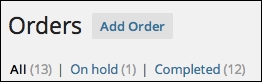
Leave Order status as Pending Payment:
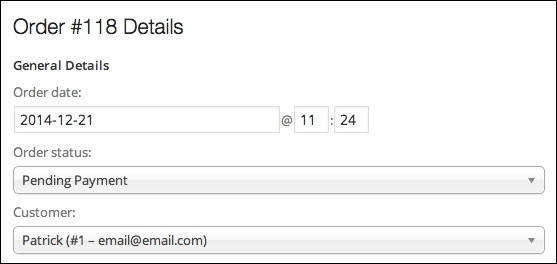
Select your customer from the Customer dropdown.
Note
It's much easier to already have the customer in your system.
If you have a few extra moments, it's worth adding the customer to your site by going to Users | Add New and adding all of their details. When you're adding them,...
























































