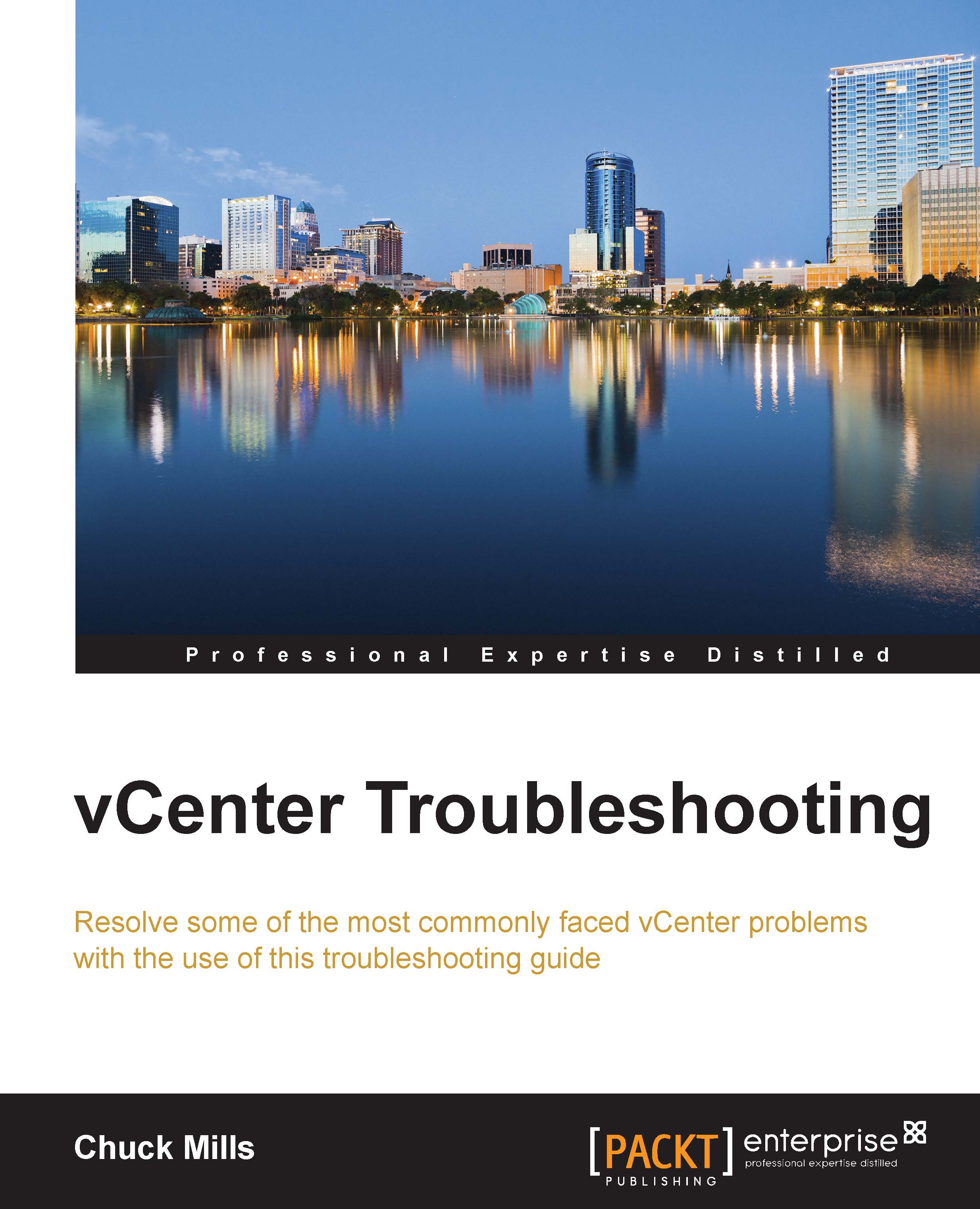Resolving low and no space problems
Running low or actually running completely out of space on the disk in the vCenter environment (Windows-based or appliance) can cause some big problems. Monitoring your system for your disk space amounts, along with many other resource items, will prevent major headaches.
Low space problems
If you find you are low on disk space and are using the embedded database in the VCSA, you can increase your disk space using these steps:
Shutting down the VCSA is optional.
Add the new hard disk with the size you think you need for the VCSA.
Now, power on the VCSA.
Log in to the VCSA using the console or SSH.
The following command is used to list the disk:
fdisk -luYou can see this command executed in the following screenshot:
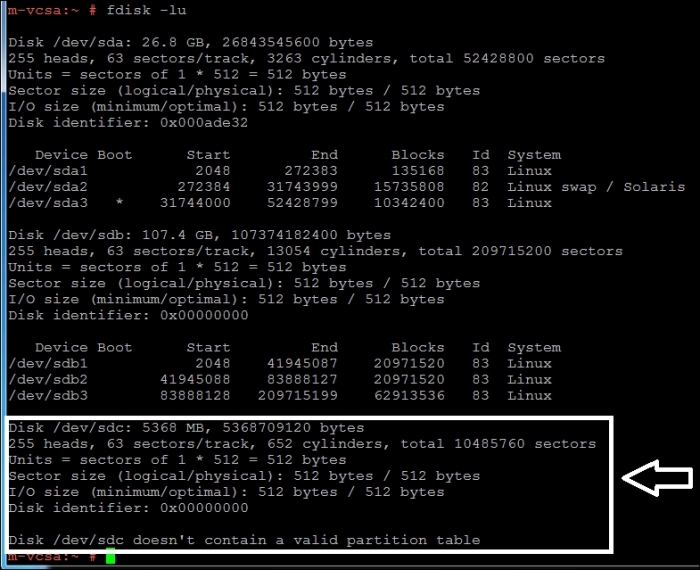
Identify the new disk device ID.
Access the new disk and the disk utility using the following command:
fdisk /dev/sdcPressing N and Enter creates a new partition.
Press P and Enter to create the primary partition.
Enter
1, which is the partition number...