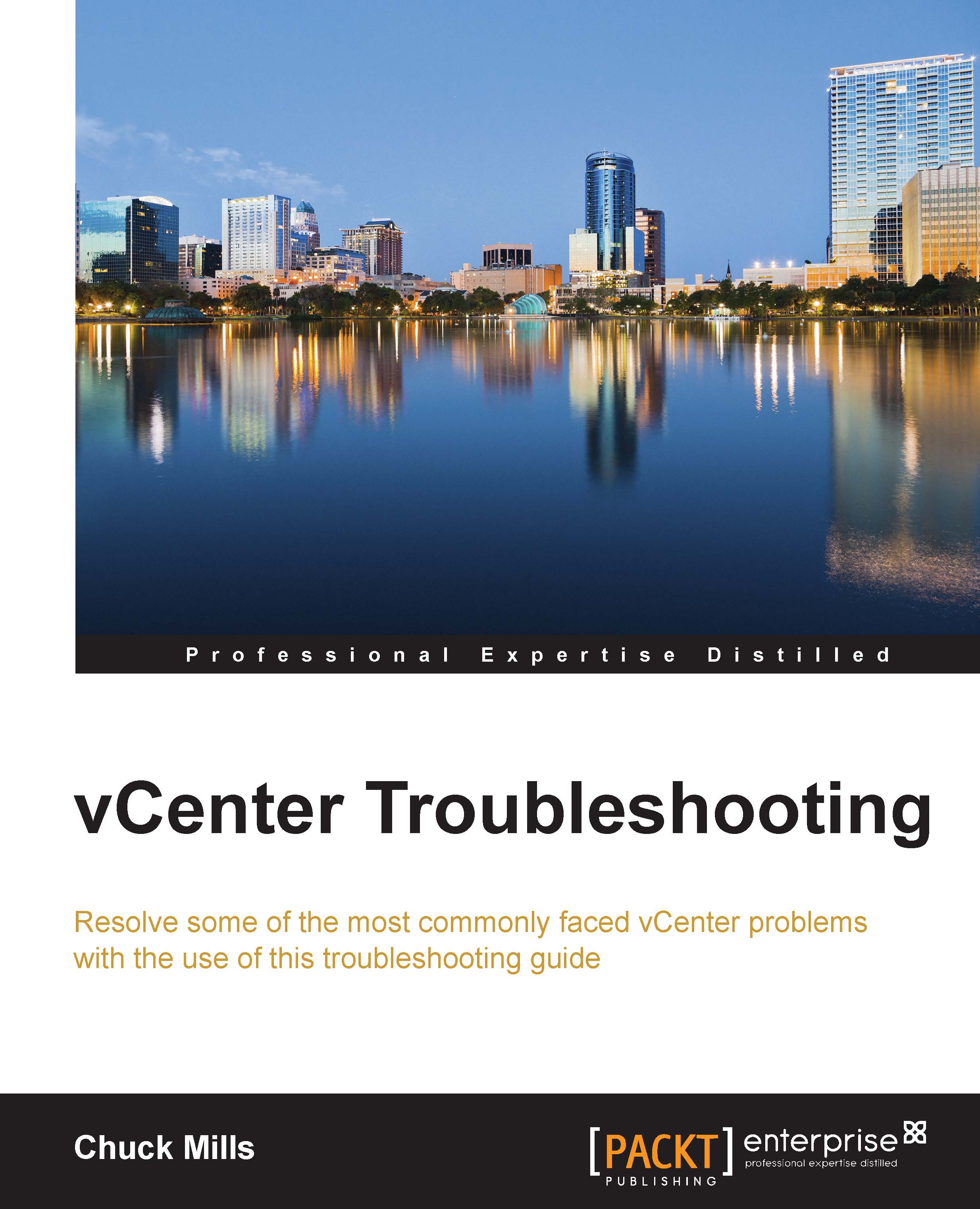Fixing issues with performance data that do not appear in vCenter
There are some known issues with performance data that do not show for the hosts in vCenter, yet if you directly log in to the host itself, the data will be displayed. This can happen after vCenter is upgraded and, as a result, you may see data on some hosts, while it won't show on others.
There are two methods to resolve this issue.
Method 1 – Log in to the ESXi host directly using the vSphere Client
You need to directly log in to the ESXi host by using the vSphere Client. Do not log in to to vCenter; use the following directions:
Click on the Configuration tab, along the top window.
Then, choose the Security Profile option. You will find this under the Software section.
Click on Properties..., which is at the top right section of the Security Profile section.
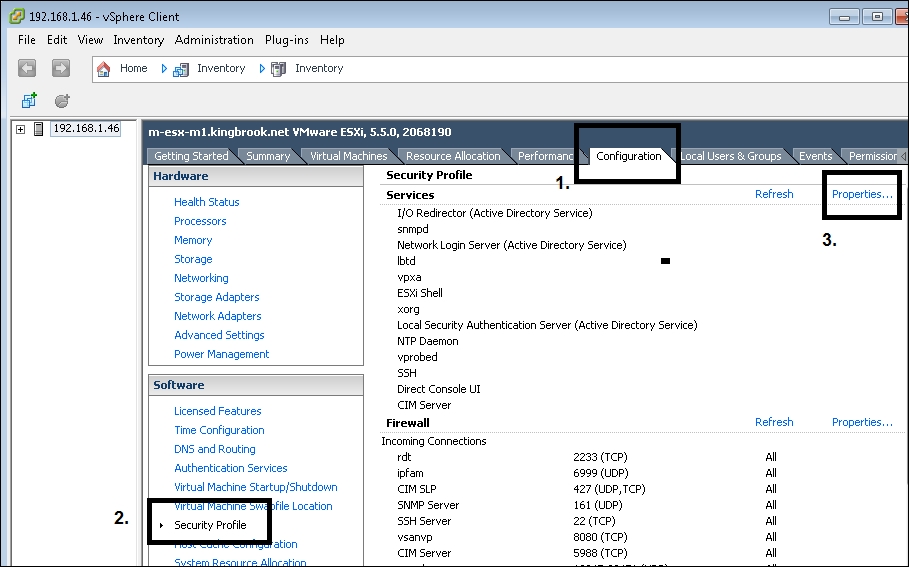
Once you open Service Properties, select the following options:
vpxa
Options
Restart
This will restart the vpxa service.
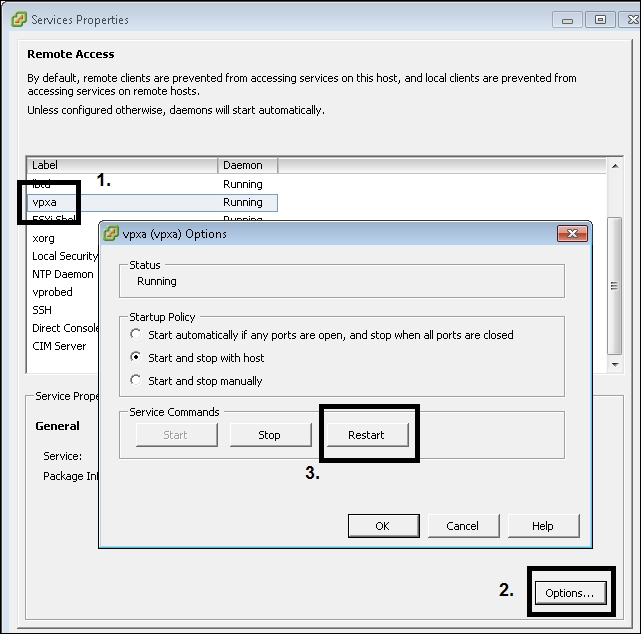
You should wait 15 or 20 minutes before checking...