Getting data from databases using DB Connect
Splunk DB Connect is a popular application developed by Splunk that allows you to easily get data into Splunk from many common databases. In this recipe, you will install DB Connect and configure it to connect to an external database's product inventory table. This product inventory table will be used in Chapter 7, Enriching Data – Lookups and Workflows.
Note
DB Connect has a dedicated Splunk manual that can be found at https://docs.splunk.com/Documentation/DBX/latest/DeployDBX.
Getting ready
To step through this recipe, you will need a running Splunk Enterprise server. You should be familiar with navigating the Splunk user interface.
Additionally, it is recommended that you have one of the following supported databases installed:
- DB2
- Informix
- MemSQL
- MS SQL
- MySQL
- Oracle
- PostgreSQL
- SAP SQL
- Sybase
- Teradata
DB Connect might work with other JDBC-compatible databases and data stores, but this is not guaranteed. DB Connect 3 has several prerequisites detailed in the installation manual. Before attempting this recipe, please ensure that you have installed the Java Platform, Standard Edition Development Kit (JDK) 8 from Oracle. Additionally, you will also need to download the database drivers for your specific database.
How to do it...
Assuming JDK 8 is installed and your required database drivers are downloaded, follow the steps in this recipe to generate a local Splunk lookup using data from an external database and DB Connect:
- In your database application, create a new database called
productdb, and within the database, create a new table calledproductInventory. Insert the contents of the providedproductInventory.csvfile into the new database table. The new table will resemble the following screenshot: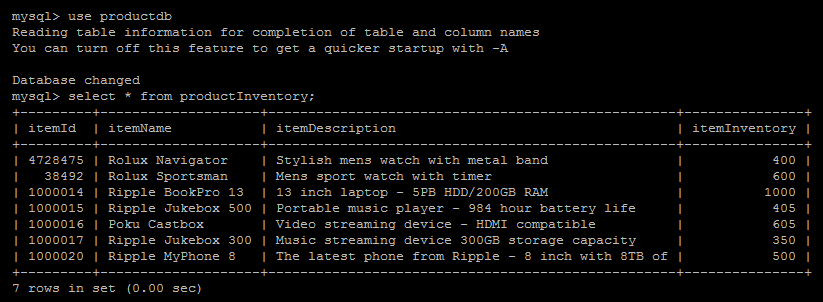
- Once the DB table is built, you need to install the DB Connect application to connect to it. From the drop-down application menu, select
Find More Apps: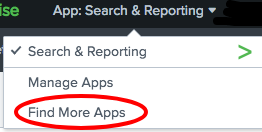
- Search for the
Splunk DB Connectapplication and then select it to install it. You will have to enter your splunk.com account credentials after hitting theInstallbutton. When prompted, select toRestartSplunk: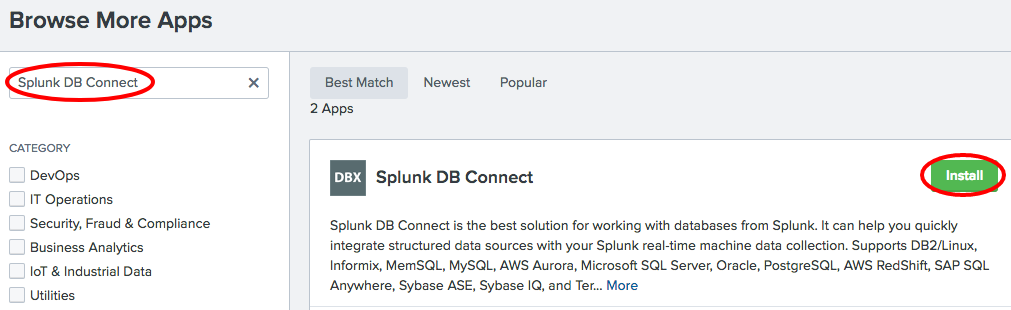
Note
If your environment has no internet access, you can download the DB Connect application from the Splunk app store athttps://splunkbase.splunk.com/app/2686/. Once it is downloaded, you can upload and install the application to your Splunk environment by selectingManage Appsfrom Step 2.
- After logging back in, select the
Splunk DB Connectfrom the drop-down application menu. You will see a welcome notice initially. Click on the greenSetupbutton to continue. - The next screen will display an error warning if the DB Connect task server is not running. If it is not running, then you will need to enter the correct
JRE Installation Path. The rest of the settings we will leave as they are for now. ClickSaveand ensure the task server is running, then click theDriverstab: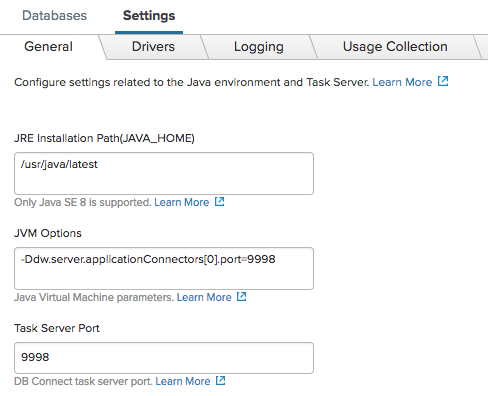
- On the next screen, you will see a list of supported databases and whether any drivers are correctly installed. At this point, you must copy the database driver for your database over to DB Connect. Follow the instructions in the DB Connect installation manual to do this. Then, click the
Reloadbutton to ensure the driver is now installed. Once you see a green check mark next to the database you are looking to use, the driver has been detected properly: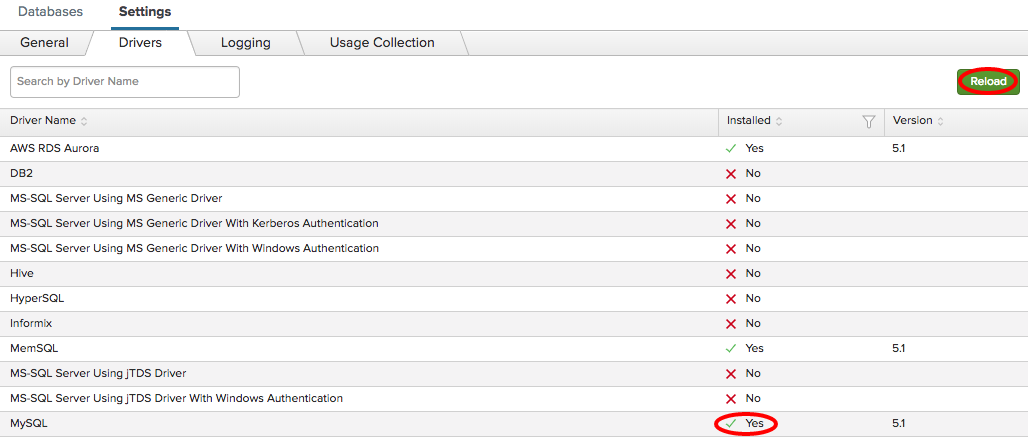
- In the navigation bar, click on
Configuration, thenSettings, then select theIdentitiestab. Then, clickNew Identityto add a new database identity:
- Add a new database identity by entering the
Identity Name,Username, andPasswordfor the user that will be connecting to the database. Then, clickSaveto create the identity: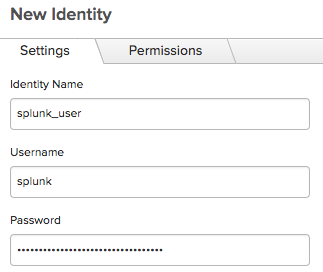
- In the navigation bar, click on
Configuration, thenSettings, then select theConnectionstab. Then, click theNew Connectionto add a new database identity. Enter in the required database connection details. You will need to enter theHost, theConnection Type, theDefault Database, and then select the newly created identity from theIdentitydrop-down box. The Default Database will match the name of your database—in this case, productdb. When done, selectSave. The connection will be validated when saved and will report back any errors: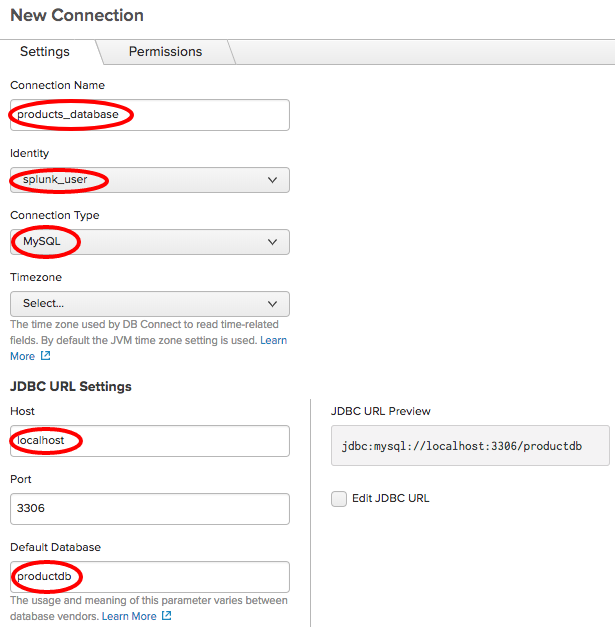
- Now, test that you are able to view the product inventory table by clicking on
Data Laband thenSQL Explorer. Select your product database and then run the following SQL query:
select * from productInventory;
You should now be able to see the inventory table and your database connection is ready to go. We will use this data and connection in Chapter 7, Enriching Data – Lookups and Workflows:
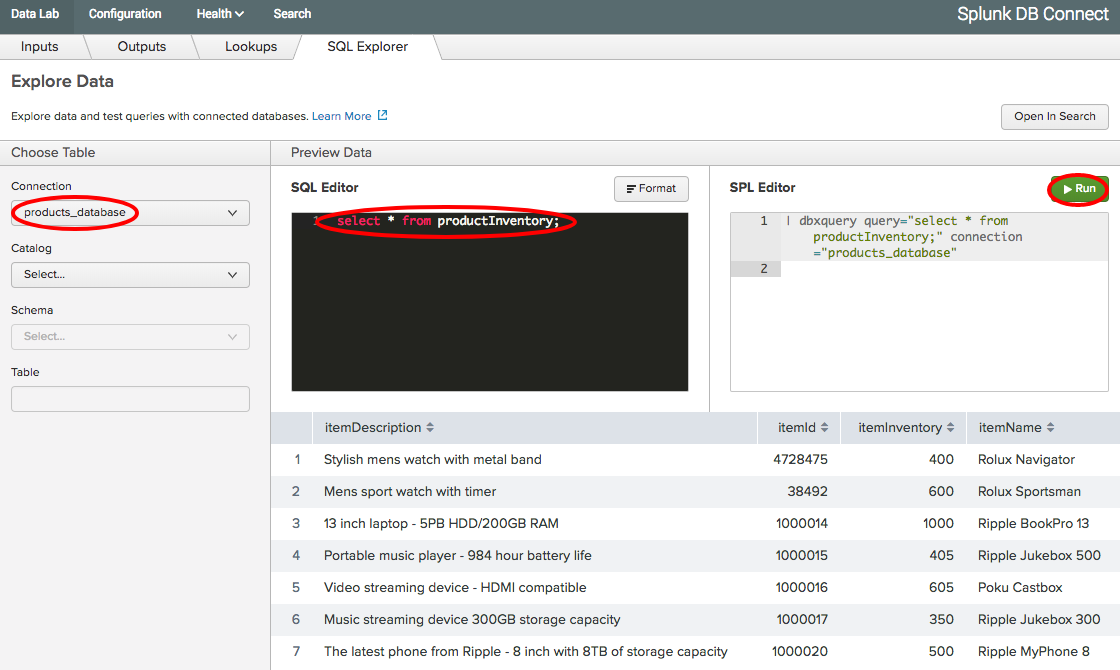
How it works...
DB Connect enables real-time integration between Splunk and traditional relational databases. In this recipe, you installed the DB Connect application and configured it to talk to a database. When installed, DB Connect sets up something called a Java Bridge Server that is essentially a Java Virtual Machine (JVM) constantly running in the background. The Java Bridge Server helps speed up connectivity to external databases by allocating memory and caching a lot of the metadata associated with the database tables.































































