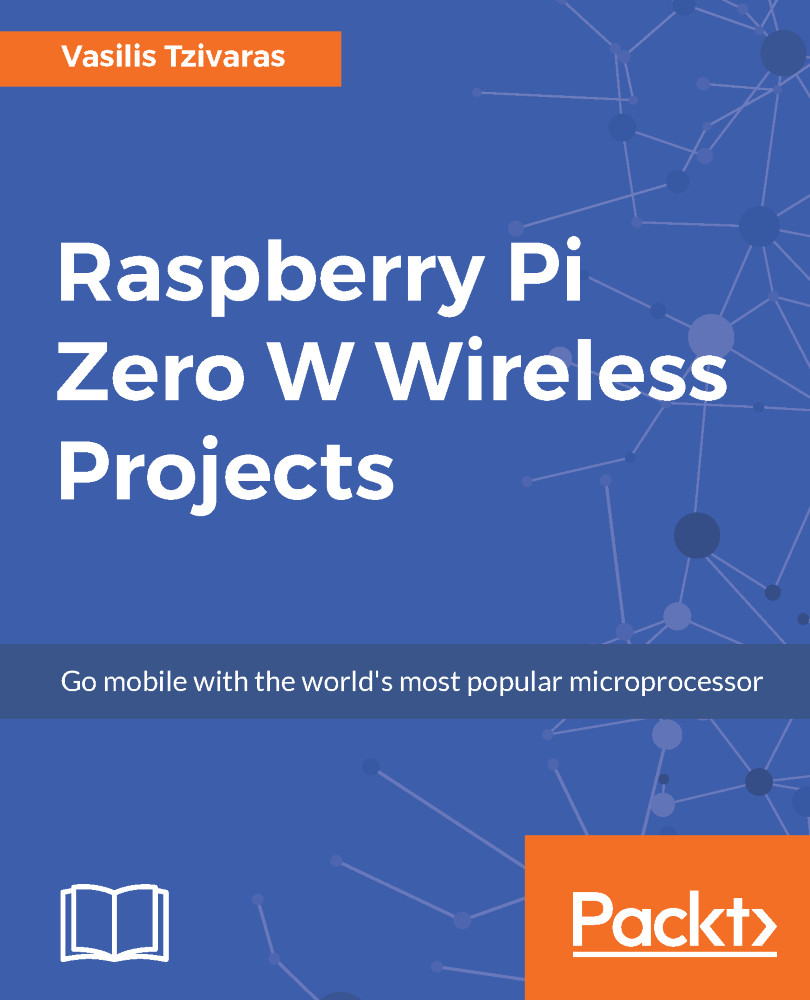Connecting for file transfer
Sometimes, we are against the problem of transferring data and files at and from our Raspberry Pi. SSH cannot be used for that, so the following section will describe ways that you can easily transfer files from and to your raspberry pi.
FileZilla
FileZilla software can be downloaded on either Windows or Linux and it is pretty simple. For Windows you can download it from https://filezilla-project.org/download.php and for Linux you can use the same link or type the following command:
sudo apt-get install filezillaAfter installing this software, all you have to do is type the IP address of the Raspberry Pi, the port (which be default is 22), and the username/password which usually are pi/raspberry.
Click on connect and you should see two sections. The left section are the local files in your computer and the right section are the remote files (Raspberry Pi Zero). Simply, use drag and drop files from one section to another.
After connecting to the Raspberry Pi Board...