Automating analysis tasks using the graphical modeler
Most analysis tasks involve using several algorithms. Repeating the same analysis with a different dataset or different input parameters requires using them one by one, making this task tedious and error-prone. You can automate analysis workflows using the Processing graphical modeler, which allows you to define a workflow graphically and wrap it in a single algorithm. This recipe introduces the main ideas about the modeler and creates a simple model as an example.
Getting ready
No special preparation is needed in QGIS for this recipe, but make sure that you have read the previous recipe about computing a topographic index. This recipe will create a model based on the workflow in that recipe, so it is important that you understand it.
How to do it…
Open the graphical modeler by navigating to Processing | Graphical modeler:
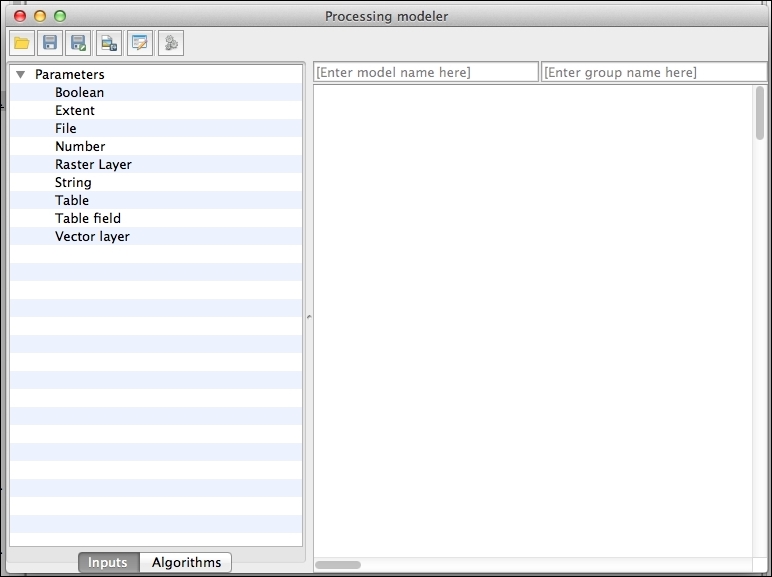
Double-click on the Raster Layer item to add a raster input. In the dialog that will appear to define the input, name...
























































