Clipping vectors
Like rasters, occasionally you only need vector data to cover a certain area of study (area of interest). Also, like rasters, you can use a layer defining the extent that you want to select only for a portion of a vector layer to make a new layer. The tool that is used for this job is Clip; that is, 'Cookie Cutter' because of how the results look afterwards.
Getting ready
For the example in this recipe, we will use geology.shp and clip it to the extent of Wake County using census_wake2000.shp. Any vector layer with the aggregation of polygons covering all of the county will work.
How to do it…
Load the two,
geology.shpandcensus_wake2000.shp, layers.Open the clipping tool from Vector | Geoprocessing Tools | Clip:
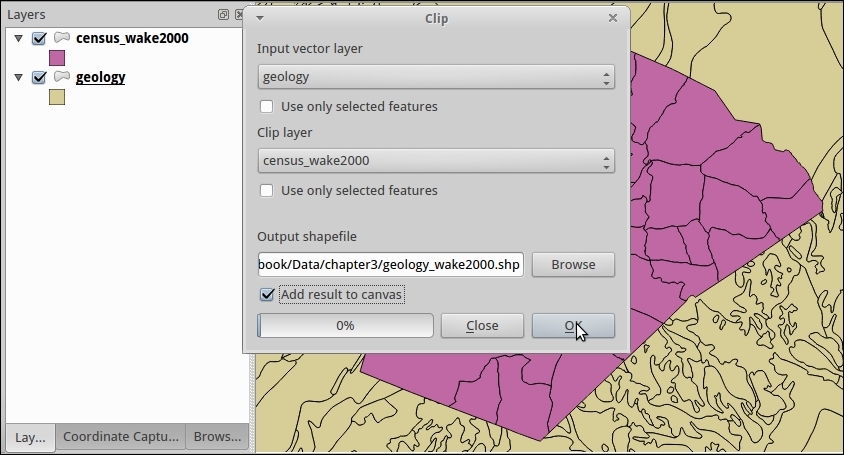
Input layer is the layer that has to be cut; this is
geology.shp.Clip layer defines the boundaries that have to be cut.
Tip
There is no requirement that clip layer be contiguous. You can cut any combination of shapes that you want, circles, squares, triangles, and so...
























































